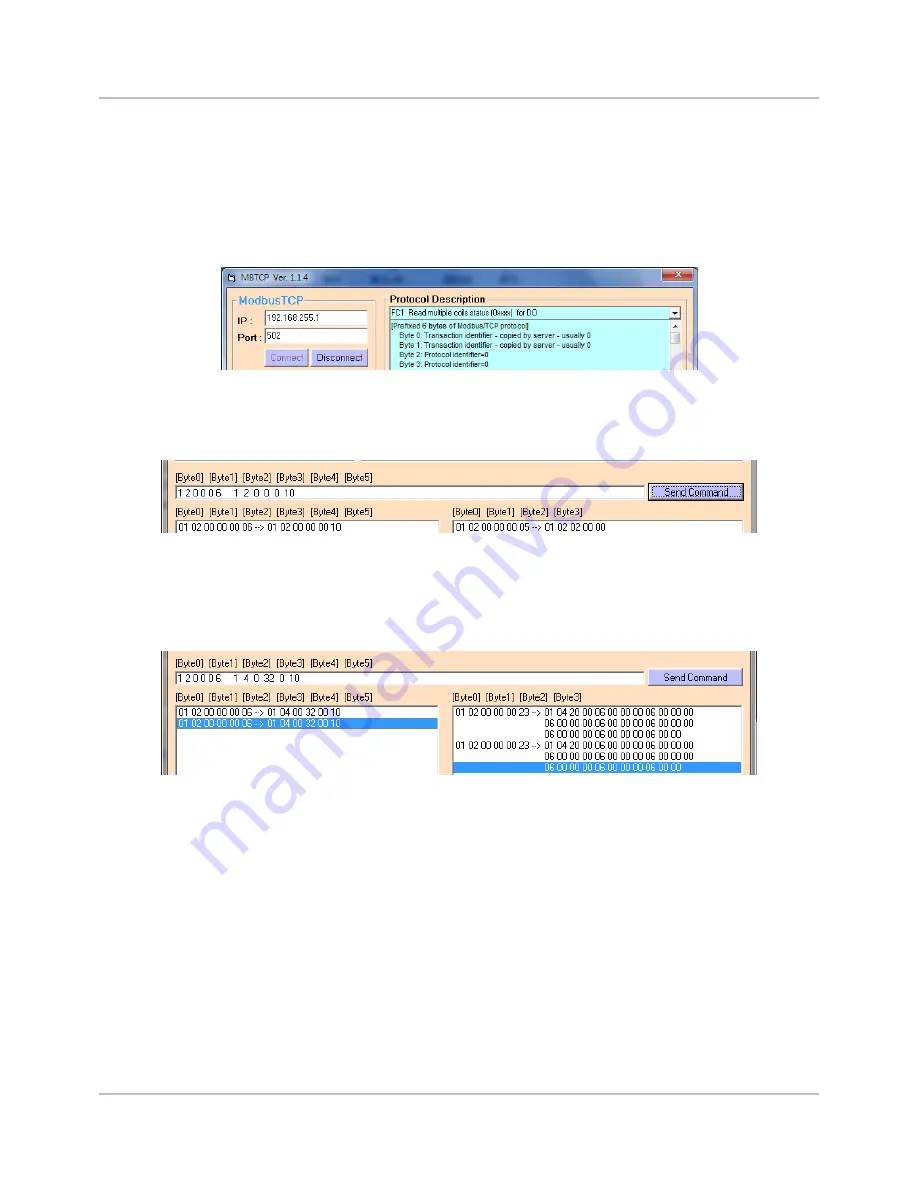
WF-2051 Quick Start RevB1.0 2016/10
6/8
Access I/O data
01
、
Connection with Modbus TCP utility
a. Open Modbus TCP utility and key in the IP address as "192.168.255.1",
Port as "502". Finally, click the "Connect" button.
Figure 9
:
Modbus TCP utility Connection interface
b. Use the function code "0x02", and set the Reference Number as
"0x00", Bit Count as "0x10" to get the 16 CHs DI value.
Figure 10
:
Digital Input reading screen
c. Use the function code "0x04", and set the Reference Number as
"0x32", Word Count as "0x10" to get the 8 CHs Counter value (
4 bytes
each counter
).
Figure 11
:
Counter reading screen








