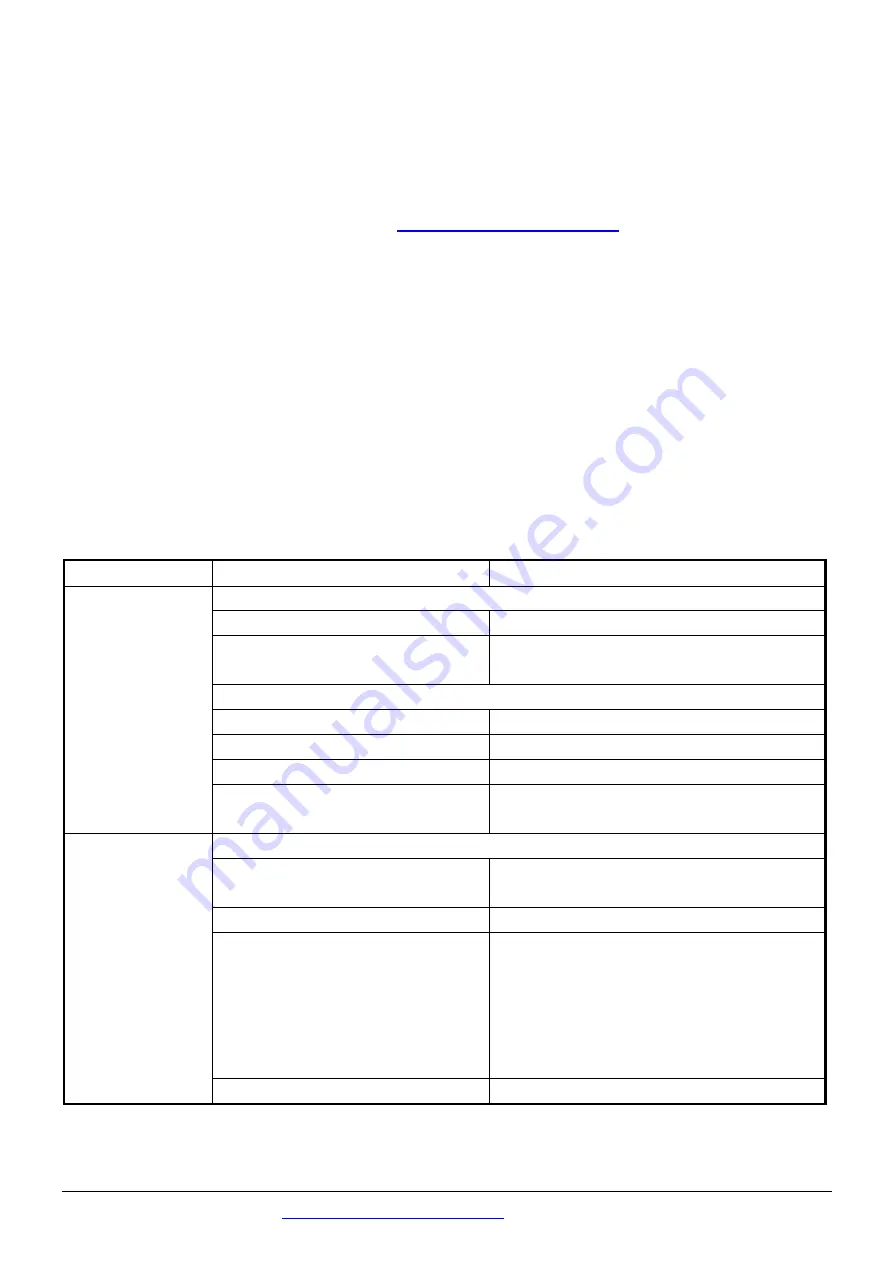
Technical support:
6
Troubleshooting
1.
Technical Support
If you have any difficulties using your tZT-P4C4, please send a
description of the problem to
following items in your email:
A.
Set the DIP switch of the ZT-255x device to the [ZBSET] position
then reboot the device. Launch the ZT Configuration Utility and
select [Save Log] icon to save the configuration of the ZT-255x as
a file.
B.
After clicking the [Save Log] icon, enter the “File Name” and the
“File Path” in the Windows “Save” dialog box. Once the
configuration has been successfully saved, the following message
will be displayed.
2.
LED Indicator Status:
LED Indicator Status
Introduction
ZBNet
(Green LED)
ZigBee Coordinator (Master)
Steady Lit
ZigBee Net is set up correctly
Blinking to Steady Lit
Already have same ZigBee
network or rejoin ZigBee network
ZigBee Router (Slave)
Steady Lit
The Signal is Strong
Blinking (500ms)
The Signal is Available
Blinking (1s)
The Signal is Weak
Blinking (2s)
The Signal is Unstable or There is
no Available
ZigBee PWR
(Red LED)
The status of module board
Steady Lit
The Power is ON and the Module
Initialization is Correct
Blinking (200ms)
Module Initialization Failure
Blinking (1s)
Watchdog is Enabled and the
status of the I/O channel
has been changed to the Safe
Value. Reset the module
via the power switch or
configuration commands.
Steady Unlit
The Power is OFF




