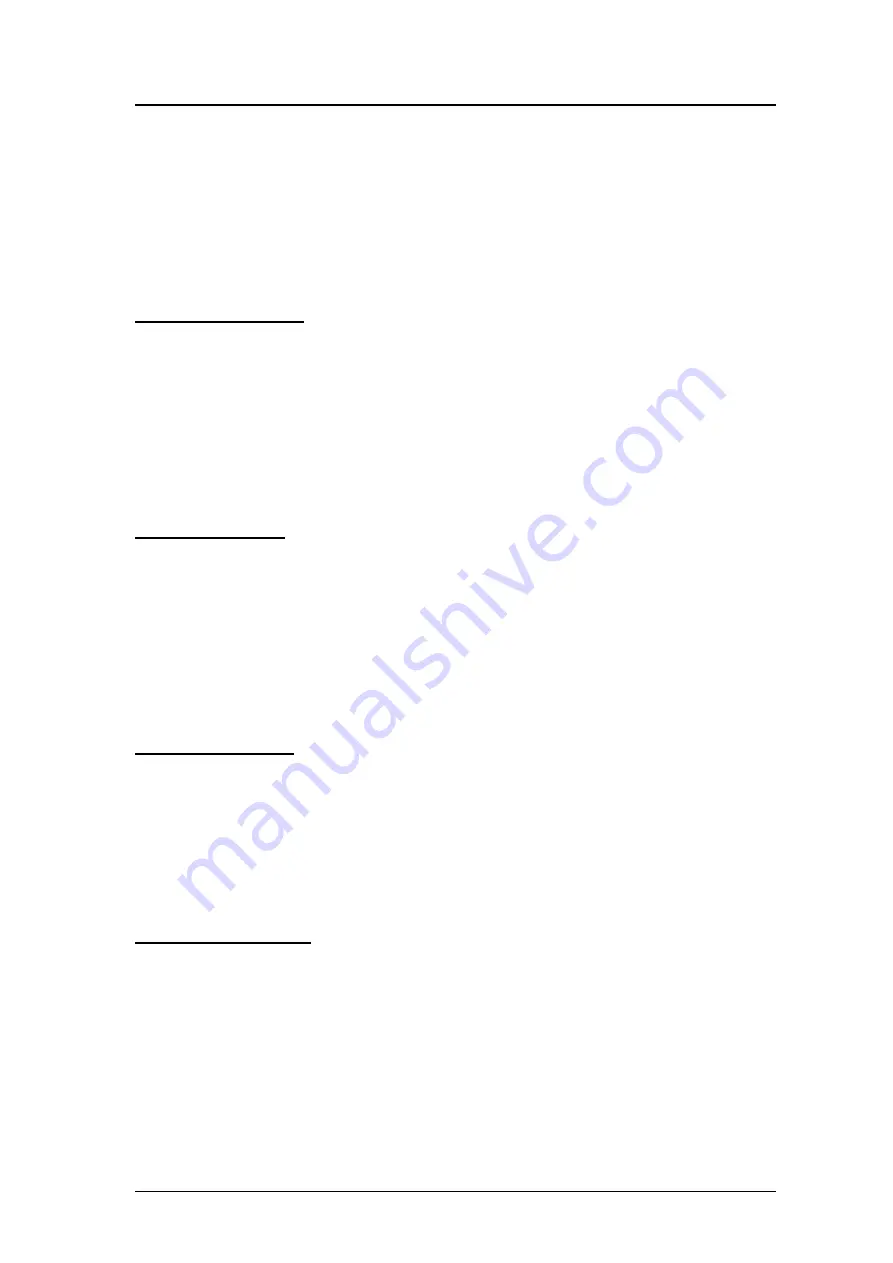
PISO-DNM100 DeviceNet Master API functions User’s Manual (Ver: 1.0) 2008/02/25
136
After running the program, the users will see the “Total PISO-DNM100 : x”
information on the left and up corner of the screen. This function determinates
how many PISO-DNM100 in your PC automatically. If it doesn’t find any board,
the users should check that the windows driver has been installed successfully.
Otherwise, if it has found at lease one board, the users can continue exercising
the demo program.
U
Step 1 : Active Board
Before performing other button, the “Active Board” button should be
clicked firstly. The DIP-Switch on the board means the ID of this board. The
users should make sure that every board’s ID in your PC is unique. The drop-
down list will show the board’s ID which the users have selected. After clicking
the button, the return code will be 0. Otherwise, please check the windows
driver has been installed successfully.
U
Step 2 : Auto Scan
Before performing this function, the users should set the MAC ID and the
baud rate of the slave device and turn on it. In the demo, the user can click
“Auto Scan” button to obtain all the I/O information of all slave devices in the
network. Wait for 30 seconds. If the remote slave devices exist or have
response, the users will see the entire slave device and their I/O information in
the “Scan Table”.
U
Step 3 : Add Device
This function is to add the device’s information into EEPROM in the PISO-
DNM100. The users can check the item which you want to add. After checking
what you want, push “Add Device” button to add the information into the
EEPROM. If it is successful, the items which you selected will be shown in the
“Configure Table”.
U
Step 4 : LoadScanList
This function is to obtain the device’s information from EEPROM in the
PISO-DNM100. The users can check the information in the EEPROM. After
performing the function, the information will be shown in the “Configure Table”.

















