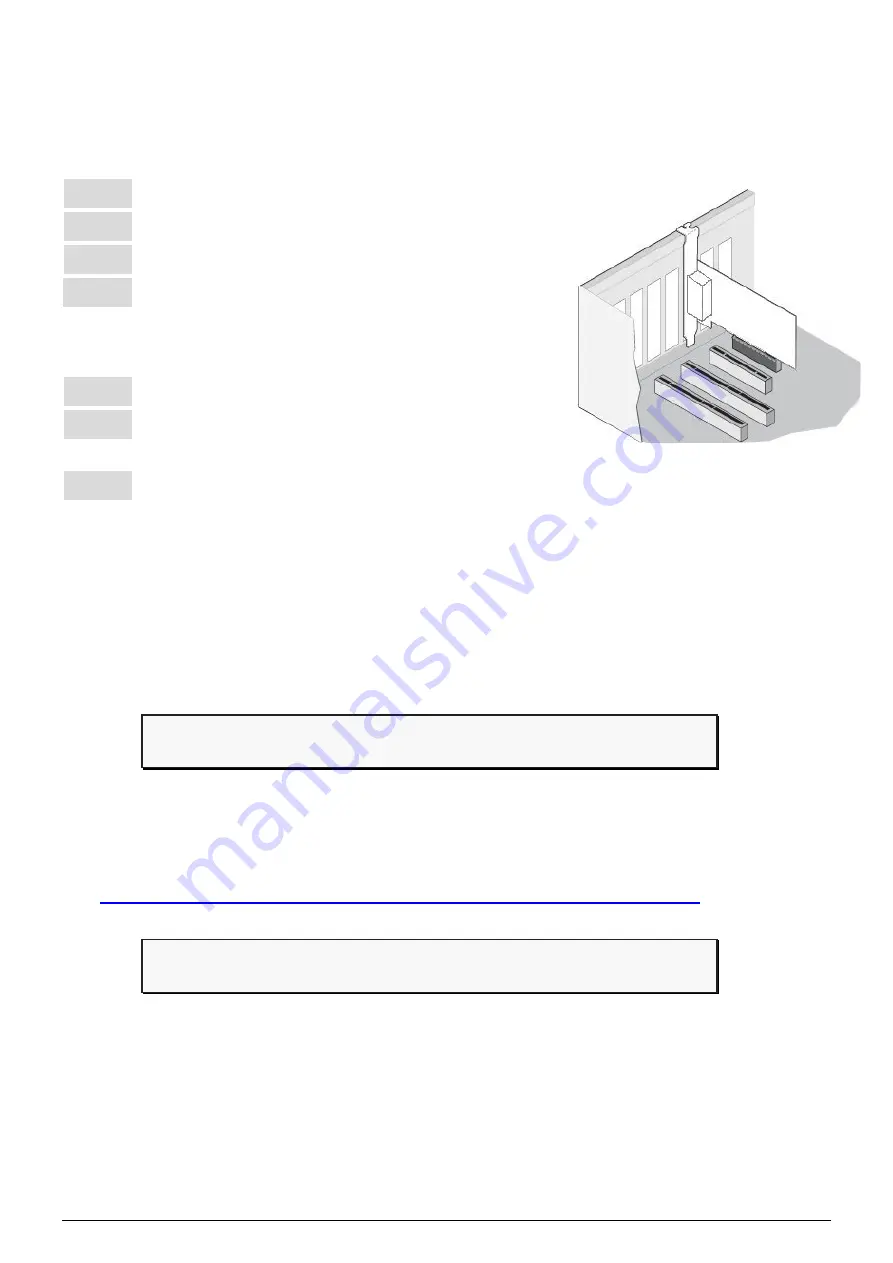
P2
1
---------------------------------------------------------------------
Installing the Hardware on PC
Step 1:
Shut down and power off the computer.
Step 2:
Remove all the covers from the computer.
Step 3:
Select an unused PCI slot.
Step 4:
Carefully insert the PISO-CAN200U-FD
series board into the PCI slot and secure the
board in place.
Step 5:
Replace the covers on the computer.
Step 6:
Reconnect the power supply and power on
the computer.
Step 7:
Once the computer reboots, follow section 2 to install the
windows driver of PISO-CAN200U-FD series board.
2
---------------------------------------------------------------------
Installing Windows Driver
Step 1: Download or locate the Windows driver.
The
KP_CANFD
driver supports 32/64-bit Windows 7/8.1/10. It is
recommended that new users install this driver, which can be found in
the following location.
https://www.icpdas.com/en/download/show.php?num=3200
Step 2: Start to install Windows driver.
(1).
Right-click the
Start
button or press the
Windows Logo
+
X
key
combination on the keyboard and, from the list, click to select
Device
Manager
.








