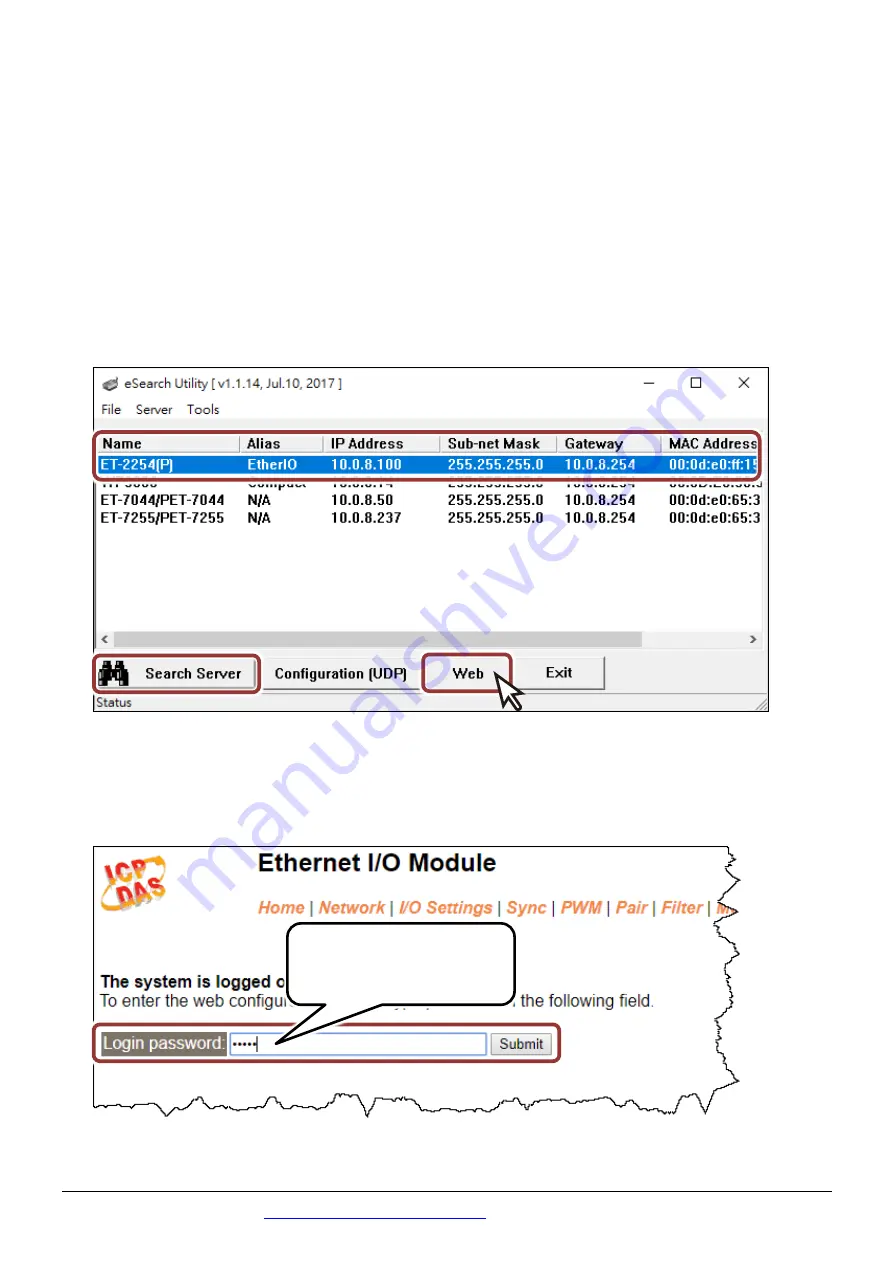
Technical support:
P7
6
Testing your Ethernet I/O Module
1)
Wait 2 seconds and click
“Search Servers”
button again to ensure the
ET-2254(P) is working well with new configuration.
2)
Click the name of ET-2254(P) to select it.
3)
Click the
“Web”
button to log in to the web configuration pages.
(Or enter the URL address of the ET-2254(P) in the address bar of the
browser.)
4) Enter the password (default: Admin)
in the
“login password” field and
click
“Submit”
.
Use the default
password:
Admin








