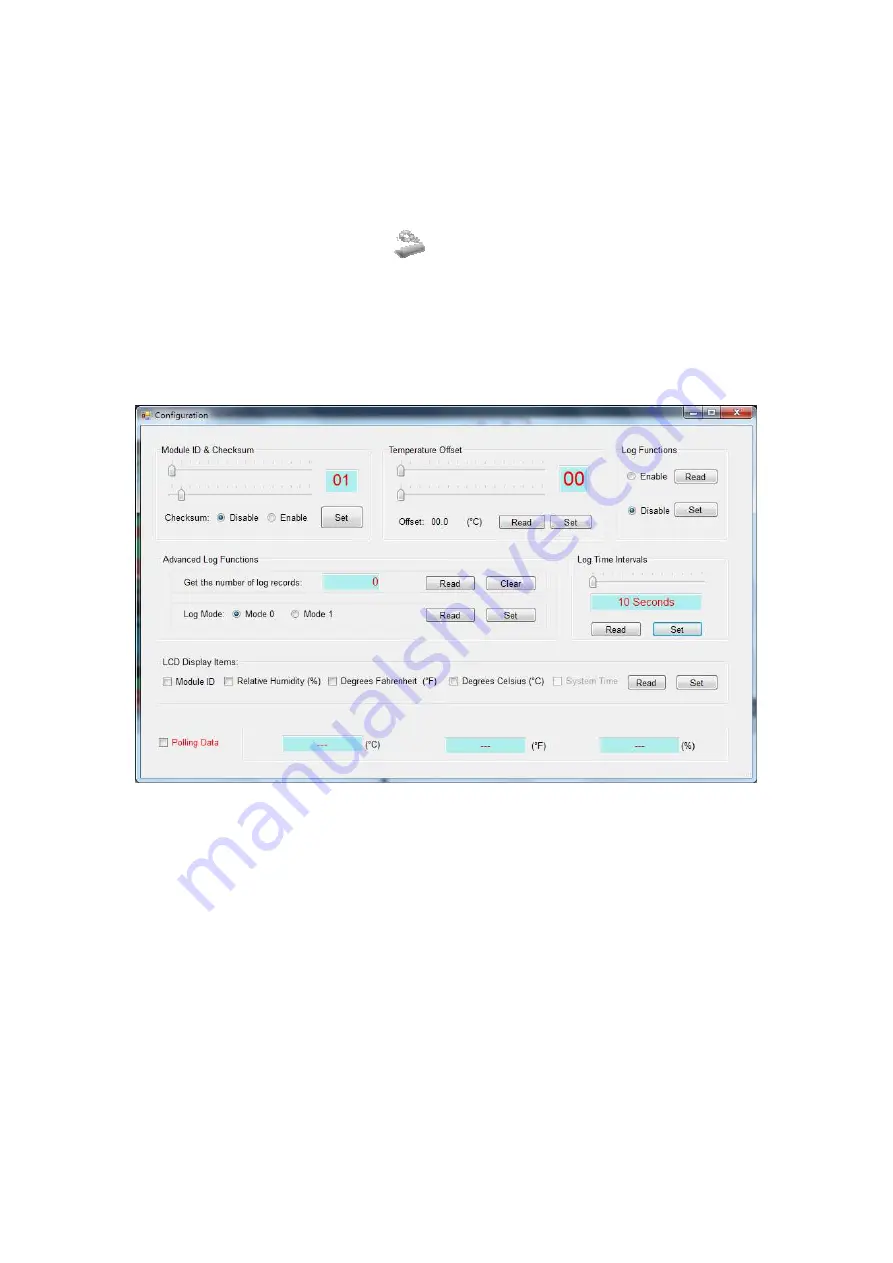
DL-100T485 Quick Start V.104
Configuration
After the connection between the PC and the DL-100T485 has
been established, click the “
” icon to configure the DL-100T485.
The details are shown as follows:
1. A new menu window would be created and the current module
configurations will be displayed. After changing the values, click
the “Set” button to update the configurations of the module.
2. When you successfully connect to the DL-100 by using the
Utility software, this Utility software will disable the data log
function. If you need to the data log function, you need to
enable the data log function before you close the Utility
software.







