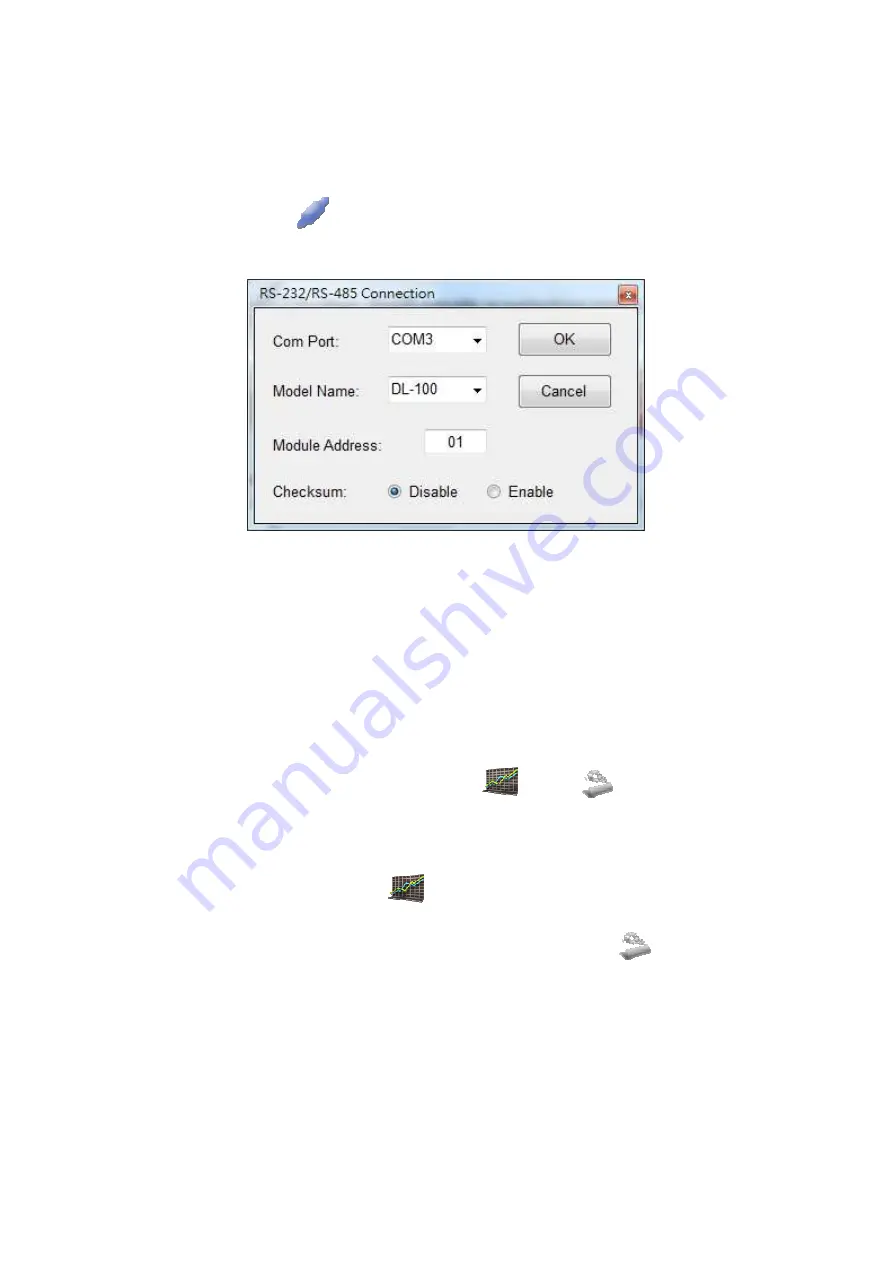
DL-100T485 Quick Start V.104
Connecting to the DL-100T485
1. Clicking the “
” button will open the selection menu as
shown below:
2. Select your COM port number and set the Model Name
selection to the DL-100. If you are connecting to a new module,
the default address will be 01 and the checksum will be
disabled. Click the “OK” button to connect to the DL-100T485.
Note: The LCD will also indicate the module address and the
checksum status.
3. If the connection is successfully established, the Utility will
return to the previous window and the status bar will display
“Connection is established”. The “
” and “
” icons will also
become available.
4. If you want retrieve the records that are stored on the
DL-100T485, click the “
” icon.
5. If you want configure the DL-100T485 click the “
” icon.







