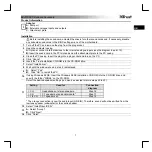20
Diagram 25
Diagram 26
3. Streaming buffer volume
Adjustable values: 2/3 and 4.
(
Note:
If a warning message appears on the “Latency Status” windows, please
select a larger latency setting.)
(
Note:
If a clicking sound occurs, you should change to a larger buffer size
for the settings. If the largest buffer size has been selected and there is still a
clicking sound. It means your computer performance is not able to handle the
task. (It is not caused by UPorts6-VST digital audio interface.)