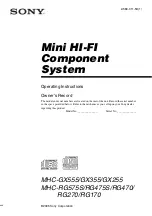Introduction
Thank you for purchasing the ICON Qcon Lite Midi/Audio control surface. We
sincerely trust this product will provide years of satisfactory service, but if anything
is not to your complete satisfaction, we will endeavor to make things right.
In these pages, you'll find a detailed description of the features of the Qcon Lite,
as well as a guided tour through its front and side panels, step-by-step instructions
for its setup and use, and full specifications.
You'll also find a warranty card enclosed - please don't forget to fill it out and mail
it so that you can receive online technical support at: www.icon-global.com. And
so we can send you updated information about these and other ICON products in
the future. As with most electronic devices, we strongly recommend you retain
the original packaging. In the unlikely event the product must be returned for
servicing, the original packaging (or reasonable equivalent) is required.
With proper care and adequate air circulation, your Qcon Lite will operate without
any trouble for many years. We recommend that you record your serial number
in the space provided below for future reference.
Please write your serial number here for future reference:
Purchased at:
Date of purchase:
What's in the package?
Qcon Lite USB-MIDI Controller x 1pc.
Software CD / User’ Manual x 1
Quick Start Guide x 1
USB2.0 Cable x 1
PVC overlays for different DAWs
Quic
kStar
t Guide
USB2.0 x 1
QSG x 1
ICON Qcon Lite x 1
CD x 1
PVC
1