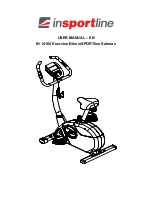26
HOW TO USE AN IFIT WORKOUT
To use an iFIT workout, you must be logged into your
iFIT account (see step 3 below) and the console
must be connected to a wireless network (see HOW
TO CONNECT TO A WIRELESS NETWORK on
page 29).
1. Touch the screen or press any button on the
console to turn on the console.
See HOW TO TURN ON THE CONSOLE on
page 19. Note: It may take a few moments for
the console to be ready for use.
2. Select the home screen.
When you turn on the console, the home screen
will appear on the screen after the console
boots up.
If you are in a workout, touch the screen and fol-
low the prompts to end the workout and return to
the home screen. If you are in the settings menus,
touch the back button (arrow symbol) to return to
the home screen.
3. Log in to your iFIT account.
If you have not already done so, touch the menu
button (three horizontal lines symbol) on the screen
and then touch Log in to log in to your iFIT account.
Follow the prompts on the screen to enter your
username and password.
To switch users within your iFIT account, touch
the menu button, touch Settings, and then touch
Manage Accounts. If more than one user is associ-
ated with the account, a list of users will appear.
Touch the name of the desired user.
4. Select an iFIT workout from the home screen or
the workout library.
Touch the buttons at the bottom of the screen to
select either the home screen (Home button) or the
workout library (Browse button).
To select an iFIT workout from the home screen or
the workout library, simply touch the desired work-
out button on the screen. Slide or flick the screen to
scroll upward or downward if necessary.
The featured iFIT workouts shown on the home
screen will change periodically.
The workout library contains all of the iFIT work-
outs available for the studio cycle, organized into
categories. To search the workout library, touch
the search button (magnifying glass symbol), and
select the desired filtering options.
When you select an iFIT workout, the screen will
show an overview of the workout that includes
details such as the duration of the workout and
the approximate number of calories you will burn
during the workout.
You can also select options such as adding the
workout to your schedule (see step 5) or marking
the workout as a favorite (see step 6).
5. Schedule an iFIT workout on the calendar if
desired.
If desired, you can schedule an iFIT workout for
a future date. Simply view the overview or work-
out summary of the desired iFIT workout, touch
Schedule, and then select the desired date on the
calendar.
When the selected date arrives, the iFIT work-
out that you scheduled will appear on the home
screen.