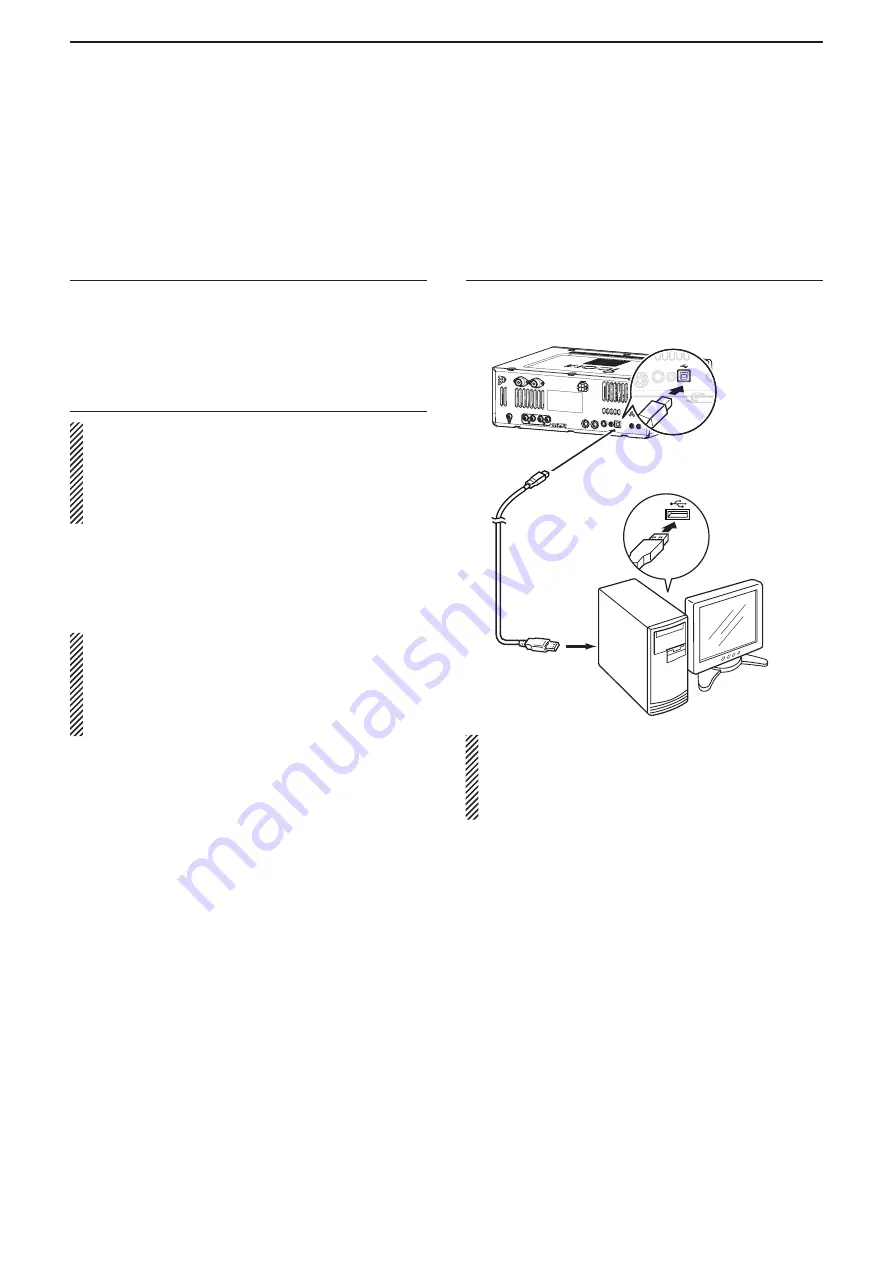
2
WHEN CONNECTING TO THE NETWORK THROUGH A PC
17
■
Conncting the radio to the Base station’s PC (Continued)
D
When connecting to the radio’s [USB] port
1. System requirements
• A PC that has a USB 1.1, 2.0 or 3.0 port
• Icom CI-V command capable radio that has a [USB]
port (Type B/Mini-B)
• The USB cable (supplied to the RS-BA1 or a radio)
2. Install a USB driver
CAUTION:
•
NEVER
connect the radio to the PC with the USB
cable until the USB driver installation has been
completed.
• The driver is not supported by the Windows
®
auto-
matic recognition system.
To use the USB cable between the radio and the PC,
you must first install a USB driver.
• The USB driver comes with the RS-BA1. Or down-
load from the Icom website.
NOTE:
When a PC with USB 3.0 port is used for
operating the radio, confirm the driver name. If the
name “Silicon Laboratories CP210x USB to UART
Bridge (Driver Removal)” is displayed on the
Control Panel screen, uninstall it and then install
the latest driver.
The latest driver and installation guide can be down-
loaded from here:
http://www.icom.co.jp/world/index.html
Read the installation guide before installing the driver.
3. Connect the radio to the Base station’s PC
Connect the radio to the Base station’s PC using the
USB cable.
• This guide is based on using a Type B USB cable.
USB cable
Radio
(Rear panel)
PC
To the USB port
To a USB port
ACC
KEY
1
2
METER
REMOTE
NOTE:
If you connect a new USB audio device to
your PC, the device selected as the default on
your PC can be changed. Moreover, never con-
nect another radio using a USB cable while the
Remote Utility is open.
For IC-7600 users
When you turn your radio ON or OFF from the Remote Controller, connect to the radio's [Remote] jack.
















































