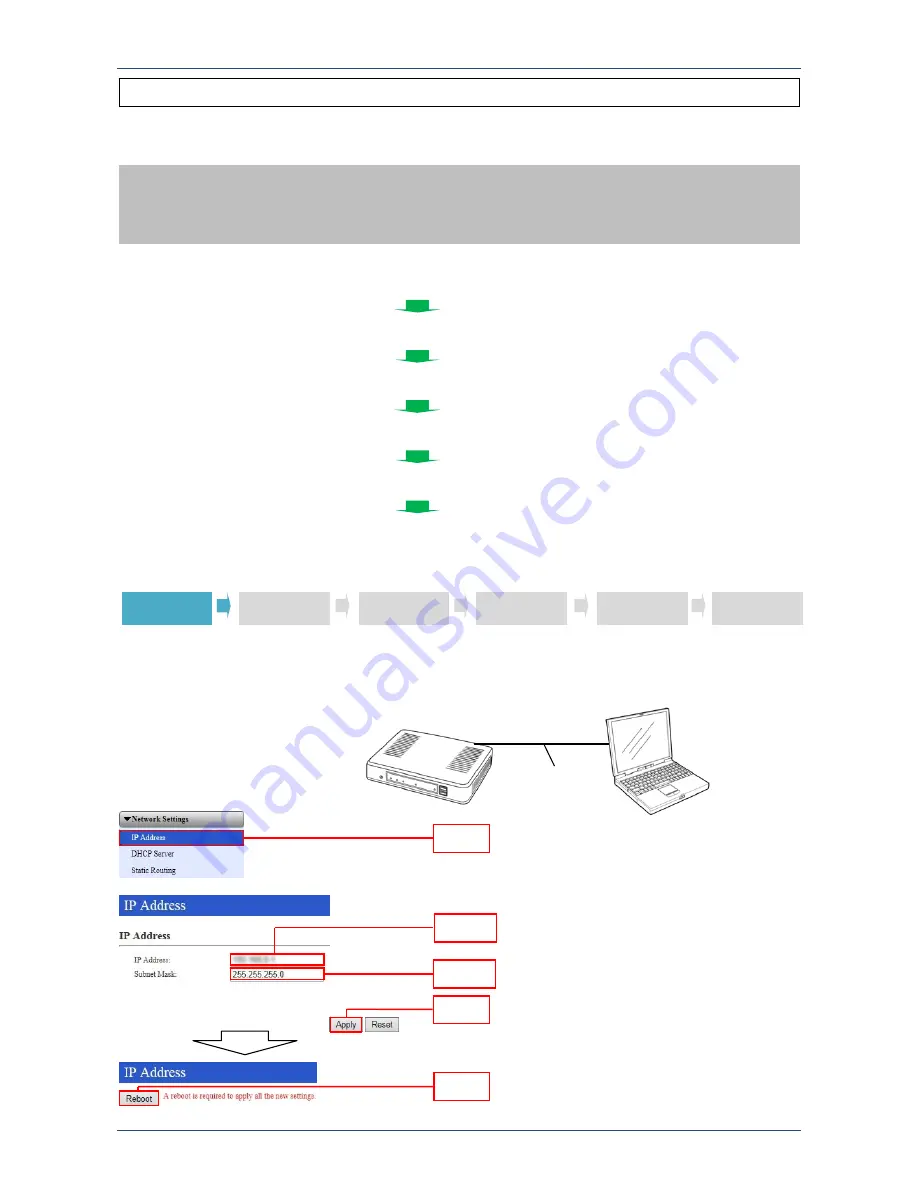
DGX-IP1000C/IP100H -V1.0
9
If you want to connect the IP ADVANCED SYSTEM to an existing IP network, set an access point, PC,
IP1000C and IP100H as shown in the following steps.
STEP1: IP1000C’S IP ADDRESS SETTING
Before you connect the IP1000C to an IP network, ask your system administrator for the IP1000C’s IP
address.
Connect a PC and the IP1000C via a LAN cable, and then enter it into the field as follow.
IMPORTANT!
Two static IP addresses are required for setting of the access point and the IP1000C. Ask
your system administrator for details for about the IP addresses.
If another DHCP server is already working in the IP network, turn OFF the IP1000C’s DHCP server
function.
2-2
IP NETWORK CONNECTIONS AND SETTING EXAMPLES
STEP 2: CONNECTION EXAMPLE
STEP 3: ACCESS POINT SETTINGS
STEP 6: DEMONSTRATION
STEP 4: IP1000C SETTINGS
STEP 5: IP100H SETTINGS
STEP 1: IP1000C’S IP ADDRESS SETTING
IP1000C
Ask your system administrator for
the IP address and subnet mask.
[LAN]
LAN cable
[LAN1]
PC
STEP 1
STEP 2
STEP 3
STEP 4
STEP 5
STEP 6
Click
Click
Enter
Enter
Click
Содержание IP100H
Страница 1: ...Version 1 0 March 2014 IP Advanced Radio System IP100H IP1000C IP100FS Demonstration Setup Guide...
Страница 7: ...DGX IP1000C IP100H V1 0 4 STEP 3 2 Common settings Click Click Confirm...
Страница 43: ...DGX IP1000C IP100H V1 0 40 STEP 5 2 IP100FS settings Select Show Click IP1000C s screen Click...
Страница 47: ...DGX IP1000C IP100H V1 0 44 Repeat same one touch button settings for Button 2 Button 3 and Button 4 Appear...
Страница 57: ......













































