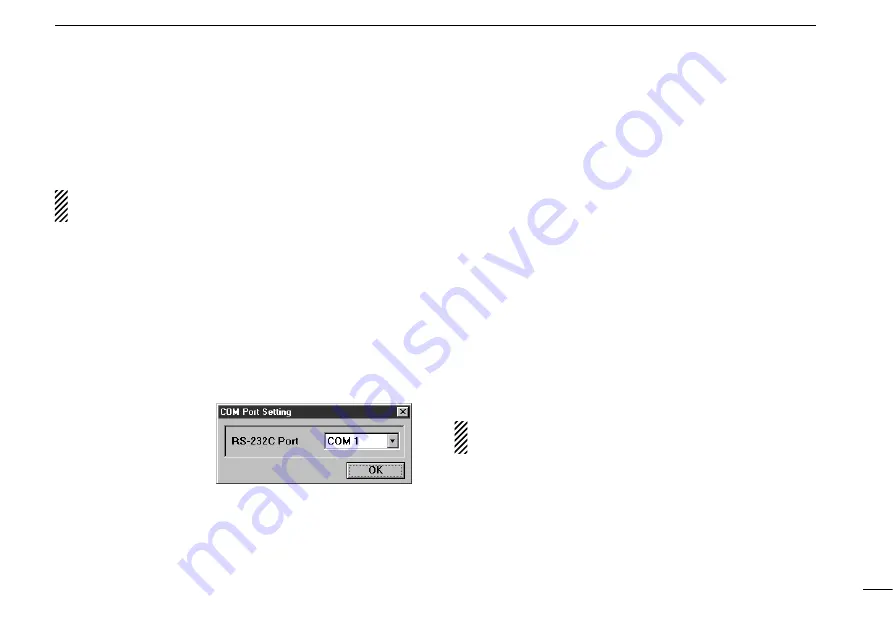
5
1
INSTALLATION
■
RS-232C port setting
‘COM Port Error’ or ‘Communication failed’ dialog box appears
when the RS-232C serial port is not set correctly.
NOTE: When launching the program for the first time, this
setting dialog appears for setting the RS-232C serial port.
D
Multi-function receiver screen
q
Before launching the program, make sure the IC-PCR100
interface unit is connected correctly.
w
Launch the IC-PCR100 software.
e
Click the [POWER] button in the tool bar or select ‘Power
OFF’ in the File menu to temporarily pause the program.
r
Click the [PORT] button or select ‘COM Port’ in the Option
menu to bring up the [COM Port Setting] dialog box.
t
Click the desired
COM port number to
choose it.
y
Click the [OK] button.
D
Simple function receiver screen
q
Before launching the program, make sure the IC-PCR100
interface unit is connected correctly.
w
Launch the IC-PCR100 software.
e
Click the [POWER] button to temporarily pause the pro-
gram.
r
Right-click* the frequency indication to display shortcut
menu and select ‘COM Port’ in the Option menu to bring
up the [COM Port Setting] dialog box.
* When the mouse property is set for right-handed.
t
Click the desired COM port number to choose it.
y
Click the [OK] button.
■
Mouse property setting
The IC-PCR100 uses left and right buttons to rotate a control
knob on the multi-function receiver screen or to call up the
shortcut menu from the simple function receiver screen. De-
pending on the mouse property setting of the control panel,
main and sub mouse button functions are alternated.
In this instruction manual, the operation is described with
setting for right-handed (Windows
®
default setting).
D
Setting the button configuration
q
Select ‘Settings’ from the [Start] menu and click ‘Control
Panel.’
w
Open the mouse control panel.
e
Select the button configuration to right- or left-handed.
r
Click [OK] to set and exit the control panel.










































