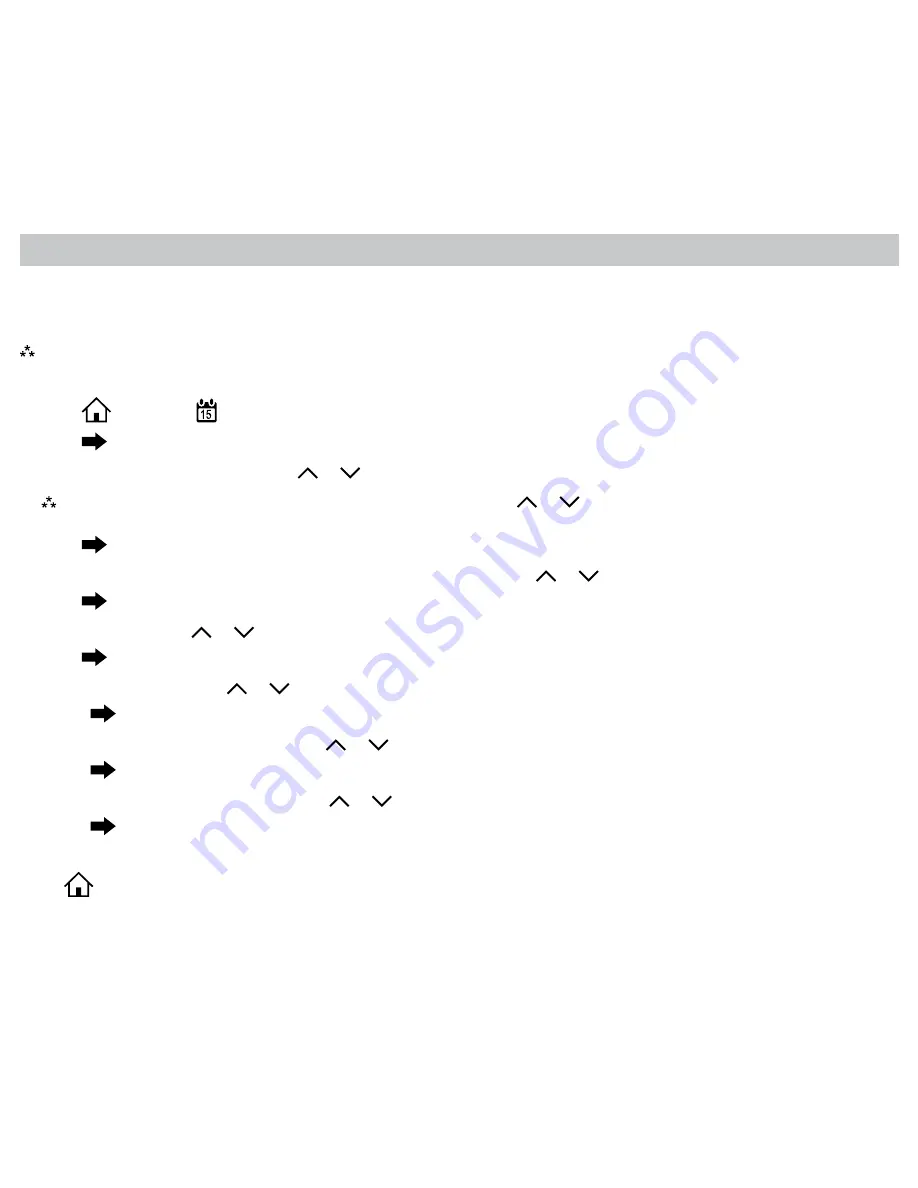
25
Setting the Program Schedule
1. Press
, then press
until EDIT is displayed.
2. Press
to enter Program Schedule.
3. The day of the week flashes. Use the
or
to select the day of the week.
Note:
You can select the days individually, or if you keep pressing
or
, there is an option for MON-FRI, MON-SUN
or SAT-SUN.
4. Press
to continue.
5. The period (WAKE, LEAVE, RETURN, SLEEP) begins flashing. Use the
or
to select the desired period.
6. Press
to continue.
7. Hour flashes. Use the
or
to select the hour when you want the current period to begin.
8. Press
to continue.
9. The minutes flash. Use the
or
to select the minutes when you want the current period to begin.
10. Press
to continue.
11. The HEAT temperature flashes. Use the
or
to set the desired heat temperature.
12. Press
to continue.
13. The COOL temperature flashes. Use the
or
to set the desired cool temperature.
14. Press
to continue.
Continue to set your entire schedule.
Press
to exit.
The thermostat has four periods (WAKE, LEAVE, RETURN, SLEEP) that are customizable for each day of the week. Each
period will have a start time, heat temperature, and cool temperature. The thermostat monitors the day and time, while
maintaining the specific conditions you have chosen for each period in your program.
Setting the program schedule:
Note:
You can also set you schedule through the app on your smart device or through
http://www.captouchwifi.com






















