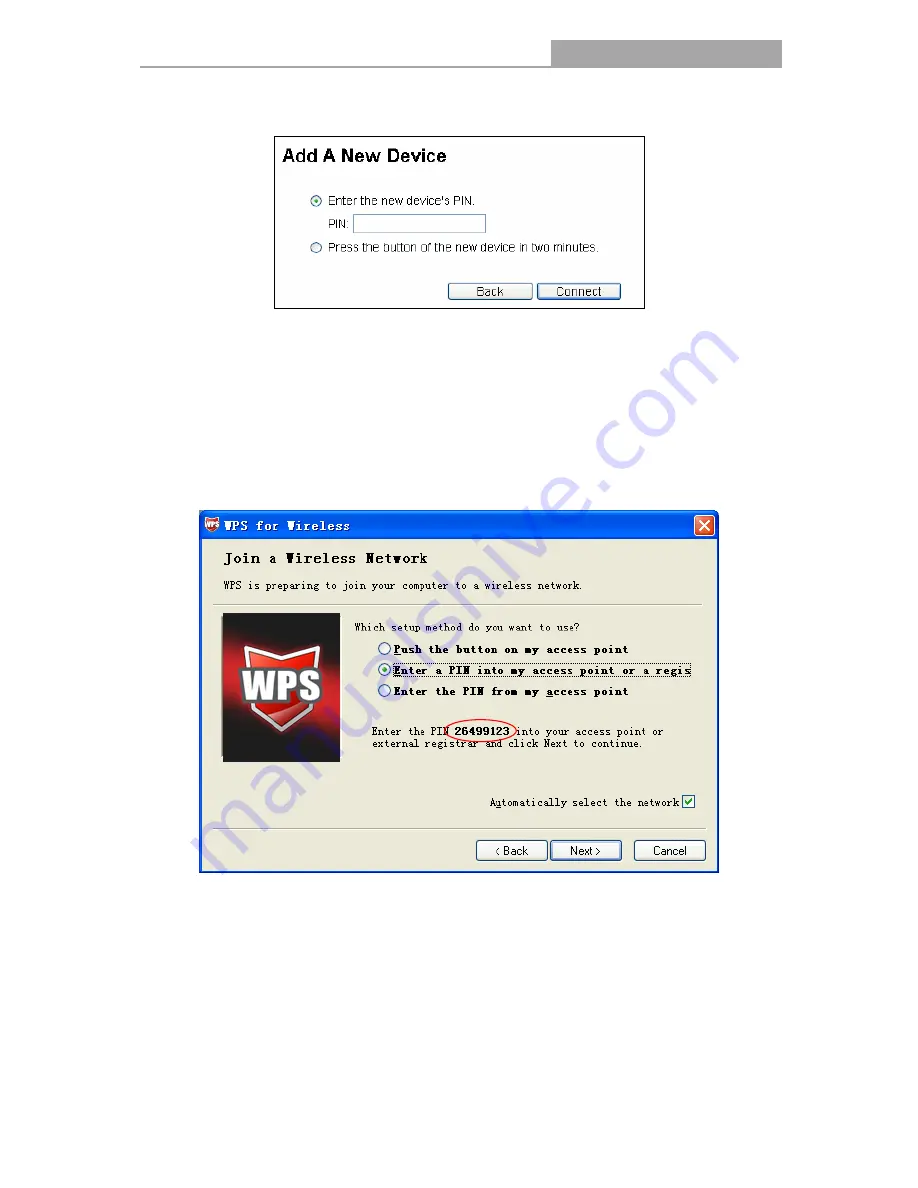
NI-707533
Gigabit Wireless Router 300N
-21-
Step 1: Keep the default WPS Status as
Enabled
and click the
Add device
button in Figure 4-2,
then the following screen will appear.
Step 2: Choose
Enter the new device's PIN
and enter the PIN code of the wireless adapter in
the field behind
PIN
in the above figure. Then click
Connect.
Note:
The PIN code of the adapter is always displayed on the WPS configuration screen
Step 3: For the configuration of the wireless adapter, please choose
Enter a PIN into my access
point or a registrar
in the
configuration utility of the WPS as below, and click
Next.
The WPS Configuration Screen of Wireless Adapter
Note:
In this example, the default PIN code of this adapter is 26499123 as the above figure shown.
Method Two:
Enter the PIN from my Router
Step 1: Get the Current PIN code of the Router in Figure 4-2 (each Router has its unique PIN
code. Here takes the PIN code 12345670 of this Router for example).
Step 2: For the configuration of the wireless adapter, please choose
Enter a PIN from my
access point
in the
configuration utility of the WPS as below, and enter the PIN code of
Содержание NI-707533
Страница 1: ...1910020349 ...
Страница 2: ...II ...
Страница 3: ...III ...
Страница 106: ...NI 707533 Gigabit Wireless Router 300N 100 Figure B 4 ...






























