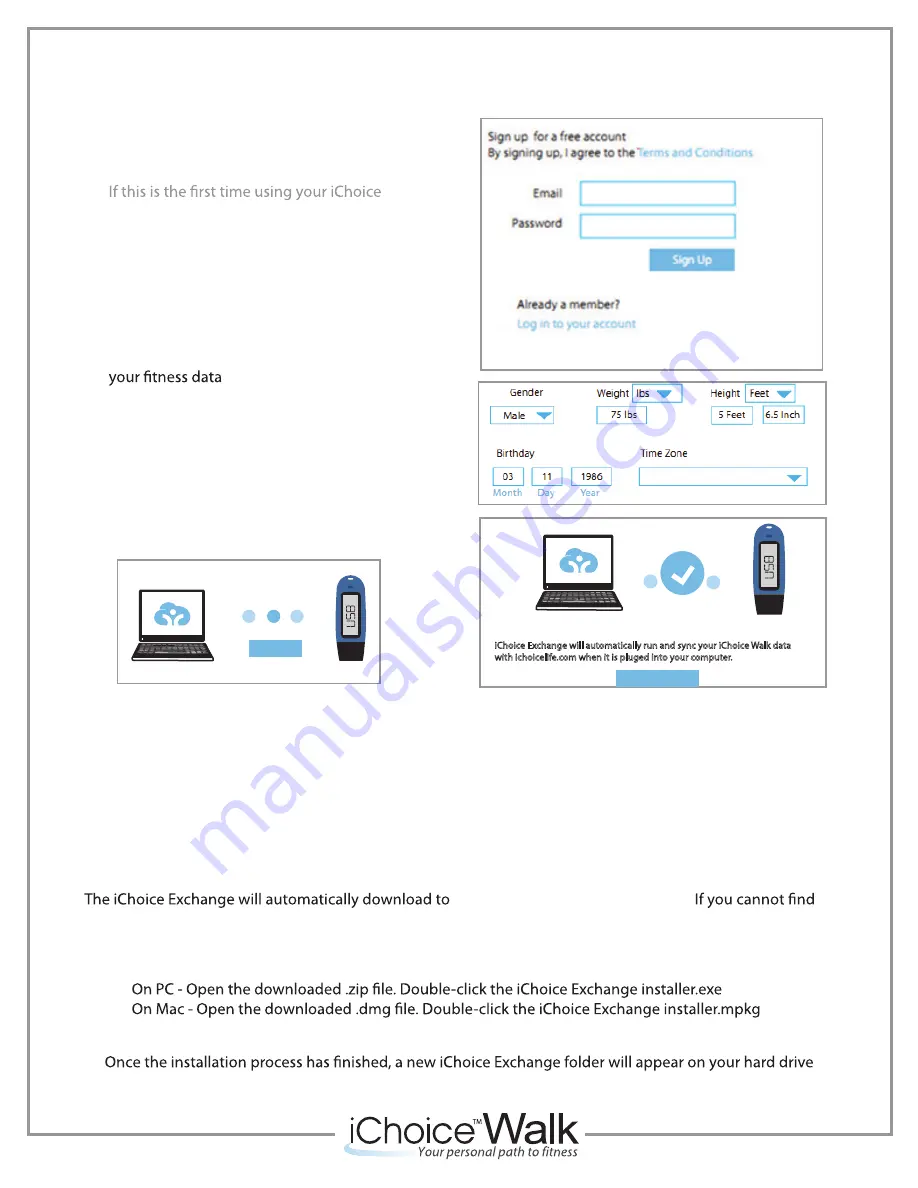
6
1. Once iChoice Exchange has been successfully
installed completely, open the application.
2. Sign up / Create an account
you will have the option of creating an
account. If you are already an iChoice member
and want to sync your device with your existing
account, follow screen instructions and log in.
If you forget your email address and/or password,
follow the directions on screen to retrieve it.
3. Fill in your personal information to personalize
4. Plug you iChoice A10 into any availble USB
port on your computer.
5. Click
LINK DEVICE
6. When syncing is complete, “You’re all set!” will
appear.
Syncing your iChoice A10 to the iChoice Exchange Software
A10
.
Link Device
You’re all set!
iChoice Exchange will automatically run and sync your iChoice Walk data
with ichoicelife.com when it is pluged into your computer.
Go to My iChoice
iChoice Exchange is a free application that allows you to instantly upload your iChoice A10’s tracking data
to your own personal ichoicelife.com account. Before using your iChoice A10 you should download and
install the iChoice Exchange on your computer.
To download the iChoice Exchange:
1. Navigate to www.ichoicelife.com/help/download
2. Click the download button to start the installation of the iChoice Exchange software
iChoice Exchange on your computer's desktop, use the computer search tool located in the start menu on PC
and Spotlight on Mac.
To install the iChoice Exchange:
3.
4. Follow the on screen instructions to sucessfully install the iChoice Exchange software.
under programs.
Installing the iChoice Exchange Software
your computer's operating system.
Содержание A10
Страница 1: ...1 A10 Product Manual ...












