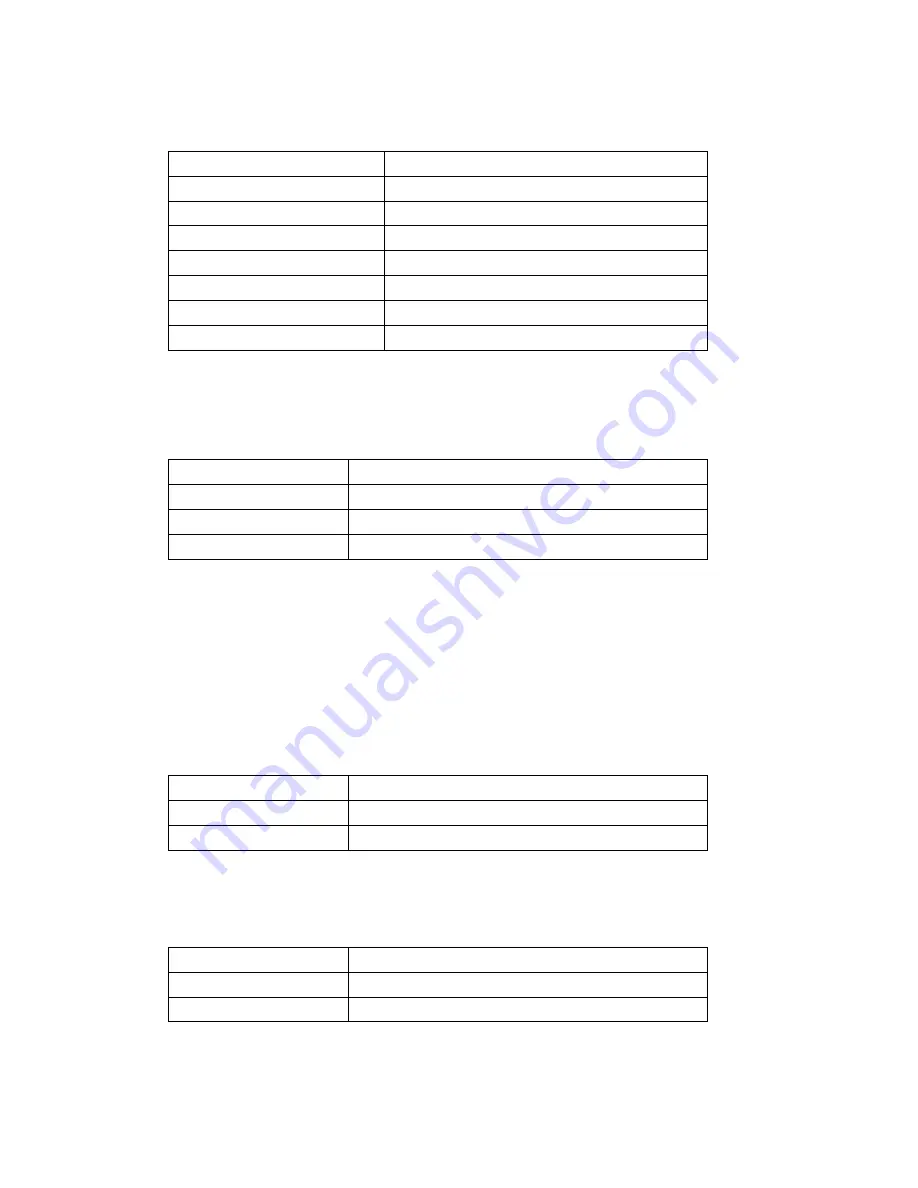
29
2. Battery Icon
OFF No
battery
Blinking red
Battery error or very low
Blue empty battery
Battery low level
Blue with 1 bar
Battery level 25%
Blue with 2 bars
Battery level 50%
Blue with 3 bars
Battery level 75%
Blue with 4 bars
Battery level close to 100%
Progressing 1- 4 bars
Battery is charging
3. Network Connection Icon
This icon shows the wired network connection mode of your Modem. Only one
mode can be used at a time.
OFF
No computers connected to Modem
Ethernet
RJ-45 port or Wi-Fi is in use
USB
USB port is in use
COM
COM port is in use
Note that there is a USB/Ethernet switch in the front of the Modem to select
which preferred mode for your connected computers. The COM mode can only
be activated from the "Menu" window.
4. Air Interface Icon
This icon informs you that the Modem is tuned to a 1x or EV-DO wireless
network. By default your Modem is programmed to search and use EV-DO
network. If unavailable, the Modem will try to search for a 1x network.
OFF
No network available, no service
EV-DO
EV-DO network is available
1xRTT
1X network is available
5. Activity Icon
This icon indicates data activity between your Modem and the network.
OFF
No data activity
Blinking arrows
Data passing through your Modem
Steady arrows
Modem is in connect or dormant state
















































