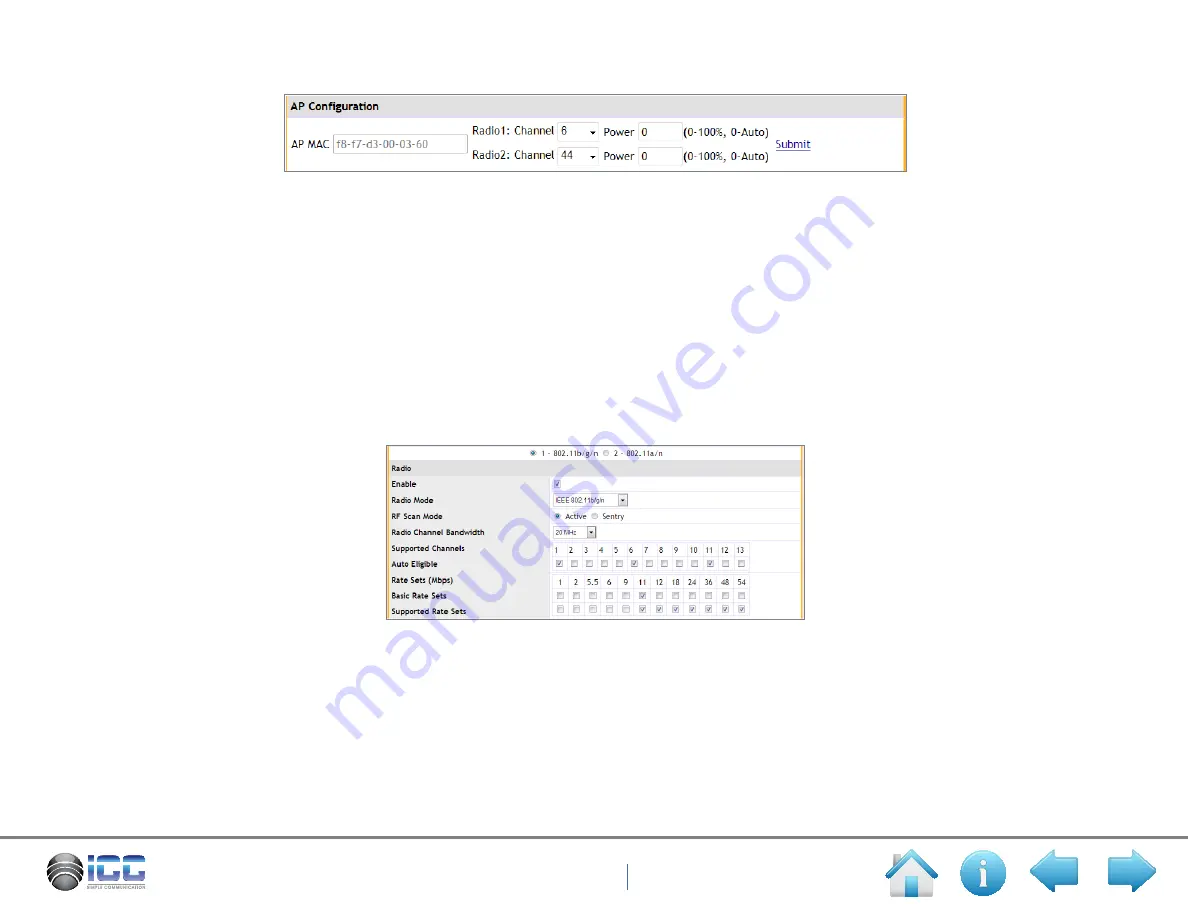
26
Wireless Web Interface User’s Manual
2. Click
Modify
to the right of the AP to modify it. The AP MAC address cannot be modified, but the channels and power can be. Select the
Channel to be
6
and the Power to be
0
. Click
Submit.
3. Click
Delete
to the right of the AP that needs to be deleted. When deleting an AP from a group, you must reset the AP. Click the
Monitor
tab, click
AP
, click
View Detail
and then pull down the radio mac address to reset in
Managed AP Status
. Scroll down the page to click the
Reset
button. The AP will reset in about 2 minutes.
6.1.3 Radio
The Radio section configures the radio of the AP group. The Radio, VAP, QoS, and TSPEC are all configured in one radio. Select the
hardware type button on an AP that has dual radios. The radio, which needs to be configured, can be selected here. Switching the radio will
cause any unsaved changes to be lost. Submit changes before switching the radio.
Example: Select the
Enable
check box, and then select the Radio Mode as
IEEE 802.11b/g/n
. Select the RF Scan Mode as
Active
, the Radio
Channel Bandwidth as
20 MHz
, the supported radio rates, and select the check box for the eligible radio channels. Click
OK
to generate the
created or modified AP group.
•
Radio Mode: the user can select
IEEE 802.11b/g/n
,
IEEE 802.11b/g
,
2.4GHz IEEE 802.11n
,
IEEE802.11b
, or
IEEE 802.11g
in radio 1.
The user can select
IEEE 802.11a/n
,
IEEE 802.11a
, or
5GHz IEEE 802.11n
in radio 2.
•
RF Scan Mode: includes
Active
and
Sentry
modes.
•
Radio Channel Bandwidth: includes three modes (
20MHz
,
40MHz
, and
20/40MHz
can be selected).
•
Auto Eligible: shows the channels that the AP can choose when implementing auto channel adjustment.
•
Rate Sets (Mbps): the user can select the basic and supported rates through the check boxes.






























