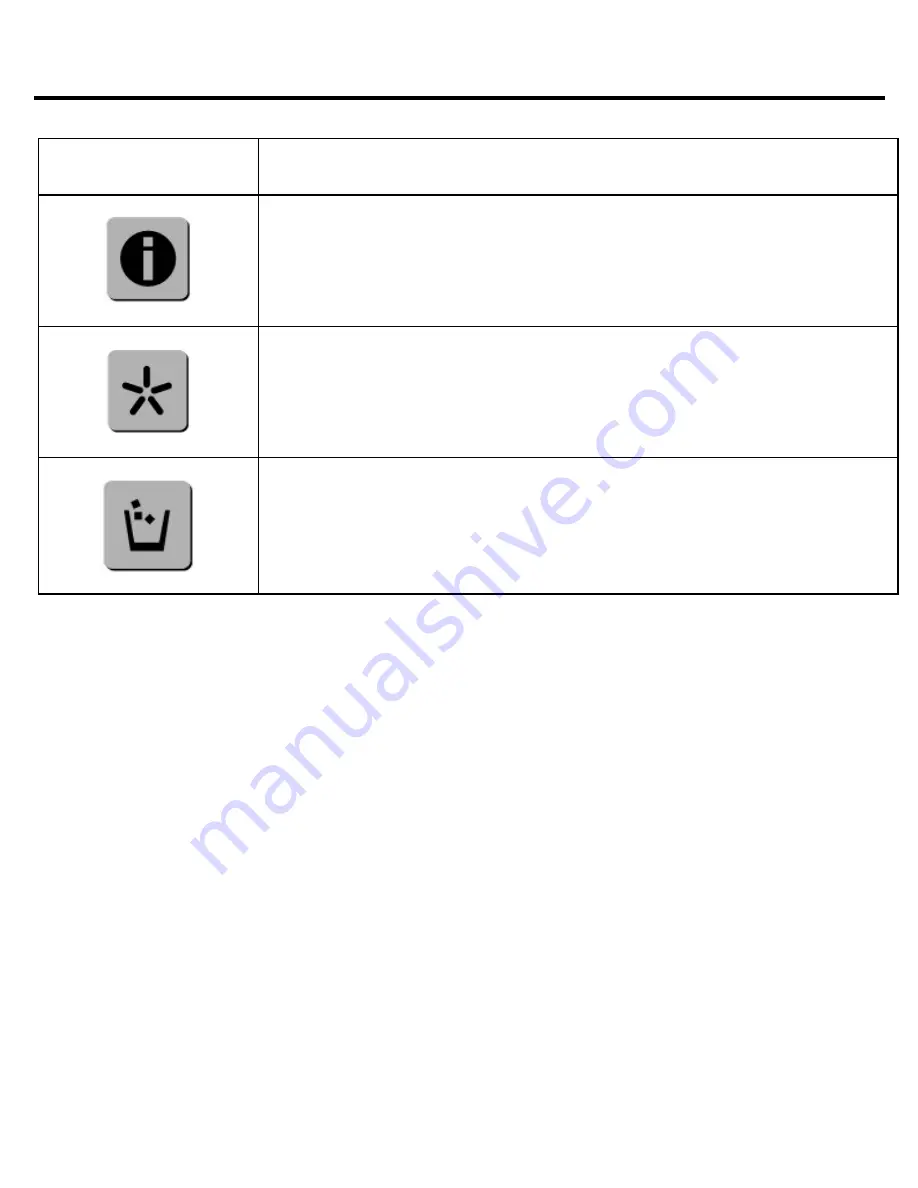
Chapter 4: What you can do with eBook Reader
68
and back.
Property
Show the information of the file you are reading.
Favorite
To add/delete the file to/from the my favorite list.
Delete
To delete the file.
1
The Sense has many functions in which you can interact
2
with the text of your ebooks. These include:
3
A dictionary function
4
Highlighting text
5
Making handwritten notes
6
For more information on these functions, please refer to
7
the
appendix Interactive Features
.
8
9
10
Содержание Sense E651SR
Страница 1: ...ICARUS Sense e reader E651SR User Manual 2011 ICARUS visit us at www icarusreader com...
Страница 12: ...Preface Replaceable battery caution...
Страница 17: ...Chapter 1 Introduction 17 and then transfer Download ebooks...
Страница 18: ...Chapter 1 Introduction 18 1 3 Device Interface Control Buttons FRONT VIEW...
Страница 24: ...Chapter 1 Introduction 24 Remove the Micro SD card carefully from the slot FRONT VIEW STEP 2...
Страница 26: ...Chapter 1 Introduction 26 To charge the battery with the USB cable...
Страница 33: ...Chapter 2 Content 33 Click to start and then follow the process to finish the application...
Страница 44: ...Chapter 3 Homepage 44 View Views all the files on the e reader and the Micro SD card in list thumbnail mode...
Страница 47: ...Chapter 3 Homepage 47...
Страница 51: ...Chapter 3 Homepage 51 Insufficient Cash Card Balance...
Страница 58: ...Chapter 3 Homepage 58 3 9 1 Wireless Setting To set up a New Connection Add the new connection STEP 1...
Страница 63: ...Chapter 4 What you can do with eBook Reader 63 Chapter 4 Using your ICARUS Sense...














































