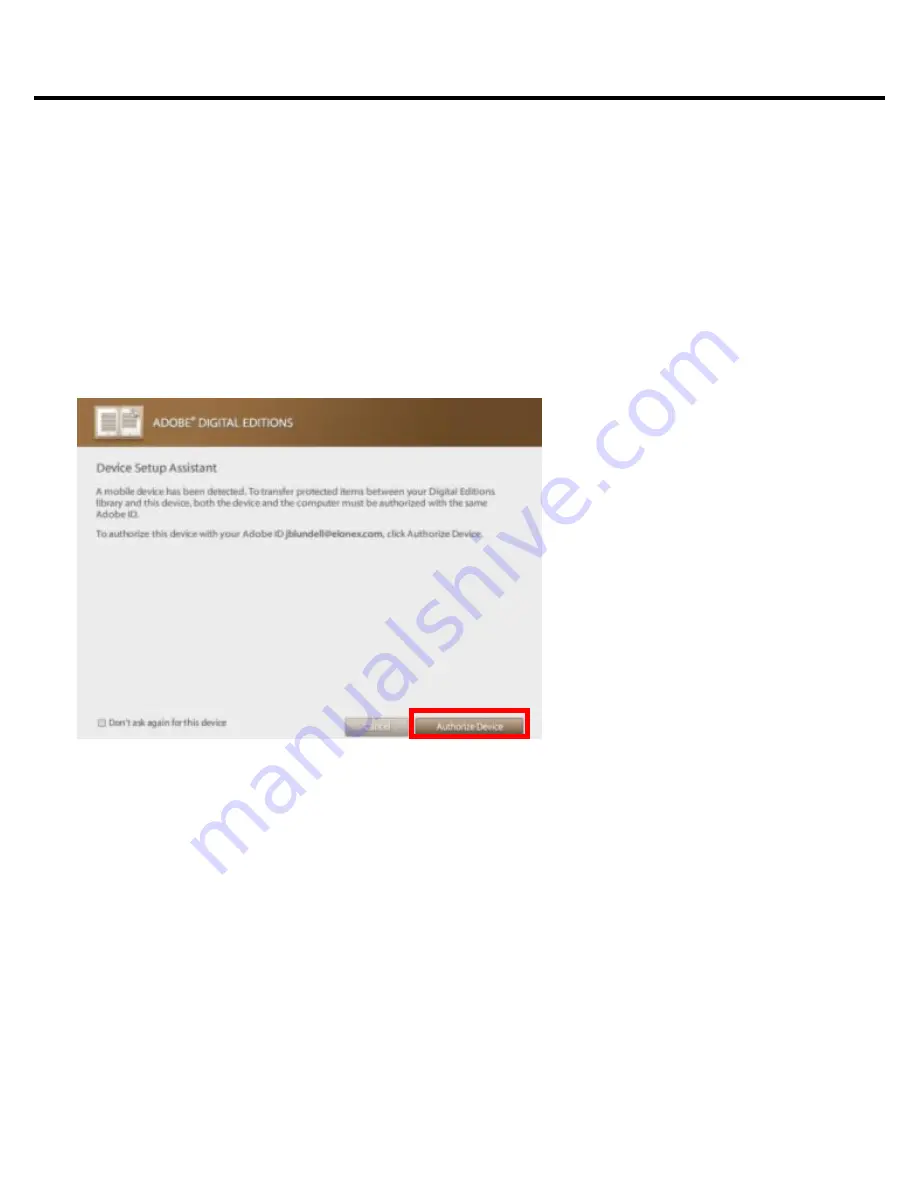
Chapter 2: Content
37
Step 4
:
Connect the ICARUS Sense to your computer with the USB
cable while Adobe Digital Editions is running. Once the
e-reader has automatically installed itself with your
operating system Digital Editions will automatically detect
the e-reader as a Mobile Device. Press
Authorize Device
.
Step 5
:
After authorizing your PC and reader, you are allowed to
read the contents with DRM. Otherwise, you can’t purchase,
download, or read the contents with DRM. For any issues in
activation or transferring files with Adobe Digital Editions,
refer to the Adobe homepage.
Содержание Sense E651SR
Страница 1: ...ICARUS Sense e reader E651SR User Manual 2011 ICARUS visit us at www icarusreader com...
Страница 12: ...Preface Replaceable battery caution...
Страница 17: ...Chapter 1 Introduction 17 and then transfer Download ebooks...
Страница 18: ...Chapter 1 Introduction 18 1 3 Device Interface Control Buttons FRONT VIEW...
Страница 24: ...Chapter 1 Introduction 24 Remove the Micro SD card carefully from the slot FRONT VIEW STEP 2...
Страница 26: ...Chapter 1 Introduction 26 To charge the battery with the USB cable...
Страница 33: ...Chapter 2 Content 33 Click to start and then follow the process to finish the application...
Страница 44: ...Chapter 3 Homepage 44 View Views all the files on the e reader and the Micro SD card in list thumbnail mode...
Страница 47: ...Chapter 3 Homepage 47...
Страница 51: ...Chapter 3 Homepage 51 Insufficient Cash Card Balance...
Страница 58: ...Chapter 3 Homepage 58 3 9 1 Wireless Setting To set up a New Connection Add the new connection STEP 1...
Страница 63: ...Chapter 4 What you can do with eBook Reader 63 Chapter 4 Using your ICARUS Sense...
















































