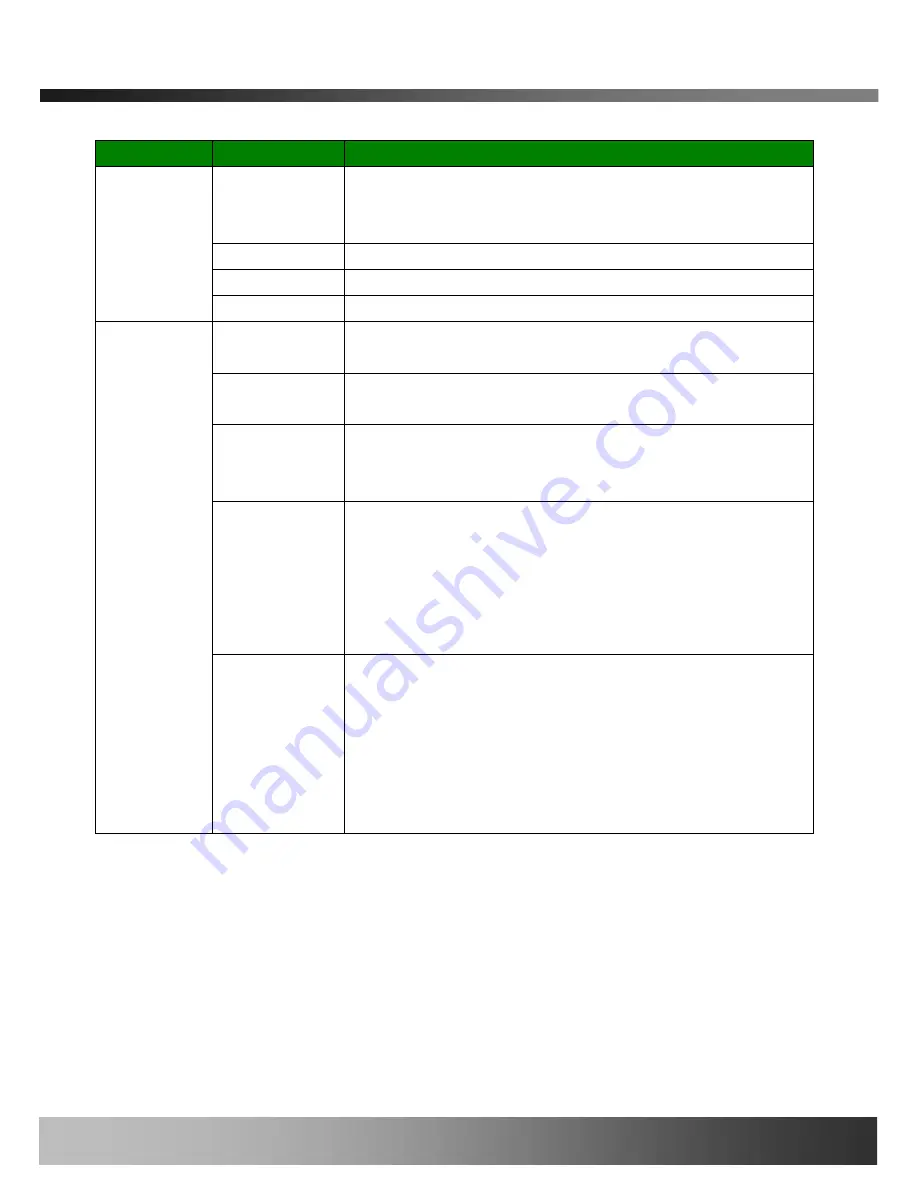
iCanView222 User’s Guide
/Button
Enable Data
Encryption
Check at this box to apply data encryption.
If it is unchecked encryption is applied on neither video nor
audio data regardless of the selection below.
Video
Check to enable encryption on the video data.
Audio
Check to enable encryption on the audio data.
SAVE
After the selection, click on SAVE button.
Key Value
You can use up to 20 different key codes for the encryption of
the data
GENERATE
To generate the key value click on “GENERATE” button. The
boxes for the Key values will be filled with new values.
SAVE
Save Key value on the network camera: Click on SAVE
button beneath GENERATE button to save the key value
generated by the network camera.
DOWNLOAD
Download Key value to your PC : The key values can be
downloaded and stored as a file to your PC for reference when
you make connection. When encryption is enabled, the PC
client program will ask for particular key value out of the 20
available key values.
INSTALL
Upload key value to the network camera : The key value
stored on your PC can be uploaded to your network camera.
This feature is useful when you manage multiple network
cameras having same key value sets. Select a file having key
values then click on “INSTALL” button to upload the key values.
Find file saving the Key value before uploading to the network
camera.
Rev.1.0 (Mar. 2008)
46
Содержание iCanView 222
Страница 1: ...iCanView222 User s Guide Rev1 0 Mar 2008...
Страница 27: ...iCanView222 User s Guide Rev 1 0 Mar 2008 27...
Страница 28: ...iCanView222 User s Guide Figure 5 4 Network Configuration Rev 1 0 Mar 2008 28...
Страница 60: ...iCanView222 User s Guide Note 1 Aligning Mounting Knobs and Mounting knob Holes Rev 1 0 Mar 2008 60...





























