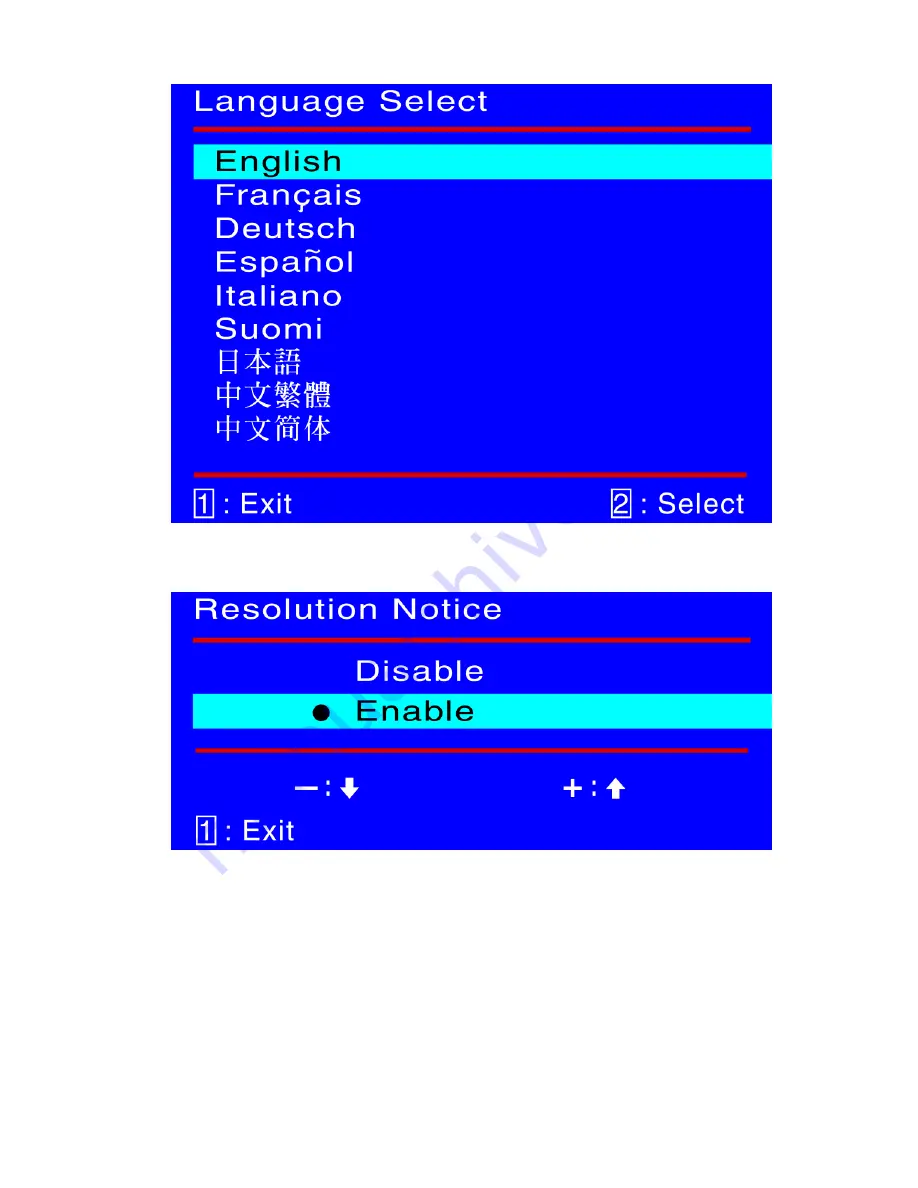
Language Select :
To allow the user to choose from available language.
Resolution Notice :
There is a OSD message of "For best picture quality
change resolution to 1280 x 1024" displayed on the screen after 30 seconds
Powering ON or changing mode to lower resolutions (640 x 480/ 720 x 400
/ 800 x 600/ 1024 x 768), if the function was "enable". Above message
would not display on screen if it was "disable".
9
Содержание CM2019
Страница 1: ......







































