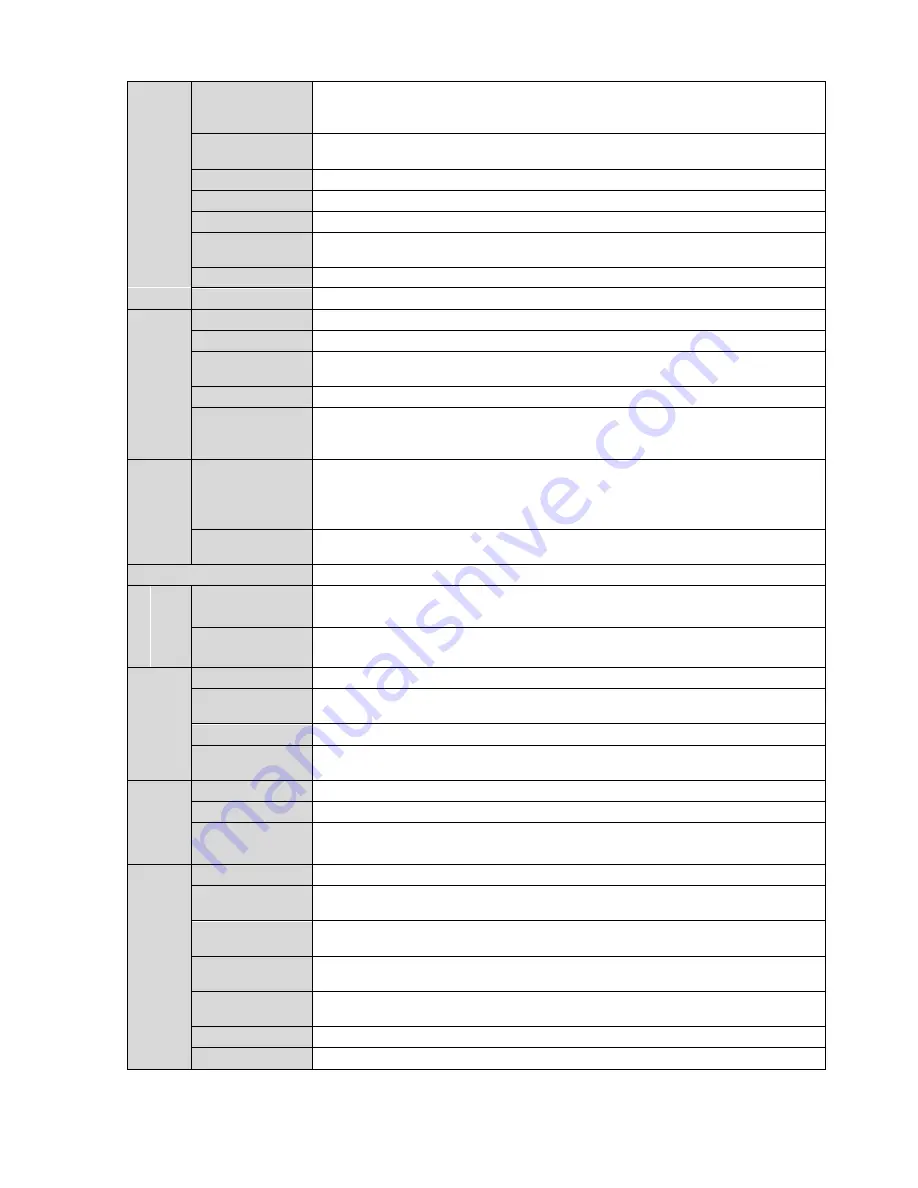
3
Video Bit Rate
H.264: 56Kbps-8192Kbps. It is adjustable
MJPEG adjustable and bit rate is adjustable.
Support customized setup.
Video Flip
Support mirror.
Support flip function.
Snapshot
Max 1f/s snapshot. File extension name is JPEG.
Privacy Mask
Supports max 4 privacy mask zones
Video Setup
Support parameter setup such as bright, contrast.
Video
Information
Channel title, time title, motion detect, tampering.
Lens
φ 14 interface, [email protected]
Lens Interface
CS. Lens is the default accessories.
A
ud
io
Audio Input
1-channe, RCA audio input
Audio Output
1-channel RCA audio output
Bidirectional
Talk Input
Reuse the first audio input channel
Audio Bit Rate
16kbps 16bit
Audio
Compression
Standard
G.711a/G.711Mu
V
ide
o
Motion Detect
396 (18*22) detection zones; sensitivity level ranges from 0 to 100; area
threshold ranges from 0 to 100.
Activation event: alarm device, audio/video storage, image snapshot, log,
email function and etc.
Video Loss
Activation event, alarm device, audio/video storage, image snapshot, log,
email function and etc.
Alarm Input
1-channel input
,
1-channel output
R
ec
or
d
an
d
B
ac
ku
p
Record
Priority
Manual>External alarm >Video detect>Schedule
Storage
Management
Support Micro SD card storage, NAS storage
N
etw
ork
Wire Network
1-channel wire Ethernet port, 10/100 Base-T Ethernet
Network
Protocol
HTTP,TCP,ARP,RTSP,RTP,UDP,RTCP,SMTP,FTP,DHCP,DNS,DDNS,PP
POE,IPv4/v6,SNMP,QoS,UPnP,NTP, HTTPS, 802.1x, Bonjour
Protocol
PSIA (optional), ONVIF
Remote
Operation
Monitor, system setup, log information, maintenance , upgrade and etc
A
U
X
Interf
ace
Video Output
1-channel analog video output
,
BNC port
Reset
Built-in RESET button
IR light
IR distance 10 to 20 meters (For IPC-HDBW series product only)
G
en
eral
P
ar
amet
er
Power
Support AC24V/DC12V power. PoE
Power
Consumption
General series: below 3W.
IR series: below 5W.
Working
Temperature
-20
℃
~+60
℃
Working
Humidify
≤
95%
Dimensions(m
m)
¢151x119
Weight
1.25Kg
Installation
Support various installation modes
Содержание ICIPD1300VIR
Страница 1: ...HD IR Vandal Proof Network Dome Camera User s Manual Version 1 5 1 ...
Страница 11: ...5 Figure 2 3 Camera internal without IR 1 a Figure 2 4 Camera internal without IR 1 b See Figure 2 5 ...
Страница 14: ...8 Figure 2 9 Manual focus camera internal with IR 1 a Figure 2 10 Manual focus camera internal with IR 1 b ...









































