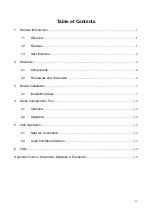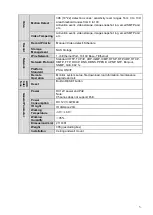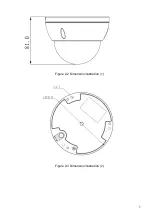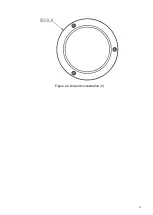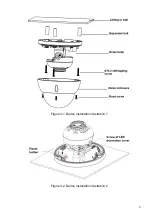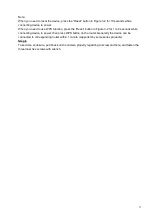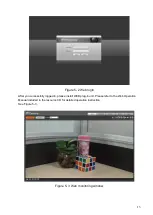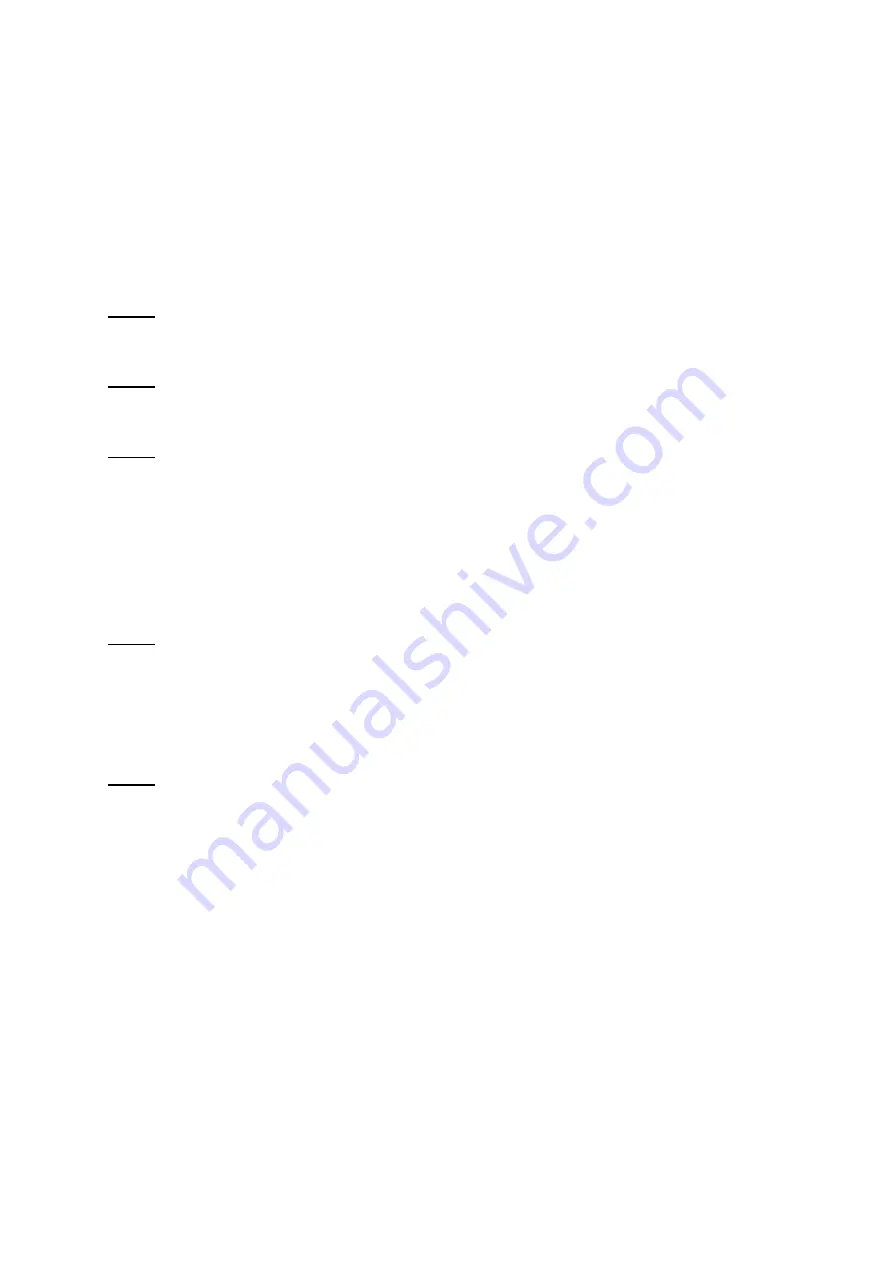
7
3
Device Installation
3.1
Installation Steps
Important
Before the installation, please make sure the installation environments can at least support 3x
weight of the camera.
Please follow the steps listed below to install the device. Please refer to Figure 3-1 for reference.
Step 1
Use inner hex wrench in the accessories bag to open dome enclosure by unfastening three inner hex
screws on enclosure.
Step 2
Please take the installation position map in the accessories bag, and then paste it on the ceiling or the
wall according to your monitor area requirements.
Step 3
Find cross signs on the map, and dig three plastic expansion bolts holes in the installation surface and
then insert three expansion bolts in the holes. Secure these three bolts firmly.
Note:
If use pulls out cable from top of installation surface, you must dig a exit hole on installation
surface according to the installation position map.
If user pulls out cable from side of cable channel, it must go through the U-shape channel on
dome pedestal, and take out cable from the side exit hole on pedestal.
Step 4
Adjust the device installation pedestal to the proper position and then pull cable through the exit hole
on Installation surface. Make direction of TOP sign same as it on installation position map. Line up the
three screw holes in the device pedestal to the three plastic expansion bolt holes in the installation
position. Put the three self-tapping screws in the three plastic expansion bolts firmly. Fix dome body on
installation surface.
Step 5
Hold bottom of bracket with hand, horizontally rotate bracket, adjusting lens direction to designated
position. Loosen one M2 screw on LED decoration cover (loosen only, do not take it down), hold the
decoration cover with hand, making lens rotate vertically. Adjust vertical direction of lens to appropriate
angle, and fasten the M2 screw. Range of lens: vertical (0
°~
+65
°
), horizontal (0
°~
+355
°
). See
Figure 3-2.
Содержание ICIP D2010IR
Страница 1: ...HD IR Vandal Proof Network Dome Camera User s Manual Version 1 2 2...
Страница 10: ...5 Figure 2 2 Dimension illustration 1 Figure 2 3 Dimension illustration 2...
Страница 11: ...6 Figure 2 4 Dimension illustration 3...
Страница 13: ...8 Figure 3 1 Device installation illustration 1 Figure 3 2 Device installation illustration 2...