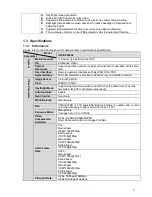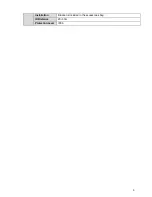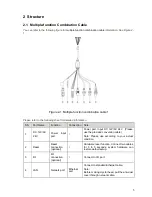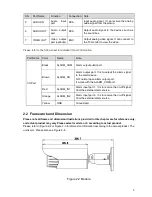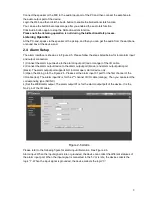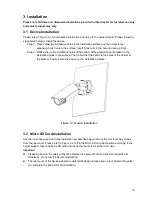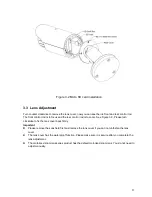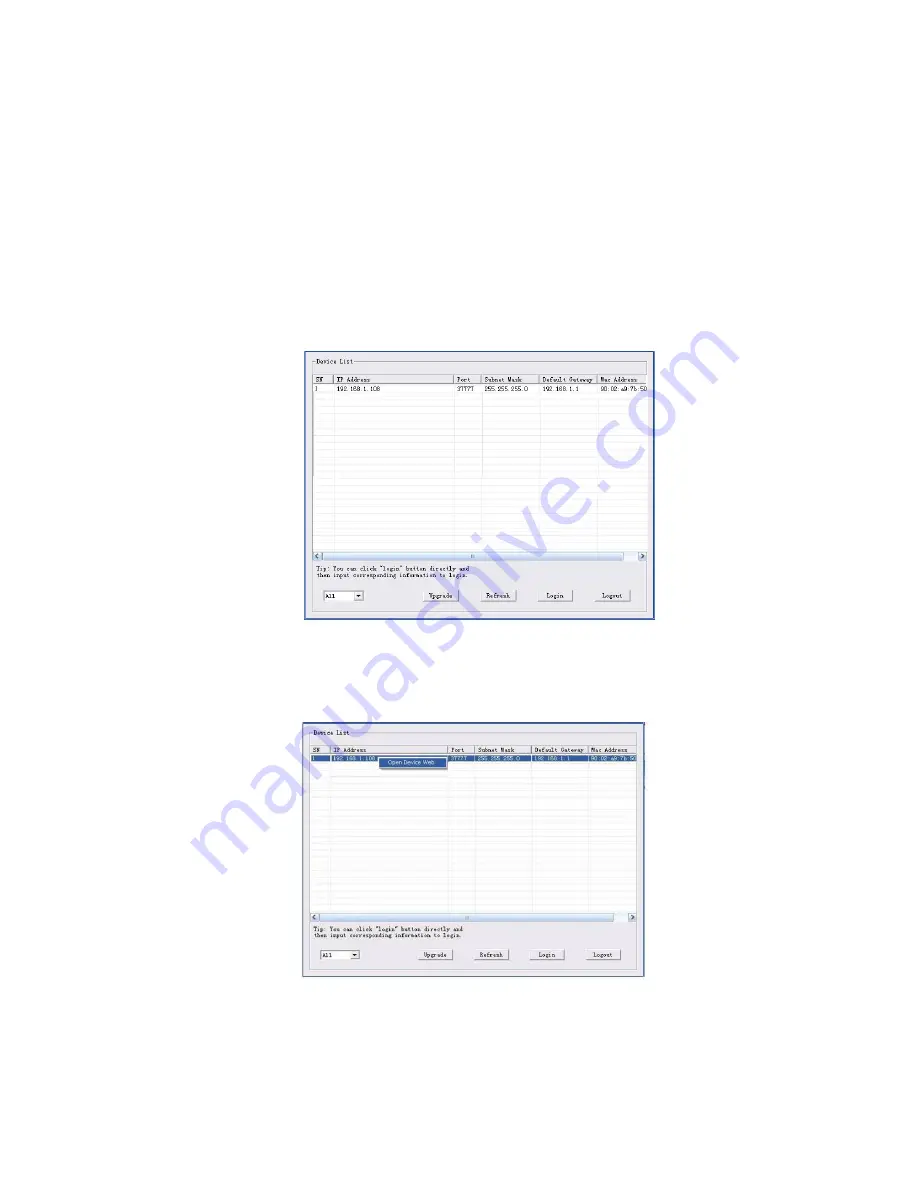
16
4 Quick Configuration Tool
4.1 Overview
Quick configuration tool can search current IP address, modify IP address. At the same time, you can
use it to upgrade the device.
Please note the tool only applies to the IP addresses in the same segment.
4.2 Operation
Double click the “ConfigTools.exe” icon, you can see an interface is shown as in Figure 4-1.
In the device list interface, you can view device IP address, port number, subnet mask, default
gateway, MAC address and etc.
Figure 4-1 Search interface
Select one IP address and then right click mouse, you can see an interface is shown as in Figure 4-2.
Select the “Open Device Web” item; you can go to the corresponding web login interface.
Figure 4-2 Search interface 2
If you want to modify the device IP address without logging in the device web interface, you can go to
the configuration tool main interface to set.
Содержание ICIP B3000AF
Страница 1: ...HD IR Waterproof Fixed Network Camera With Integrated Bracket User s Manual Version 1 0 1 ...
Страница 9: ...4 Installation Bracket is included in the accessories bag IR Distance 20 30m Protection Level IP66 ...
Страница 18: ...13 Figure 3 4 Bracket adjustment 1 ...
Страница 20: ...15 Figure 3 6 OSD button 1 Figure 3 7 OSD button 2 ...