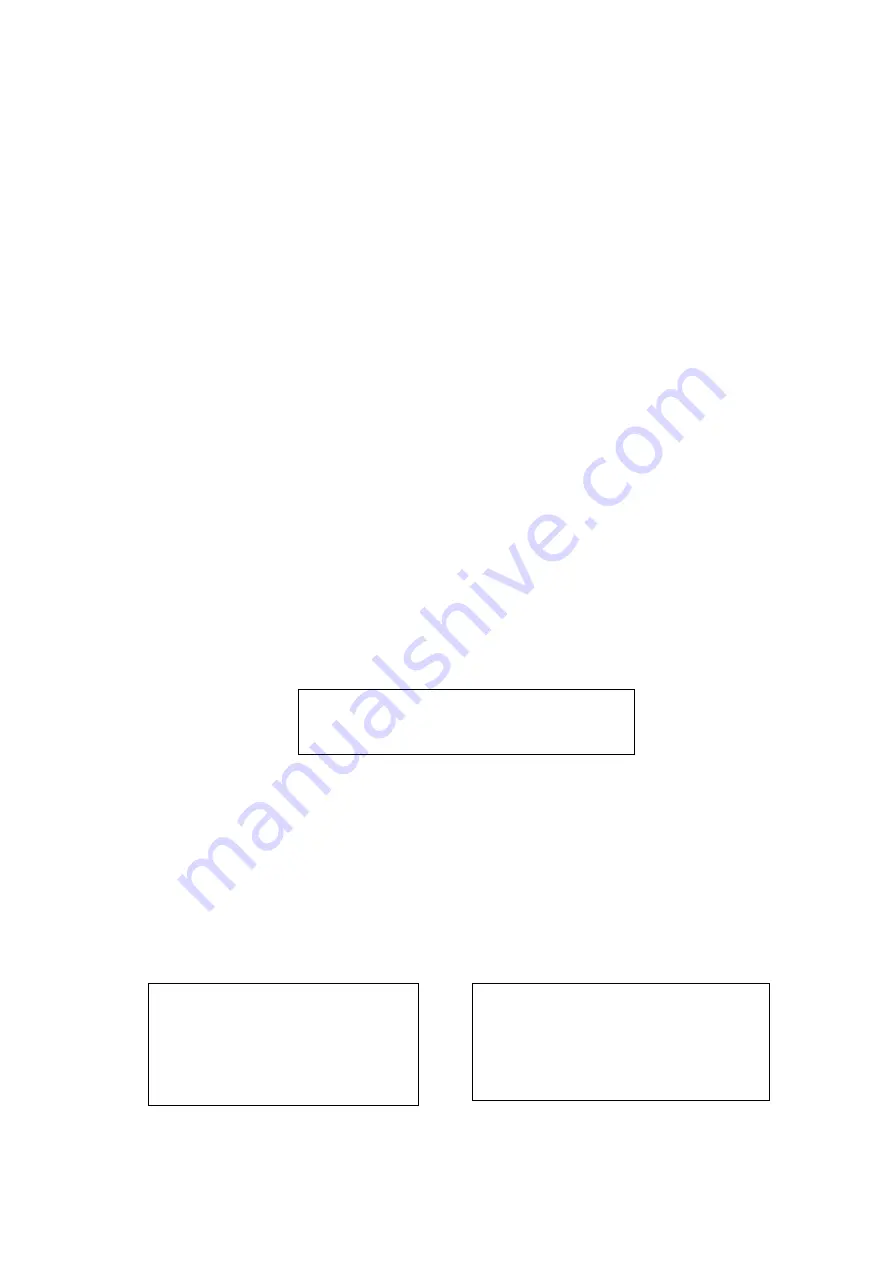
19
POWER UP
:
AUTO
PARAMTER
:
OFF
BACK EXIT
Please enter privacy mask menu. Move the cursor to PRIVACY NO, please use left/right key to set
different privacy zones. For example, shift to 001 section and then move the cursor to PRIVACY
MASKING.
Secondly, click OK button to go to the setup interface. Now there is a privacy zone in the screen centre.
Operate PTZ to move the camera screen so that the centre of the object you want to shield is overlaying
with the centre of the screen.
Thirdly, move the cursor to RESIZE and then click left and right key to adjust privacy zone direction and
size. Move the cursor to SAVE and then click confirm button to exit. Please note you need to click SAVE
button to save current privacy mask setup so that the privacy mask region can move along with the PTZ
movement to always cover the object you want to shield.
PRIVACY NO
:
Here is to set privacy mask zone. Please use the left/right button on the keyboard
or in the speed dome terminal menu to set. You can call corresponding privacy mask zone number
if you have successfully set one.
PRIVACY MASKING: There are two settings: on and off. Please go to the corresponding privacy
mask zone and click left/right button to set.
RESIZE
:
It is to adjust the privacy zone size. Move the cursor to current item and use the left/right
button on the keyboard or in the speed dome terminal menu to set .Please continue pressing
direction button to widen or narrow zone size. ← is to narrow the horizontal width and → is to widen
the horizontal width. ↑ is to widen vertical height and ↓ is to narrow the vertical height.
SAVE
:
Here is to save user setup.
BACK: Go back to previous menu.
EXIT: Log out system menu.
3.4.4.8 Power Up
Move the cursor to the POWER UP item and then click the confirm button, you can go to the fourth
menu.
Figure 3-30 Power up
POWER UP: It is to set the PTZ operation when the speed dome boots up. The option includes:
NONE/AUTO/SCAN/PRESET/PATTERN/TOUR and etc. Please use the left/right button to set.
PARAMTER: Here you can set the serial number of the corresponding operation such as the scan,
preset, pattern, tour. Please use the left/right button to set.
BACK: Go back to the previous menu.
EXIT: Log out the system menu.
3.4.4.9 Menu Password
Move the cursor to the MENU PASSWORD and the click the confirm button to go to the fourth menu.
Figure 3-31 Password setting
PASSWORD
:
OFF
SETTING
:
BACK EXIT
PASSWORD
:
1
2 3 4 5
6
7 8 9 0
→ SAVE BACK


























