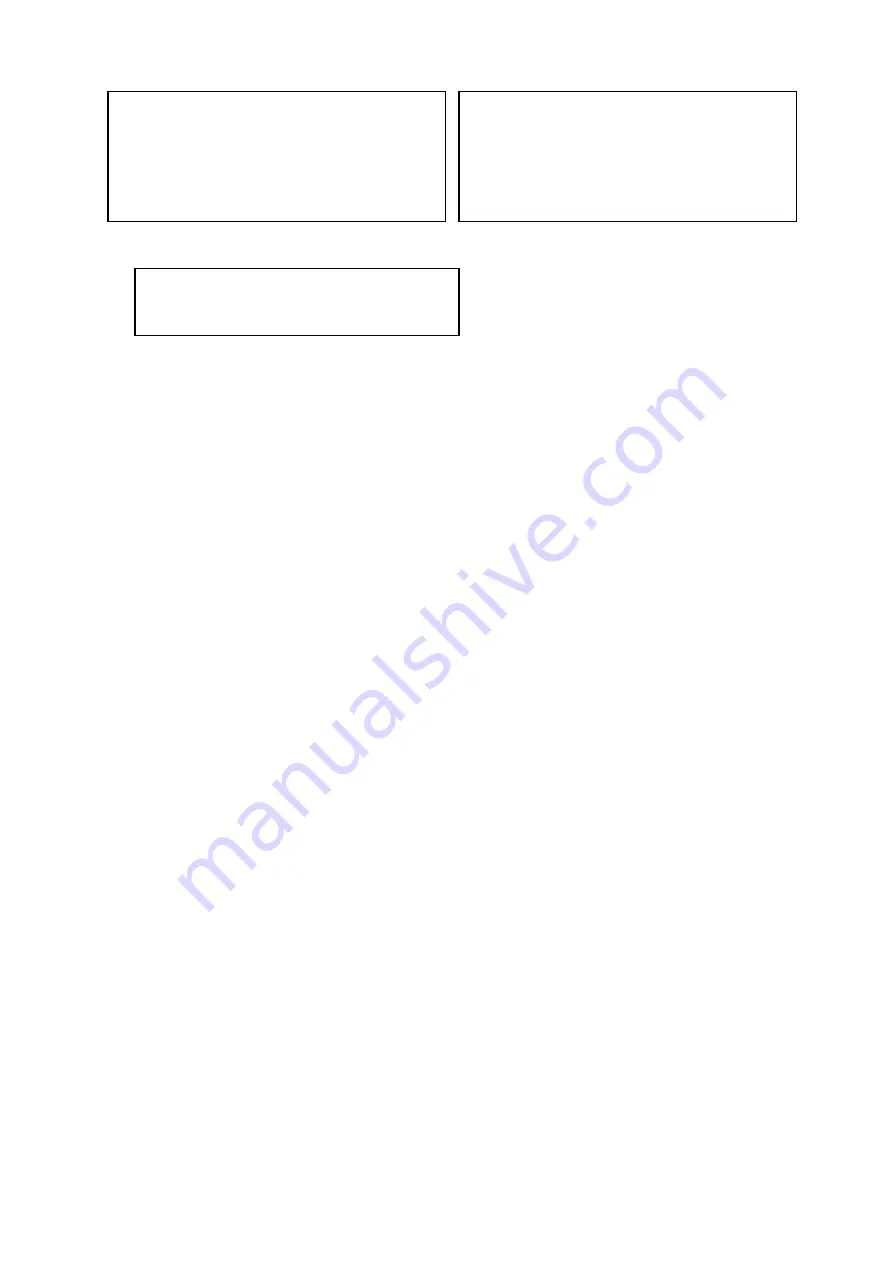
10
Figure 3-7 Camera setting Figure 3-8 Next page
Figure 3-9 Next page
Move the cursor to CAMERA SETTING and then click confirm button, you can go to the submenu.
WHITE BALANCE SETUP: It is to set camera white balance mode. Move the cursor to current
option and then click confirm button, you can go to the third menu.
EXPOSURE SETTING: It is to set camera exposure mode, gain and etc. Move the cursor to current
option and then click confirm button, you can go to the third menu.
DAY/NIGHT: Set day/night mode. Move the cursor to current option and then click confirm button,
you can go to the third menu.
FOCUS SETTING: It is to set the camera focus mode, focus limit and etc. Please move the light to
highlight current item and then click the OK button to go to the next level menu.
IMAGE ADJUSTMENT: It is to set the camera hue, saturation, color control, gamma, style and etc.
There is the third menu. Please move the light to highlight current item and then click the OK button
to go to the next level menu.
ZOOM SPEED: The bigger the value, the faster the speed. Please use the left/right button on the
keyboard or in the speed dome terminal menu to set.
NEXT PAGE: It includes the following options: APERTURE, APERTURE RESTRAIN, DIGITAL
ZOOM, PICTURE FLIP, IMAGE OUTPUT MODE, CAMERA FACTORY DEFAULT SETUP, and
CAMERA RESTART. Please use the left/right button on the keyboard or in the speed dome terminal
menu to set.
APERTURE: It is to adjust the lens to achieve clear video. Please use the left/right button on the
keyboard or in the speed dome terminal menu to set.
APERTURE RESTRAIN: System can auto reduce the aperture to lower the video noise when it is in
low illumination environment. Please use the left/right button on the keyboard or in the speed dome
terminal menu to set.
DIGITAL ZOOM: You can use the left/right button to enable/disable the digital zoom function.
PICTURE FLIP: There are two options: on/off. Please use the left/right button on the keyboard or in
the speed dome terminal menu to set.
LENS INITIALIZATION: It is to initialize lens.
IMAGE OUTPUT MODE: it is to set image output mode. There are several resolutions. Please use
the left/right button on the keyboard or in the speed dome terminal menu to set on/off.
NEXT PAGE: It includes the following options: CAMERA FACTORY DEFAULT SETTING,
CAMERE RESTART.
CAMERA FACTORY DEFAULT SETTING: Move the cursor to current item and then click confirm
button to restore factory default setup.
WB SETTING
EXPOSURE SETTING
DAY/NIGHT SETTING
FOCUS SETTING
IMAGE ADJUST
ZOOM SPEED
:
8
NEXT PAGE
BACK EXIT
APERTURE
:
9
APERTURE RESTRAIN
:
10
DIGITAL ZOOM
:
OFF
PICTUER FLIP
:
OFF
LENS INITIALIZATION
PICTURE MODE
:
720P/25
NEXT PAGE
BACK EXIT
CAMERA FACTORY DEFAULT
CAMERA RESTART
BACK EXIT
















































