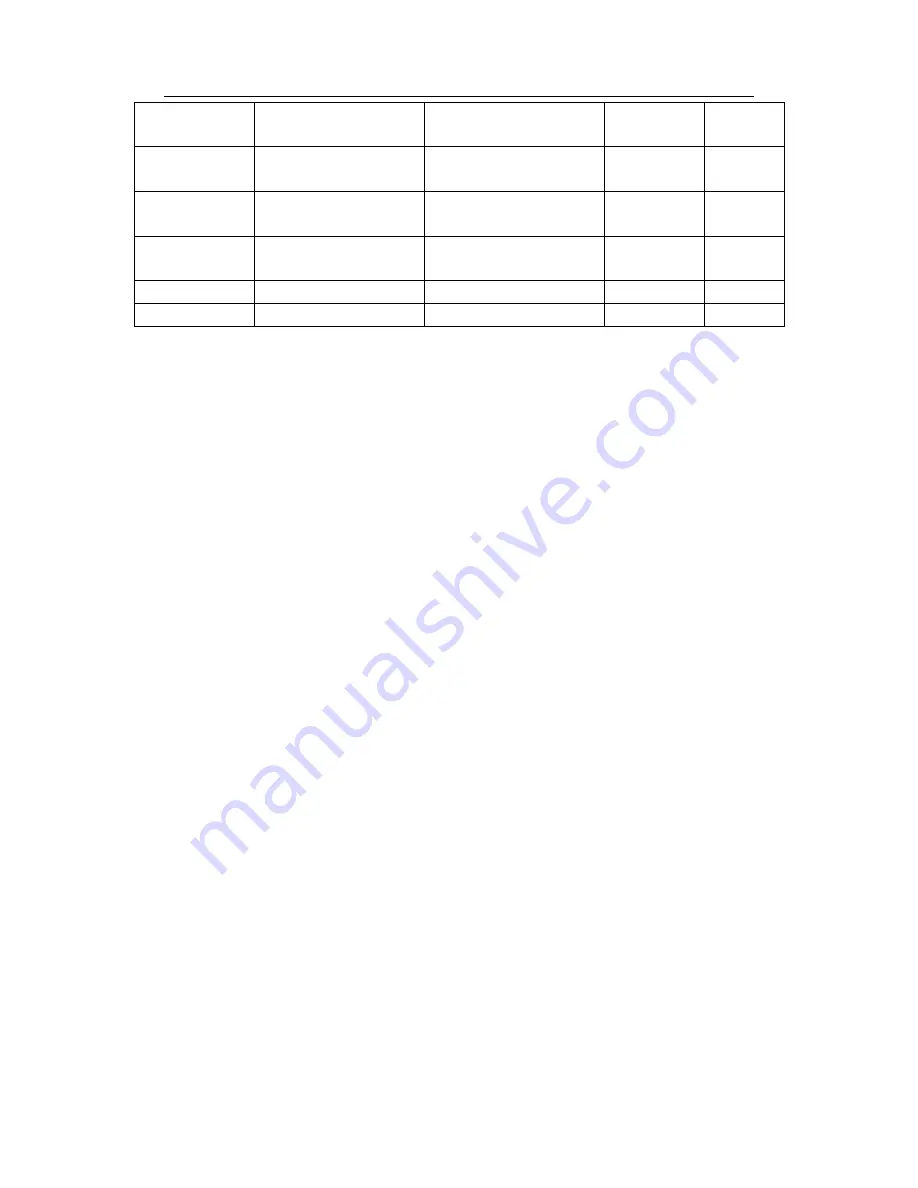
HD AVS
Standalone DVR User’s Manual
231
Hitachi
Hitachi
CinemaStar™
5K500
HCP725050GLA380
500G
SATA
Hitachi
Hitachi
CinemaStar™
7K1000.B
HCT721050SLA360
500G
SATA
Hitachi
Hitachi
CinemaStar™
7K1000.B
HCT721075SLA360
750G
SATA
Hitachi
Hitachi
CinemaStar™
7K1000.B
HCT721010SLA360
1T
SATA
Maxtor
DiamondMax 20
STM3320820AS
320G
SATA
Maxtor
DiamondMax 20
STM3250820AS
250G
SATA
Содержание AVR-816S
Страница 1: ...HD AVS Standalone DVR User s Manual HD AVS Standalone DVR User s Manual V1 4 0...
Страница 107: ...HD AVS Standalone DVR User s Manual 98 Figure 4 93 Figure 4 94...
Страница 113: ...HD AVS Standalone DVR User s Manual 104 Figure 4 99 Figure 4 100...
Страница 114: ...HD AVS Standalone DVR User s Manual 105 Figure 4 101 Figure 4 102...
Страница 130: ...HD AVS Standalone DVR User s Manual 121 Figure 4 127 Figure 4 128 4 10 4 5 Quota...
Страница 145: ...HD AVS Standalone DVR User s Manual 136 Figure 4 147 Figure 4 148 4 10 5 6 ATM POS...
Страница 196: ...HD AVS Standalone DVR User s Manual 187 Figure 5 64 Figure 5 65 Figure 5 66...
Страница 250: ...HD AVS Standalone DVR User s Manual 241...












































