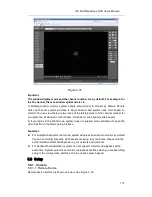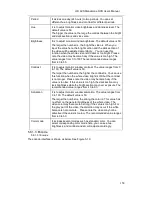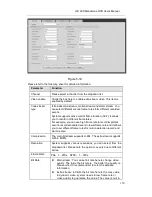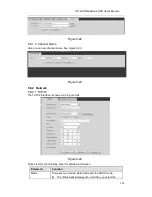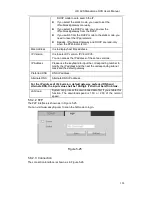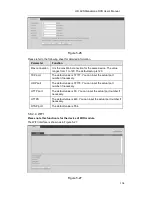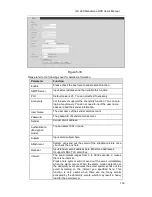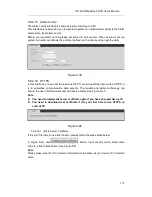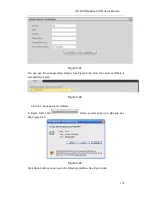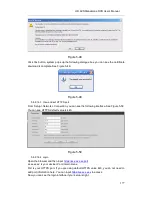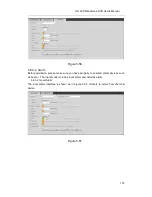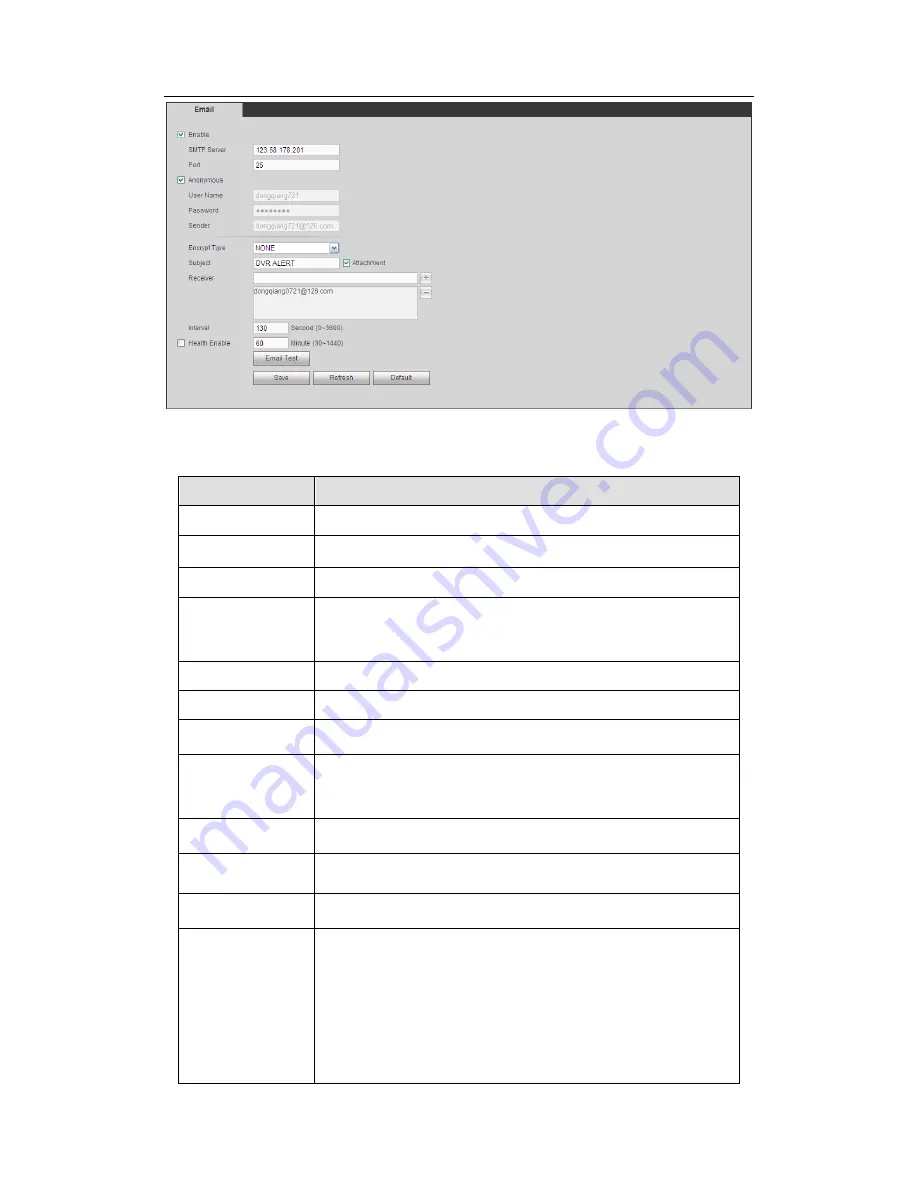
HD AVS
Standalone DVR User’s Manual
169
Figure 5-33
Please refer to the following sheet for detailed information.
Parameter
Function
Enable
Please check the box here to enable email function.
SMTP Server
Input server address and then enable this function.
Port
Default value is 25. You can modify it if necessary.
Anonymity
For the server supports the anonymity function. You can auto
login anonymously. You do not need to input the user name.
password and the sender information.
User Name
The user name of the sender email account.
Password
The password of sender email account.
Sender
Sender email address.
Authentication
(Encryption
mode)
You can select SSL or none.
Subject
Input email subject here.
Attachment
System can send out the email of the snapshot picture once
you check the box here.
Receiver
Input receiver email address here. Max three addresses.
It supports SSL, TLS email box.
Interval
The send interval ranges from 0 to 3600 seconds. 0 means
there is no interval.
Please note system will not send out the email immediately
when the alarm occurs. When the alarm, motion detection or
the abnormity event activates the email, system sends out the
email according to the interval you specified here. This
function is very useful when there are too many emails
activated by the abnormity events, which may result in heavy
load for the email server.
Содержание AVR-804S
Страница 1: ...HD AVS Standalone DVR User s Manual HD AVS Standalone DVR User s Manual V1 4 0 ...
Страница 107: ...HD AVS Standalone DVR User s Manual 98 Figure 4 93 Figure 4 94 ...
Страница 113: ...HD AVS Standalone DVR User s Manual 104 Figure 4 99 Figure 4 100 ...
Страница 114: ...HD AVS Standalone DVR User s Manual 105 Figure 4 101 Figure 4 102 ...
Страница 130: ...HD AVS Standalone DVR User s Manual 121 Figure 4 127 Figure 4 128 4 10 4 5 Quota ...
Страница 145: ...HD AVS Standalone DVR User s Manual 136 Figure 4 147 Figure 4 148 4 10 5 6 ATM POS ...
Страница 196: ...HD AVS Standalone DVR User s Manual 187 Figure 5 64 Figure 5 65 Figure 5 66 ...
Страница 250: ...HD AVS Standalone DVR User s Manual 241 ...