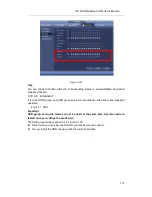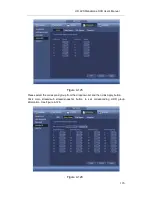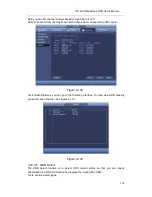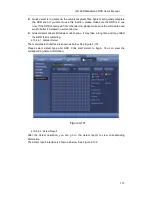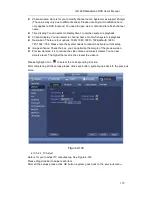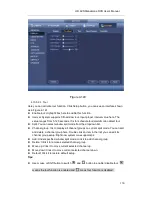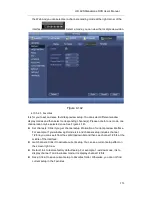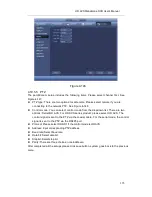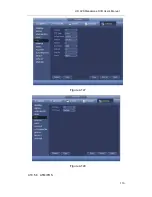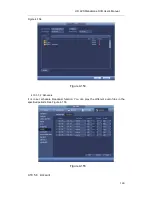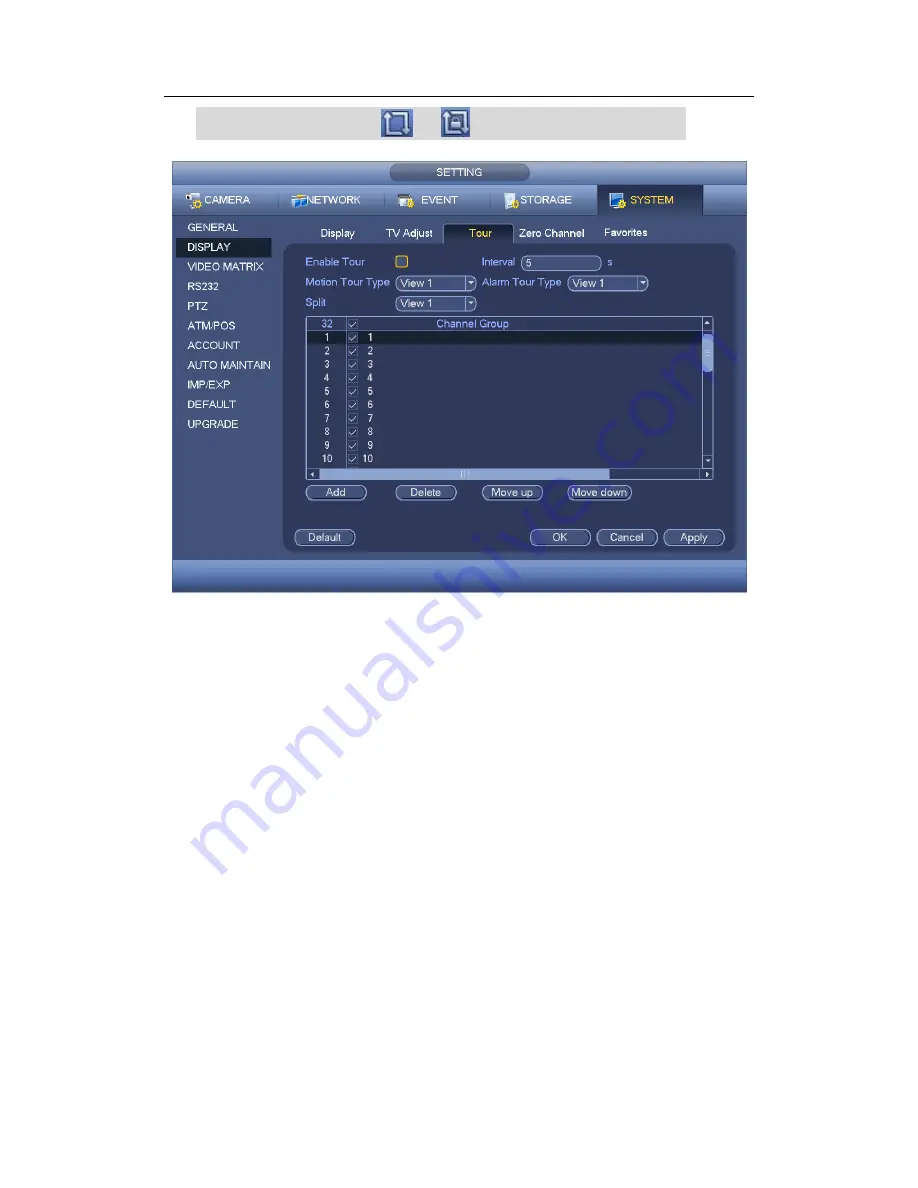
HD AVS
Standalone DVR User’s Manual
131
On the navigation bar, click
or
to enable/disable tour function.
Figure 4-141
4.10.5.2.4 Zero-channel Encoding
Click zero-channel encoding button, you can go to the following interface. See Figure
4-142. Here you can enable and set zero-channel encoding function so that you can view
several video sources at one channel.
Enable: This function is disabled by default. Check the box here to enable this
function so that you can control the zero-channel encoding function at the WEB.
Compression: System default setup is H.264. You can set according to device
capability.
Resolution: The resolution value may vary due to different device capabilities. Please
select from the dropdown list.
Frame rate: The frame rate value may vary due to different device capabilities.
Please select from the dropdown list.
Bit Rate: The bit rate value may vary due to different device capabilities and frame
rate setups. Please select from the dropdown list.
Save: Click the Save button to save current setup. If this function is disabled, you can
not operate zero-channel encoding function at the WEB, the video is black or null
even you operate when the function is disabled. After you enabled this function, login
Содержание AVR-804S
Страница 1: ...HD AVS Standalone DVR User s Manual HD AVS Standalone DVR User s Manual V1 4 0 ...
Страница 107: ...HD AVS Standalone DVR User s Manual 98 Figure 4 93 Figure 4 94 ...
Страница 113: ...HD AVS Standalone DVR User s Manual 104 Figure 4 99 Figure 4 100 ...
Страница 114: ...HD AVS Standalone DVR User s Manual 105 Figure 4 101 Figure 4 102 ...
Страница 130: ...HD AVS Standalone DVR User s Manual 121 Figure 4 127 Figure 4 128 4 10 4 5 Quota ...
Страница 145: ...HD AVS Standalone DVR User s Manual 136 Figure 4 147 Figure 4 148 4 10 5 6 ATM POS ...
Страница 196: ...HD AVS Standalone DVR User s Manual 187 Figure 5 64 Figure 5 65 Figure 5 66 ...
Страница 250: ...HD AVS Standalone DVR User s Manual 241 ...