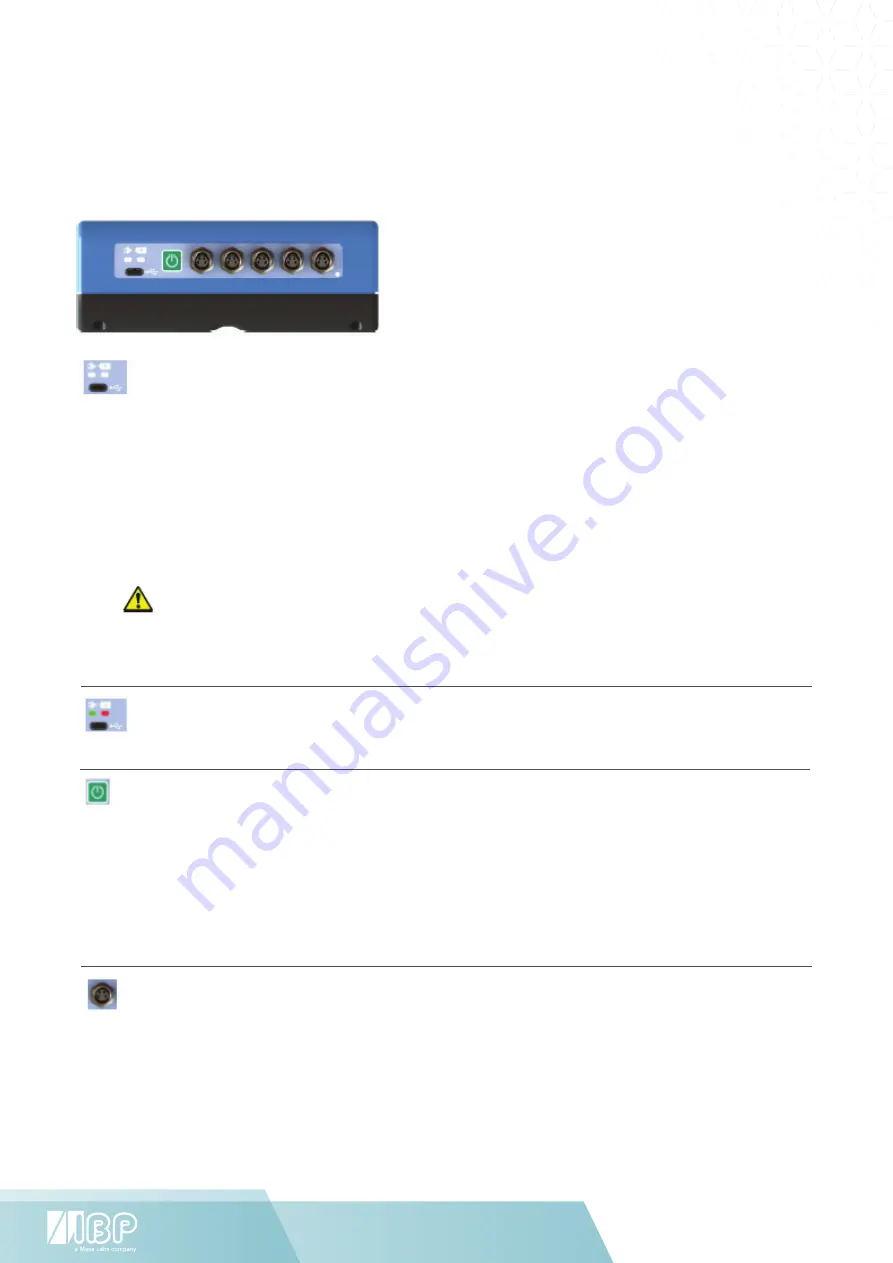
Biotech-Lab User Manual
\\
26
www.ibpmedical.com
8 HDC75 Display and Control Unit
The HDC75 is a robust smart device with Windows 10. It has five RS485-Interfaces for the direct connection of the Biotech-Lab
modules.
8.1 GETTING TO KNOW THE HDC75
USB-Interface
The USB-Interface supports USB 2.0 OTG and is capable of supplying one full USB 2.0 load. An USB-OTG Adapter
is needed in order to use USB devices with the HDC75. It is also used for charging the device. For charging use
only the Quick-Charge 2.0 compatible charger delivered with the HDC75. If you charge the device with a different
charger the battery charge status of Windows 10 may not working properly with the increased battery size of the
HDC75.
Quick charge and fast charge modes are only entered when the charger is plugged in while the HDC75 is
completely turned off.
Turning on the HDC75 while in proper fast charge mode results in the sensor ports being inaccessible as long
as charging is in progress.
To activate the sensor ports again it is necessary to briefly unplug the USB charger and then plug it in again.
The charge circuit will revert to normal or slow charge depending on the capabilities of the USB charger.
LED GreenCharger connected
LED Red on: Charging with a standard charger at max. 5 V / 1500 mA
LED Red blinking: Charging with Quick-Charge 2.0 mode at up to 12 V / 1500 mA
Power Button
Turn on: Press and hold the power button about 5 seconds until the green LED gives you a short blink feedback.
Turn off: Press and hold the power button until the device switches off.
Lock and unlock
Lock - Press the power button
Unlock - Press the power button to turn on the HDC75, than place your finger on the lock icon and slide the icon to
the unlock position.
RS485-Interface for the connection of the Biotech-Lab modules.
The connector next to the button is the number one and will be shown as the first sensor in the Biotech-Lab
Software.



























