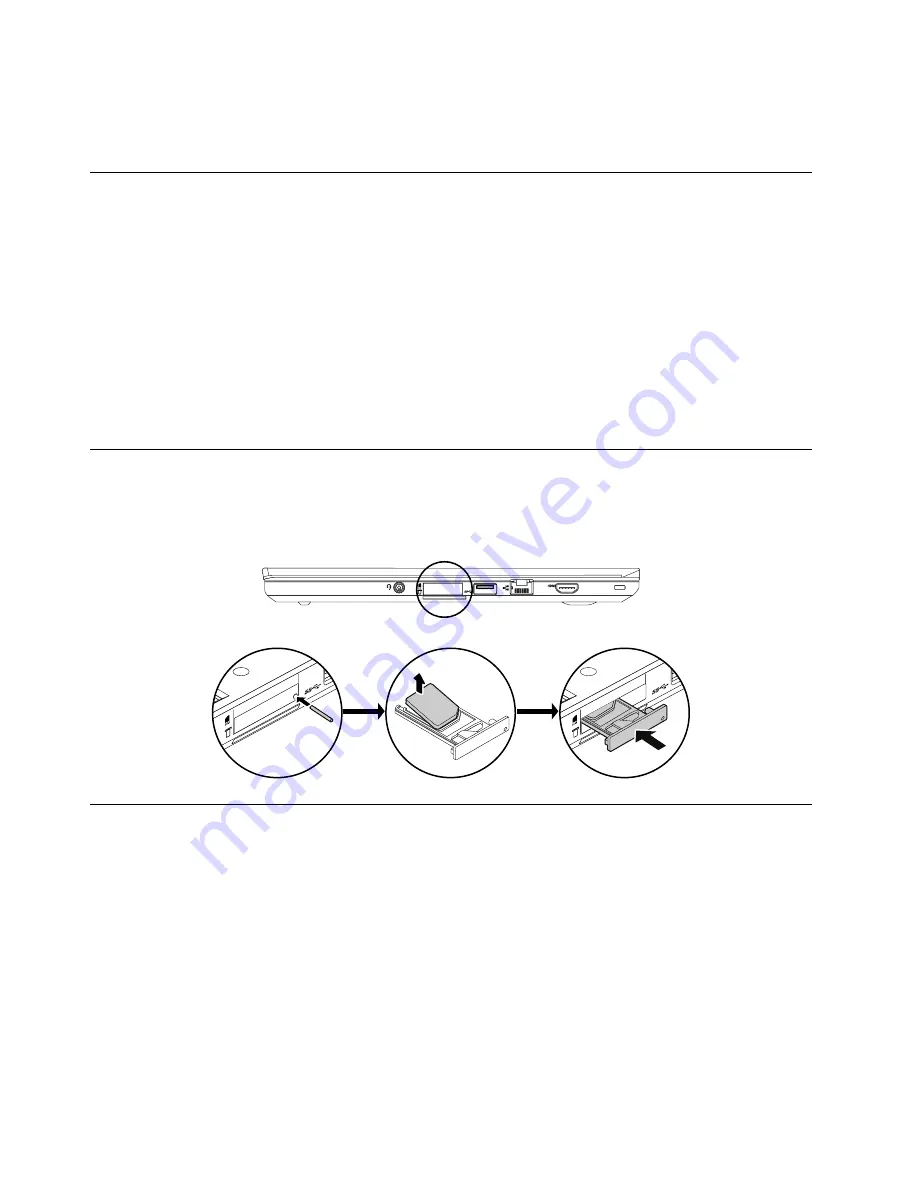
Attention:
The system board is sensitive to, and can be damaged by, electrostatic discharge (ESD).
Before touching it, establish personal grounding by touching a ground point with one hand or by using an
electrostatic discharge strap.
Before servicing the computer
Carefully read this topic before servicing the computer.
Disabling the internal battery pack
Before replacing any FRU, ensure that you have disabled the internal battery pack by doing the following:
1. Disconnect the ac power adapter and all cables from the computer.
2. Restart the computer. When the logo screen is displayed, press F1 to start the ThinkPad Setup program.
3. Go to
Config
➙
Power
➙
Disable built-in battery
.
4. Press Enter. A Setup Confirmation window is displayed.
5. Click
Yes
in the Setup Confirmation window. The internal battery pack is disabled and the computer
turns off. Wait for a few minutes to let the computer cool.
1010 SIM card and SIM-card tray
Note:
Before you start the servicing, disable the internal battery pack. See “Disabling the internal battery
pack” on page 62.
Removal steps of the micro SIM card and micro-SIM-card tray
1020 External battery pack
Important notices for replacing a battery pack
Attention:
Lenovo has no responsibility for the performance or safety of unauthorized batteries, and
provides no warranties for failures or damage arising out of their use.
The Lenovo Solution Center program provides an automatic battery diagnostic test that determines if the
battery pack is defective. A battery pack FRU should not be replaced unless this diagnostic test shows
that the battery is defective. The only exception to this is if the battery pack is physically damaged or a
customer is reporting a possible safety issue.
If the Lenovo Solution Center program is not installed on the computer, the customer should download and
install the program to diagnose the battery pack, before getting a non-physically damaged battery pack
replaced. Note that the replacement of a physically damaged battery pack is not covered by the warranty.
62
Hardware Maintenance Manual
Содержание YhinkPad T460
Страница 1: ...Hardware Maintenance Manual ThinkPad T460 ...
Страница 6: ...iv Hardware Maintenance Manual ...
Страница 11: ...DANGER DANGER DANGER DANGER DANGER Chapter 1 Safety information 5 ...
Страница 12: ...6 Hardware Maintenance Manual ...
Страница 13: ...PERIGO PERIGO PERIGO PERIGO Chapter 1 Safety information 7 ...
Страница 14: ...PERIGO PERIGO PERIGO PERIGO DANGER 8 Hardware Maintenance Manual ...
Страница 15: ...DANGER DANGER DANGER DANGER DANGER DANGER Chapter 1 Safety information 9 ...
Страница 16: ...DANGER VORSICHT VORSICHT VORSICHT VORSICHT 10 Hardware Maintenance Manual ...
Страница 17: ...VORSICHT VORSICHT VORSICHT VORSICHT Chapter 1 Safety information 11 ...
Страница 18: ...12 Hardware Maintenance Manual ...
Страница 19: ...Chapter 1 Safety information 13 ...
Страница 20: ...14 Hardware Maintenance Manual ...
Страница 21: ...Chapter 1 Safety information 15 ...
Страница 22: ...16 Hardware Maintenance Manual ...
Страница 23: ...Chapter 1 Safety information 17 ...
Страница 24: ...18 Hardware Maintenance Manual ...
Страница 28: ...22 Hardware Maintenance Manual ...
Страница 46: ...40 Hardware Maintenance Manual ...
Страница 50: ...44 Hardware Maintenance Manual ...
Страница 56: ...LCD FRUs 2 1 2 2 2 3 2 4 2 5 2 6 7 8 7 7 7 9 50 Hardware Maintenance Manual ...
Страница 62: ...56 Hardware Maintenance Manual ...
Страница 89: ...b c a Removal steps of the system board Chapter 9 Removing or replacing a FRU 83 ...
Страница 107: ......
Страница 108: ...Part Number SP40K04896 Printed in China 1P P N SP40K04896 1PSP40K04896 ...






























