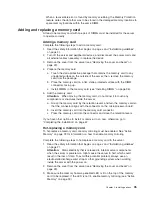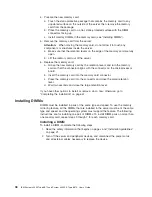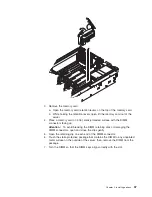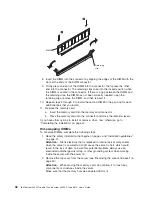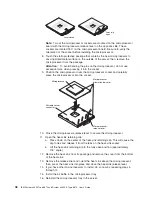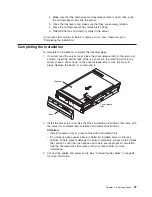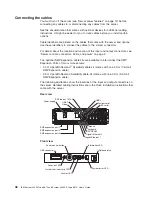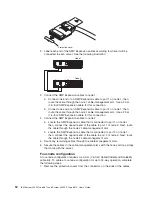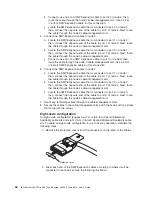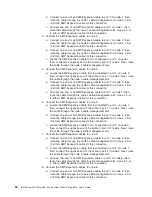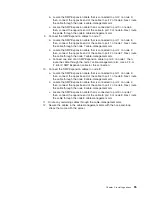Connecting
the
cables
You
must
turn
off
the
server
(see
“Server
power
features”
on
page
12)
before
connecting
any
cables
to
or
disconnecting
any
cables
from
the
server.
See
the
documentation
that
comes
with
optional
devices
for
additional
cabling
instructions.
It
might
be
easier
for
you
to
route
cables
before
you
install
certain
options.
Cable
identifiers
are
printed
on
the
cables
that
come
with
the
server
and
options.
Use
these
identifiers
to
connect
the
cables
to
the
correct
connectors.
For
details
about
the
location
and
function
of
the
input
and
output
connectors,
see
“Server
controls,
connectors,
LEDs,
and
power”
on
page
9.
Two
optional
SMP
Expansion
cable
kits
are
available
to
interconnect
the
SMP
Expansion
Ports
of
two
or
more
servers:
v
2.3
m
XpandOnDemand
™
Scalability
cable
kit
(comes
with
one
2.3-m
(7.6-foot)
SMP
Expansion
cable)
v
2.9
m
XpandOnDemand
Scalability
cable
kit
(comes
with
one
2.9-m
(9.5-foot)
SMP
Expansion
cable)
The
following
illustrations
show
the
locations
of
the
input
and
output
connectors
on
the
server.
Detailed
cabling
instructions
are
in
the
Rack
Installation
Instructions
that
come
with
the
server.
Rear
view
SP serial
System serial
Keyboard
Mouse
SP Ethernet 10/100
Gigabit Ethernet 2
Gigabit Ethernet 1
USB 1
USB 2
IXA RS 485
Power-supply
Video
SMP expansion port 1
SMP expansion port 2
SMP expansion port 3
Front
view
Power-control button
Power-on LED
USB connector
Hard disk drive activity LED
Information LED
System-error LED
Locator LED
Release latch
48
IBM
System
x3950
Type
8872
and
System
x3950
E
Type
8874:
User’s
Guide
Содержание x3950 8872
Страница 1: ...IBM System x3950 Type 8872 and System x3950 E Type 8874 User s Guide...
Страница 2: ......
Страница 3: ...IBM System x3950 Type 8872 and System x3950 E Type 8874 User s Guide...
Страница 68: ...56 IBM System x3950 Type 8872 and System x3950 E Type 8874 User s Guide...
Страница 98: ...86 IBM System x3950 Type 8872 and System x3950 E Type 8874 User s Guide...
Страница 100: ...88 IBM System x3950 Type 8872 and System x3950 E Type 8874 User s Guide...
Страница 109: ......
Страница 110: ...Part Number 31R1856 Printed in USA 1P P N 31R1856...