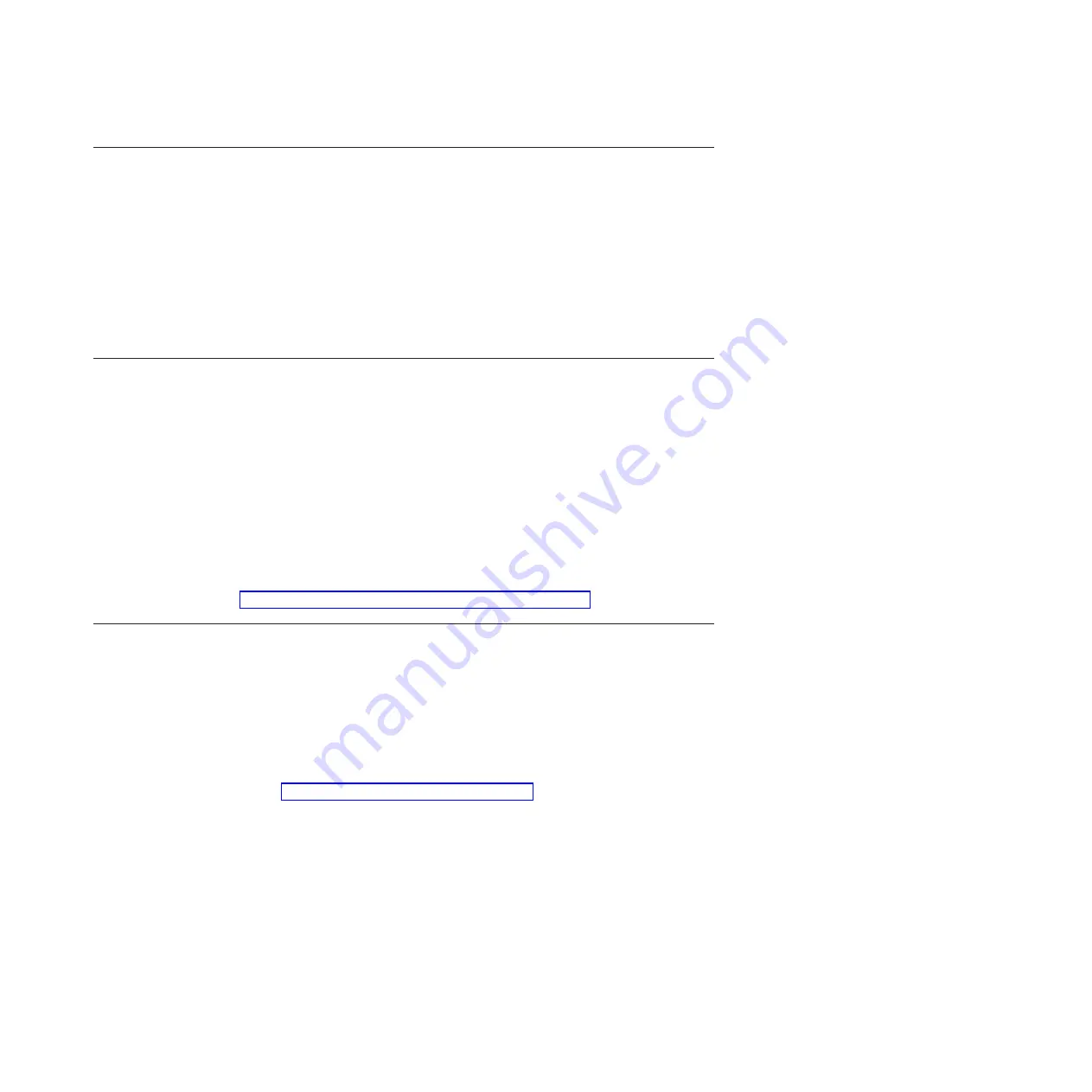
Completing the configuration
Refer to these documents for information about completing configuration of your
blade appliance.
Configuring the blade appliance past the base configuration is beyond the scope of
this document. Use the following documents to complete the configuration of your
DataPower blade appliance:
v
The
IBM WebSphere DataPower SOA Appliances: Administrators Guide
for your
blade appliance describes the concepts and tasks to configure the appliance.
v
The
IBM WebSphere DataPower: Command Reference
for your blade appliance
describes the commands to configure the appliance.
Defining the base configuration manually
The base configuration for the blade appliance can be defined only from the
command line. Use the installation wizard provided during the initial boot
sequence, or use the
startup
command to invoke the installation wizard.
Use the following procedure only if you entered
n
at the
Do you want to run the
Installation Wizard?
prompt.
1.
Log in to the blade appliance command line.
2.
Enter
configure terminal
at the prompt to enter global configuration mode.
3.
Enter
startup
at the prompt to start the installation wizard.
4.
Follow the system prompts.
After defining the initial configuration, verify the configuration with the procedure
in “Verifying the configuration with the WebGUI” on page 24.
Downloading the firmware image
Firmware images are available from the Fix Central Web site. This Web site
provides firmware images for your DataPower appliance. If you have questions
about the site, click the
Help
link in the left navigation area.
To download a firmware image, complete the following steps:
Note:
Changes are made periodically to the IBM Web site. The actual procedure
might vary slightly from what is described in this document.
1.
Go to http://www.ibm.com/support/fixcentral/.
2.
Define the platform-specific search criteria.
a.
Under
Product Group
, enter
WebSphere
.
b.
Under
Product
, enter
WebSphere DataPower SOA Appliances
.
c.
Under
Installed Version
, select your currently installed firmware version.
d.
Under
Platform
, select
All
.
e.
Click
Continue
.
3.
If you are not are currently authenticated with the Fix Central Web site, sign in
with your IBM Support credentials.
a.
In the
IBM ID
field, enter your IBM Support ID.
b.
In the Password field, enter your password.
c.
Click
Continue
.
Chapter 4. Setting up the initial firmware configuration
25
Содержание WebSphere DataPower XI50B
Страница 1: ...IBM WebSphere DataPower Integration Blade XI50B Type 4195 Installation and User s Guide...
Страница 2: ......
Страница 3: ...IBM WebSphere DataPower Integration Blade XI50B Type 4195 Installation and User s Guide...
Страница 6: ...iv IBM WebSphere DataPower Integration Blade XI50B Type 4195 Installation and User s Guide...
Страница 12: ...x IBM WebSphere DataPower Integration Blade XI50B Type 4195 Installation and User s Guide...
Страница 20: ...8 IBM WebSphere DataPower Integration Blade XI50B Type 4195 Installation and User s Guide...
Страница 32: ...20 IBM WebSphere DataPower Integration Blade XI50B Type 4195 Installation and User s Guide...
Страница 46: ...34 IBM WebSphere DataPower Integration Blade XI50B Type 4195 Installation and User s Guide...
Страница 50: ...38 IBM WebSphere DataPower Integration Blade XI50B Type 4195 Installation and User s Guide...
Страница 61: ......
Страница 62: ...Part Number 46W8289 Printed in USA 1P P N 46W8289...






























