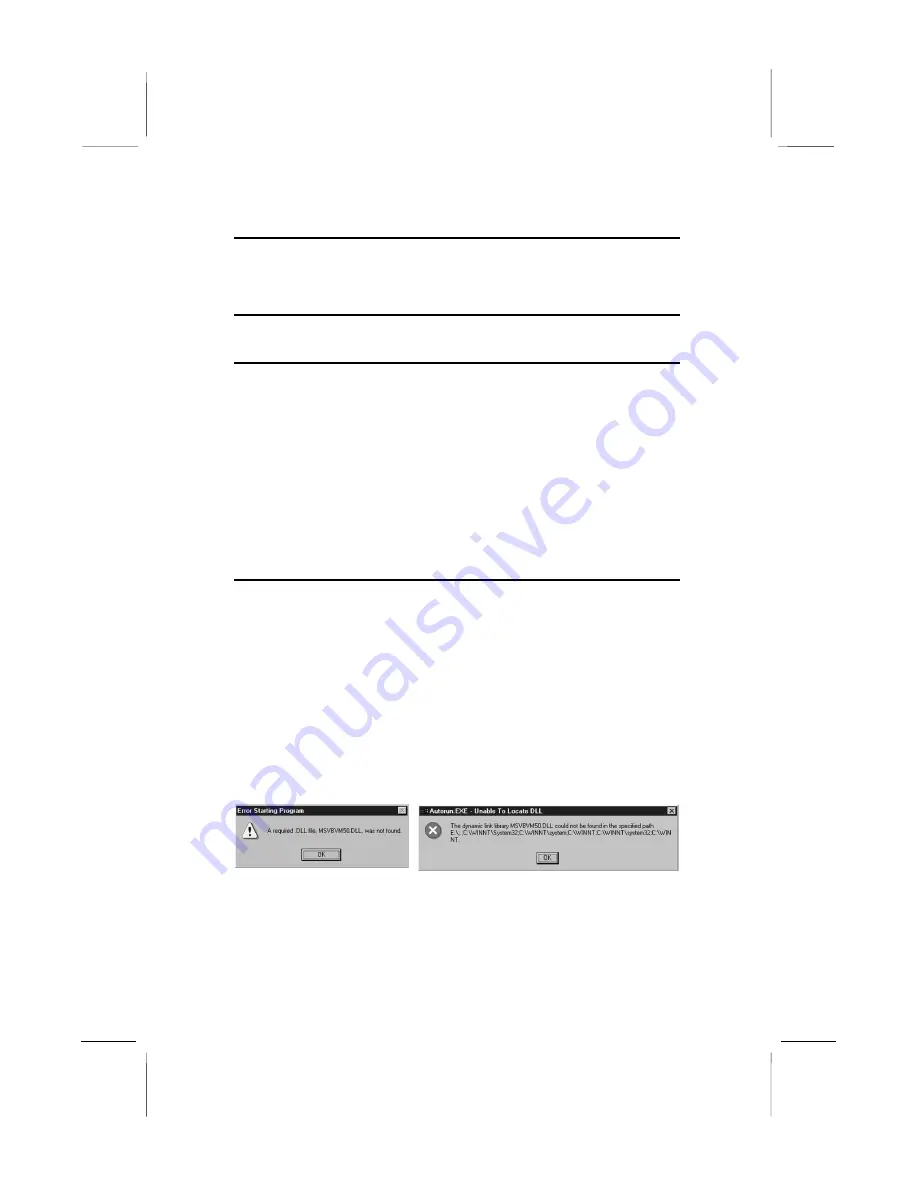
Chapter 4
Software & Applications
Introduction
The support software CD-ROM included in the mainboard package
contains all the drivers and utilities as needed to use our products.
Below you can find a brief description of each software program,
and the right location for your mainboard. More information on
each individual software might be available in a README file,
located in the same directory as the software.
If the operating system used in your system is Windows 98, it
will automatically install all the drivers and utilities for your
board.
See the Auto-Installing under Windows 98 section.
Installing the Drivers
The software on the support CD-ROM is for Windows 95/NT/2000
and Windows 98, but the automatic installation is now for Win98
only. If your operating system is not Windows 98, you have to
manually install for your drivers.
Installing Under Windows 95/NT/2000
1. In order to run the software put the support software CD-ROM
in the CD-ROM drive.
2. If your operating system is Windows 95/NT, the system might
get an error message as one of two pictures below from the
PnP function.
Don’t care the message, and click the
OK
button to exit. You
don’t really need the file to install the drivers.
If your operating system is Windows 2000, exit the Auto Set
Up window and go on.




































