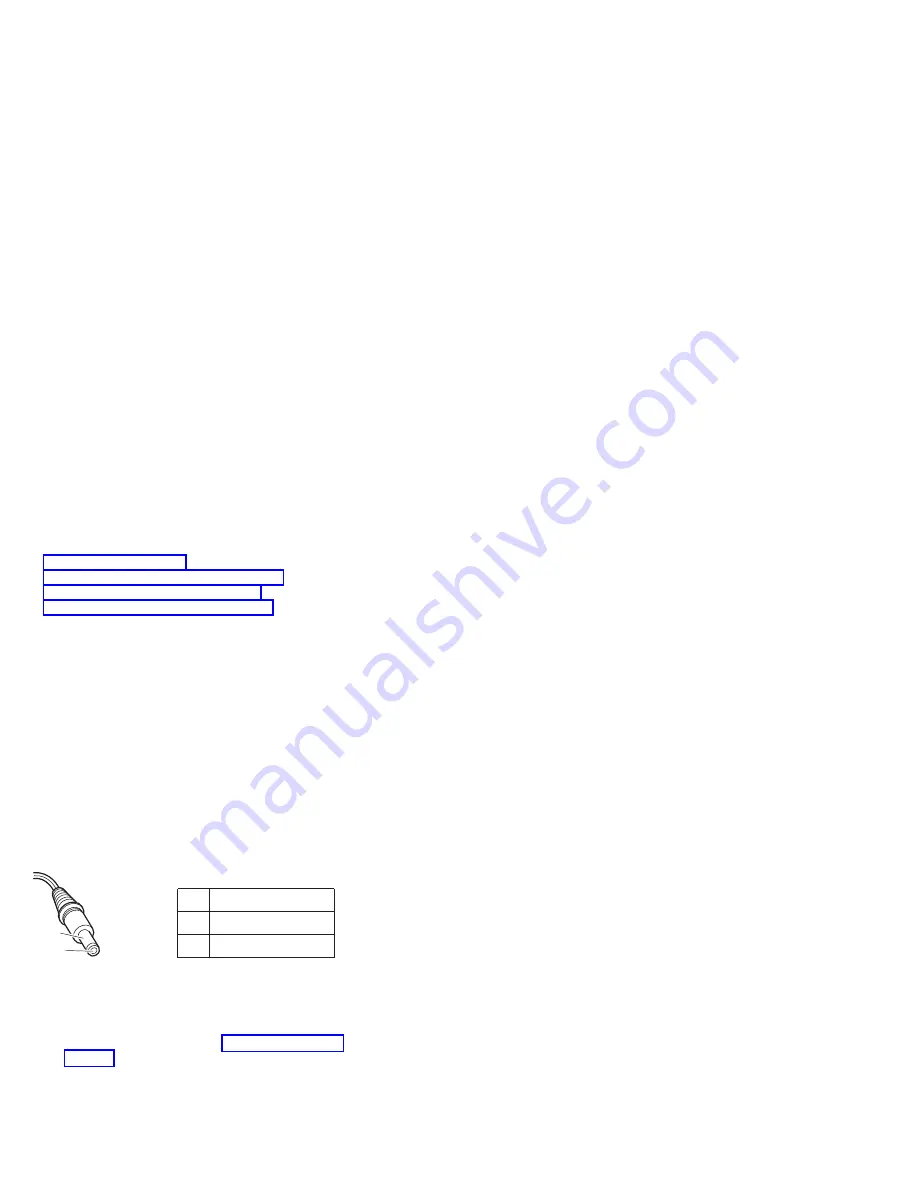
Power
system
checkout
To
verify
a
symptom,
do
the
following:
1.
Power
off
the
computer.
2.
Remove
the
battery
pack.
3.
Connect
the
ac
adapter.
4.
Check
that
power
is
supplied
when
you
power
on
the
computer.
5.
Power
off
the
computer.
6.
Disconnect
the
ac
adapter
and
install
the
charged
battery
pack.
7.
Check
that
the
battery
pack
supplies
power
when
you
power
on
the
computer.
If
you
suspect
a
power
problem,
see
the
appropriate
one
of
the
following
power
supply
checkouts:
v
v
v
v
Checking
the
ac
adapter
You
are
here
because
the
computer
fails
only
when
the
ac
adapter
is
used:
v
If
the
power
problem
occurs
only
when
the
port
replicator
is
used,
replace
the
port
replicator.
v
If
the
power-on
indicator
does
not
turn
on,
check
the
power
cord
of
the
ac
adapter
for
correct
continuity
and
installation.
v
If
the
computer
does
not
charge
during
operation,
go
to
″
Checking
operational
charging.
″
To
check
the
ac
adapter,
do
the
following:
1.
Unplug
the
ac
adapter
cable
from
the
computer.
2.
Measure
the
output
voltage
at
the
plug
of
the
ac
adapter
cable.
See
the
following
figure:
2
1
(16 - 10 V)
Pin
Voltage
(V
dc)
1
+15.5
to
+17.0
2
Ground
3.
If
the
voltage
is
not
correct,
replace
the
ac
adapter.
4.
If
the
voltage
is
acceptable,
do
the
following:
v
Replace
the
system
board.
v
If
the
problem
persists,
go
to
Note:
Noise
from
the
ac
adapter
does
not
always
indicate
a
defect.
Checkout
guide
42
ThinkPad
X40
(2369,
2370,
2371,
2372,
2382,
2386)
Содержание THINKPAD X40
Страница 7: ...2 ThinkPad X40 2369 2370 2371 2372 2382 2386...
Страница 98: ...When installing Becareful to align with the 2 location notches Removing and replacing a FRU ThinkPad X40 93...
Страница 126: ...Overall 1 2 3 4 5 6 7 9 10 11 12 13 14 15 16 17 19 18 20 8 Parts list ThinkPad X40 121...
Страница 133: ...LCD FRUs 12 1 in XGA TFT 1 2 3 4 5 6 7 8 Parts list 128 ThinkPad X40 2369 2370 2371 2372 2382 2386...
Страница 143: ...Part Number 13N6189 1P P N 13N6189...






























