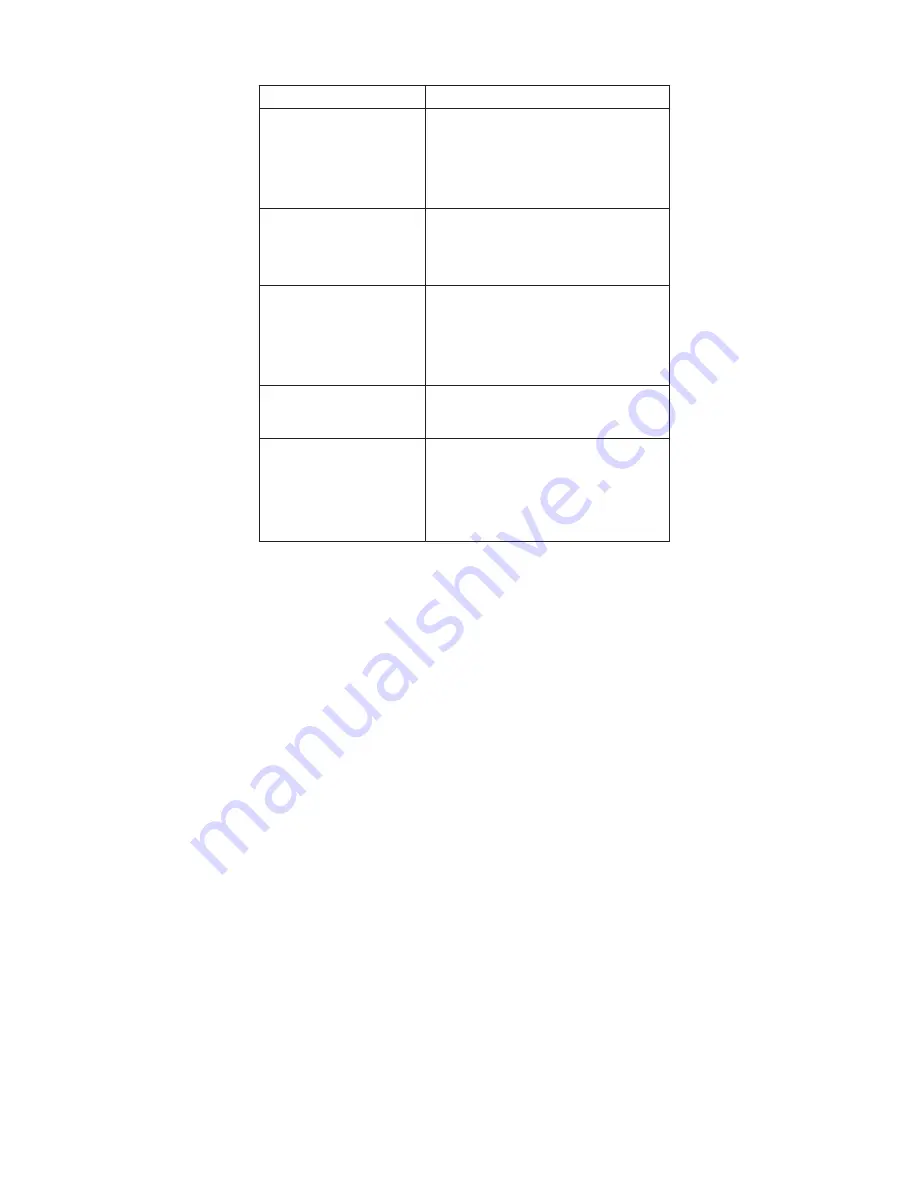
Symptom/Error
FRU/Action in Sequence
IEEE 1394 does not work
correctly
1. IEEE 1394 cable
2. Card-to-system board cable
3. IEEE 1394/LAN card ASM
4. System board
Modem does not work
correctly
1. Modem cable
2. Modem card ASM
3. System board
Ethernet does not work
correctly
1. Card-to-system board cable
2. LAN/1394 combo card ASM
3. Base cover ASM
4. System board
Wireless LAN does not
work correctly (s30 only)
1. Wireless card ASM
2. System board
Print problems
1. Run printer self-test.
2. Printer driver
3. Printer cable
4. System board
Note:
If you cannot find a symptom or an error in this list
and the problem remains, see “Undetermined
Problems”.
Intermittent Problems
Intermittent system hang problems can be caused by a
variety of reasons that have nothing to do with a hardware
defect, such as cosmic radiation, electronic discharge, or
software errors. FRU replacement should be considered
only when a recurring problem exists.
When analyzing an intermittent problem, do the following:
1. Run the diagnostic test for the system board in loop
mode at least 10 times.
2. If no error is detected, do not replace any FRUs.
3. If any error is detected, replace the FRU shown by the
FRU code. Rerun the test to verify that no more errors
exist.
Undetermined Problems
You are here because the diagnostic tests did not identify
which adapter or device failed, which installed devices are
incorrect, whether a short circuit is suspected, or whether
the system is inoperative. Follow these procedures to
isolate the failing FRU (do not isolate non-defective FRUs).
ThinkPad s30, s31
25
















































