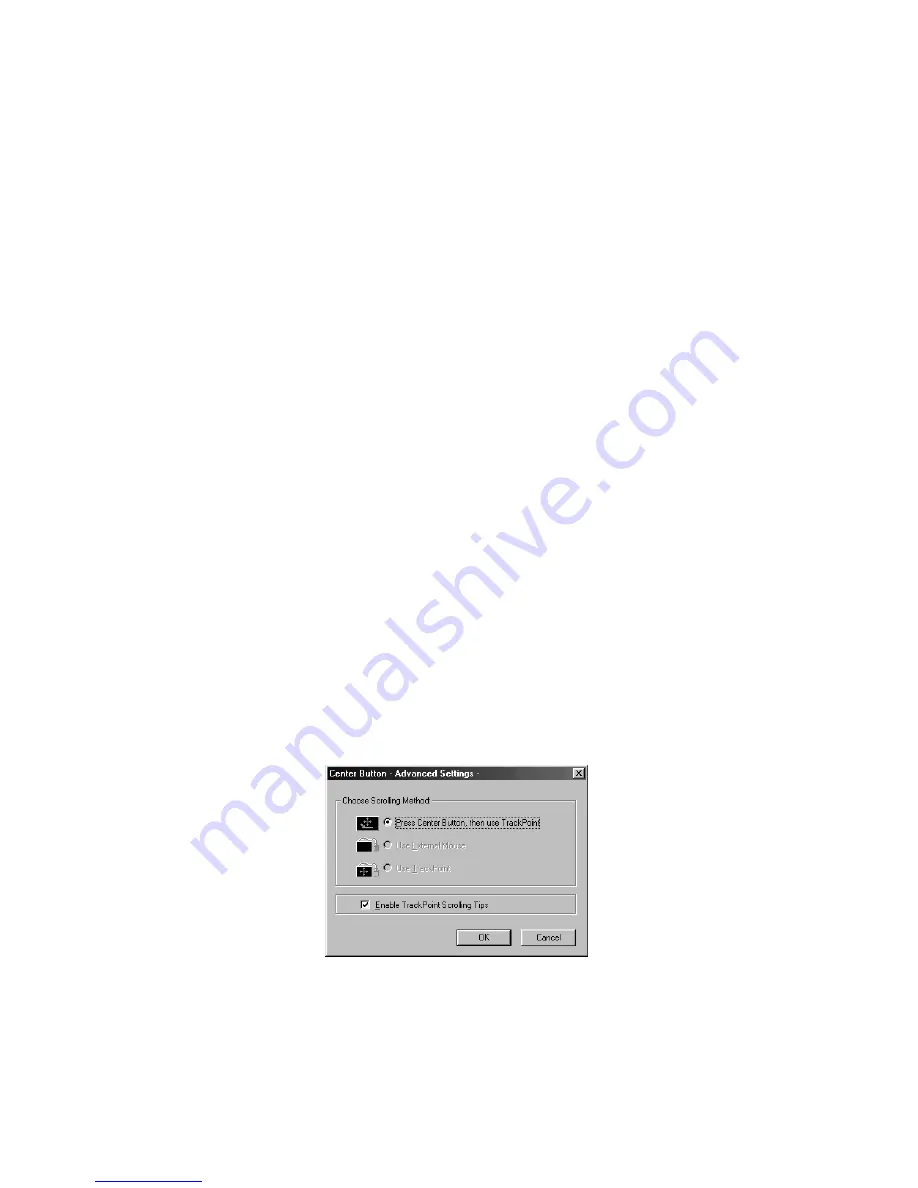
Customizing the TrackPoint
you might notice unintended clicks, a cursor delay, or
a dragging delay. If you set the pace too fast, you
might find Press-to-Select hard to use.
Enabling the scrolling feature
The scrolling feature enables you to navigate easily through long
documents or large spreadsheets with the press of a button. When
scrolling is enabled, press the Internet Scroll Bar and then use the
TrackPoint stick to scroll through text.
To enable scrolling, click the Scrolling radio button.
Note:
To disable the scrolling and magnifying glass functions, click
the Neither button.
Choosing the scrolling method
When the scroll bar is enabled, you can choose any of three scrolling
methods. Do as follows:
1. Make sure that the Scrolling radio button is checked.
2. Under the Choose Scrolling or Magnifying Glass Function,
click Advanced....
The Center Button Advanced Setting window opens.
3. Click one of the following buttons:
Press Center Button, then use TrackPoint: If you choose
this option, you will be able to control scrolling or the magni-
fying glass by holding down the Internet Scroll Bar and then
using the TrackPoint. When you are not holding down the
center button, the TrackPoint controls the cursor.
Extending the features of your computer
49
Get user manuals:
Содержание ThinkPad i Series
Страница 1: ...i Get user manuals See SafeManuals com...
Страница 58: ...44 ThinkPad i Series 1200 1300 User s Reference Get user manuals See SafeManuals com...
Страница 126: ...112 ThinkPad i Series 1200 1300 User s Reference Get user manuals See SafeManuals com...
Страница 136: ...Purchasing additional services 122 ThinkPad i Series 1200 1300 User s Reference Get user manuals See SafeManuals com...
















































