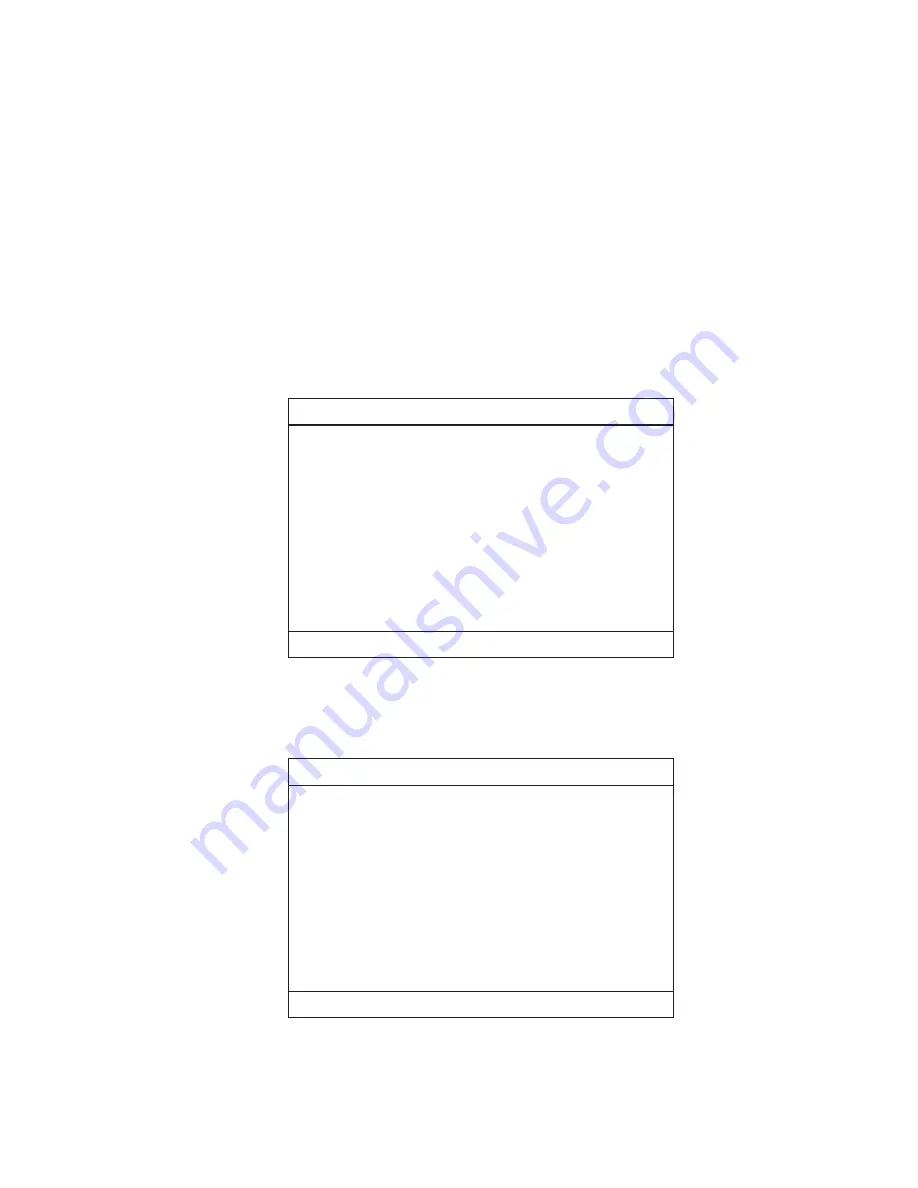
Removing the power-on and setup pass-
words:
Removing the power-on and setup passwords:
Do the following to remove the passwords::
1. Power off the computer.
2. Remove the battery and the AC Adapter.
3. Remove the keyboard, see "Keyboard" on page 60.
4. Change DIP switch position (Pin 6) to "Check Pass-
word Disabled", see "Switch Locations" on page
43.
5. Put back keyboard.
6. Connect the AC Adapter.
7. Power on the computer and press F1 to enter the
BIOS Utility menu.
8. The main screen displays as below:
BIOS Utility
System Information
Basic System Settings
Startup Configuration
Onboard Devices Configuration
System Security
Load Default Settings
↑↓
↵
= Move highlight bar,
= Select, Esc = Exit
9. Using the up or down arrow key, select System Secu-
rity.
10. Press the Enter Key. The password selection window
appears:
System Security
Page 1/1
Setup Password -----------------------------------------------
Power-on Password ------------------------------------------
Hard Disk Password ------------------------------------------
↑↓
←→
= Move highlight bar,
= Change setting, F1 = Help
[ None ]
[ None ]
[ None ]
11. Move the highlight bar to Power-on Password.
12. Select None.
13. Move the highlight bar to Setup Password.
ThinkPad i Series 1400/1500
25
Содержание ThinkPad i Series 1400
Страница 7: ...vi ThinkPad i Series 1400 1500 HMM ...
Страница 61: ...2 5 3 4 Step Size Quantity Color Torque 1 M2 5 x 6L 2 Black 3 2 kgf cm 52 ThinkPad i Series 1400 1500 HMM ...
Страница 93: ...1 Step Size Quantity Color Torque 1 M3 x 5L 3 Silver 3 2 kgf cm 84 ThinkPad i Series 1400 1500 HMM ...
Страница 129: ...Launch key assembly Battery assembly on page 114 1 2 3 Optional customerized sheet 120 ThinkPad i Series 1400 1500 HMM ...
Страница 136: ...1 2 Step Size Quantity Color Torque 1 M2 x 4L 4 Silver with washer head 1 6 kgf cm ThinkPad i Series 1400 1500 127 ...
Страница 141: ...Memory cover 1 2 3 132 ThinkPad i Series 1400 1500 HMM ...
Страница 171: ......
Страница 172: ...IBM Part Number 09N8606 Printed in U S A Sð9N 1ð84 ð1 ...






























