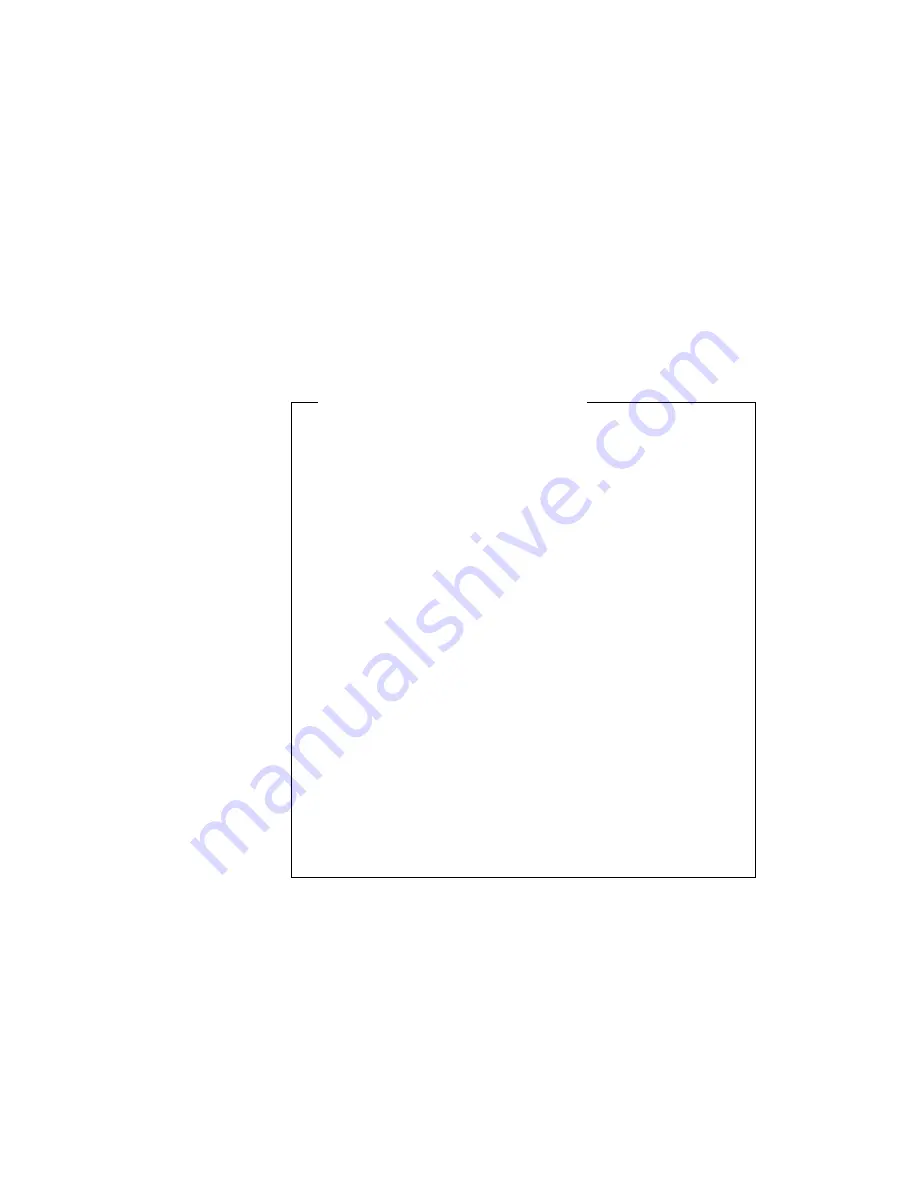
Installing Windows 95 Software
Installing Microsoft Windows 95
Install Windows 95 as described in its documentation.
To Avoid Problems While Installing
If you encounter a problem while installing Windows 95, refer to
the following:
If the screen blacks out during installation, do the following:
1. When the screen blacks out, wait until the hard disk
activity stops (until the hard disk indicator disappears);
then restart the computer.
2. Start the Windows 95 setup from the beginning.
3. On the Safe Recovery screen of the Windows 95 Setup
Wizard, select Use Safe Recovery (recommended) ;
then click on the Next> button.
4. On the Setup Options screen of the Windows 95 Setup
Wizard, select Custom; then click on the Next> button.
5. On the Analyzing Your Computer screen of the Windows
95 Setup Wizard, select Yes, redetect now; then click
on the Next> button.
Follow the instructions to complete the installation of
Windows 95.
If you encounter
Unknown Hardware Found
messages during
installation, select Do not install a driver (Windows will
not prompt you again).
Installing the ThinkPad Display Driver for Windows 95
To install the ThinkPad display driver for Windows 95, do the
following:
1
Start Windows 95.
2
Open My Computer, Control Panel, and System; then click
on the Device Manager tab.
Chapter 7. Installing Software
201
Содержание ThinkPad 760E
Страница 1: ...i...
Страница 28: ...Getting Started OR 7 9 1 2 3 A 8 10 B 10 IBM ThinkPad 760E 760ED or 760EL User s Guide...
Страница 100: ...Using the Enhanced Video MPEG Functions 82 IBM ThinkPad 760E 760ED or 760EL User s Guide...
Страница 118: ...Using Power Management 100 IBM ThinkPad 760E 760ED or 760EL User s Guide...
Страница 180: ...162 IBM ThinkPad 760E 760ED or 760EL User s Guide...
Страница 284: ...Getting Service 266 IBM ThinkPad 760E 760ED or 760EL User s Guide...
Страница 322: ...Product Warranties and Notices 304 IBM ThinkPad 760E 760ED or 760EL User s Guide...
















































