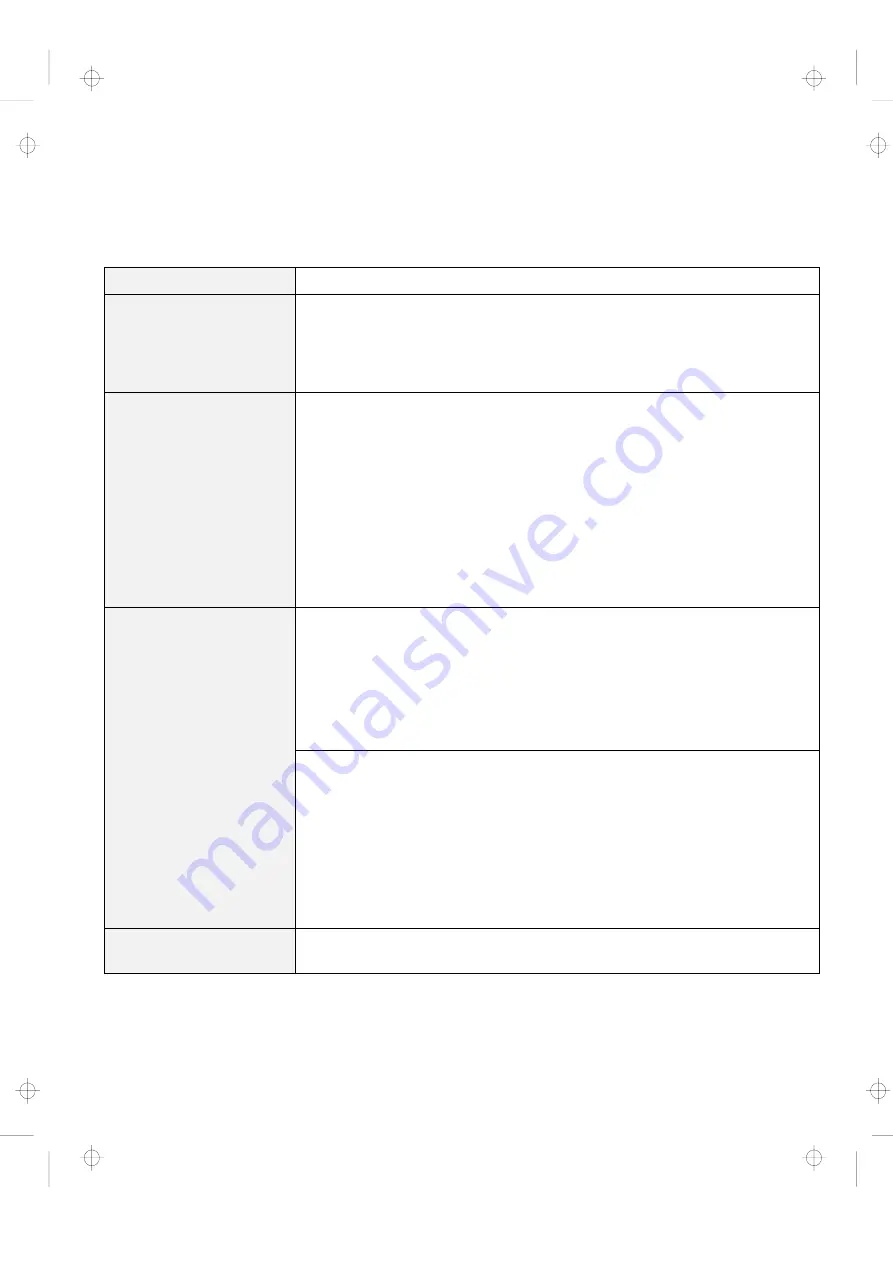
Troubleshooting Charts
Input Problems
Problem
Action
The cursor does not move
after the computer
awakens from one of the
power management
modes.
Make sure you followed the instructions in the online book correctly when you
installed Windows with the Advanced Power Management (APM) option.
All or some keys on the
keyboard do not work.
If the problem occurred immediately after the computer returned from
suspend mode, enter the power-on password if it is set.
If an external keyboard is connected, the numeric keypad on your computer
will not work. This is not a defect.
If an external numeric keypad or a mouse is connected:
1. Turn off the computer.
2. Remove the external numeric keypad or the mouse.
3. Turn on the computer and try using the keyboard again.
If the keyboard problem is solved, check the connection of the external
numeric keypad, external keyboard, or mouse.
If you still have a problem, have the computer serviced.
The cursor drifts when the
computer is turned on or
after it resumes normal
operation.
The cursor might drift when you are not using the TrackPoint during normal
operation. This is a normal characteristic of the TrackPoint and is not a defect.
Cursor drifting might occur for several seconds under the following conditions:
When the computer is turned on.
When the computer resumes normal operation.
When the TrackPoint is pressed for a long time.
When the temperature changes.
The mouse or pointing
device does not work.
Make sure that the pointing device is enabled in the ThinkPad Configuration
program.
Make sure that the mouse or pointing-device cable is securely connected to
the computer.
Try using the TrackPoint. If the TrackPoint works, the error might be due to
the mouse.
If your mouse is incompatible with the IBM PS/2 mouse, disable the
TrackPoint using the ThinkPad Configuration program.
Note: See the manual supplied with the mouse for more information.
The mouse buttons don't
work.
Reinstall the Standard PS/2 Port Mouse driver; then reinstall the PS/2
TrackPoint driver. See the online book for how to install the driver.
Chapter 4. Solving Computer Problems
123
Title: C79EGMST CreationDate: 02/10/98 09:24:42
All manuals and user guides at all-guides.com
all-guides.com
















































