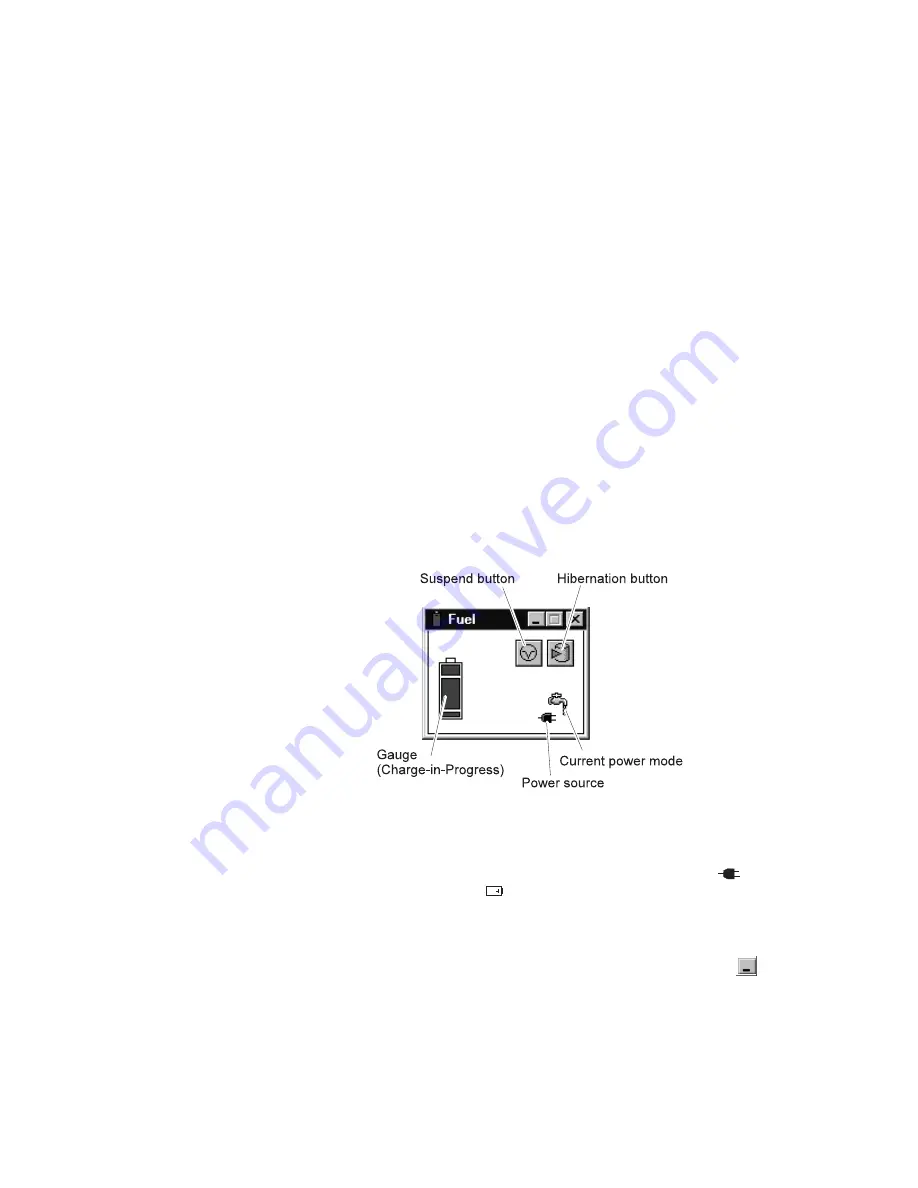
Using the Fuel-Gauge Program
You can display the battery status and power mode (High
Performance, Automatic, or Customized) by using the Fuel-Gauge
program. You also can select suspend or hibernation mode.
To start the Fuel-Gauge program, do as follows:
1. Click on Start move the cursor to Program and then click on
ThinkPad.
2. Double-click on the Fuel-Gauge icon in the ThinkPad
Configuration window.
The following window appears:
Notes:
1. The “Current Power Mode” icon depends on the power mode.
2. The “Power Source” icon depends on the power source. (
is
for the AC Adapter and
is for battery pack.)
3. The “Duration of Remaining Power” does not appear when the
AC Adapter is connected.
You can minimize the window to an icon by clicking on the icon (
)
at the top of the window. You can toggle between the Fuel-Gauge
window and its icon by pressing the Fn
+
F2 key combination.
Chapter 4. Using Your Computer with a Battery Pack
17
Содержание ThinkPad 380Z
Страница 16: ...12 IBM ThinkPad 380Z Online User s Guide ...
Страница 27: ...Chapter 4 Using Your Computer with a Battery Pack 23 ...
Страница 36: ...32 IBM ThinkPad 380Z Online User s Guide ...
Страница 80: ...76 IBM ThinkPad 380Z Online User s Guide ...
Страница 128: ...124 IBM ThinkPad 380Z Online User s Guide ...
Страница 148: ...144 IBM ThinkPad 380Z Online User s Guide ...
Страница 150: ...146 IBM ThinkPad 380Z Online User s Guide ...
Страница 152: ...148 IBM ThinkPad 380Z Online User s Guide ...






























