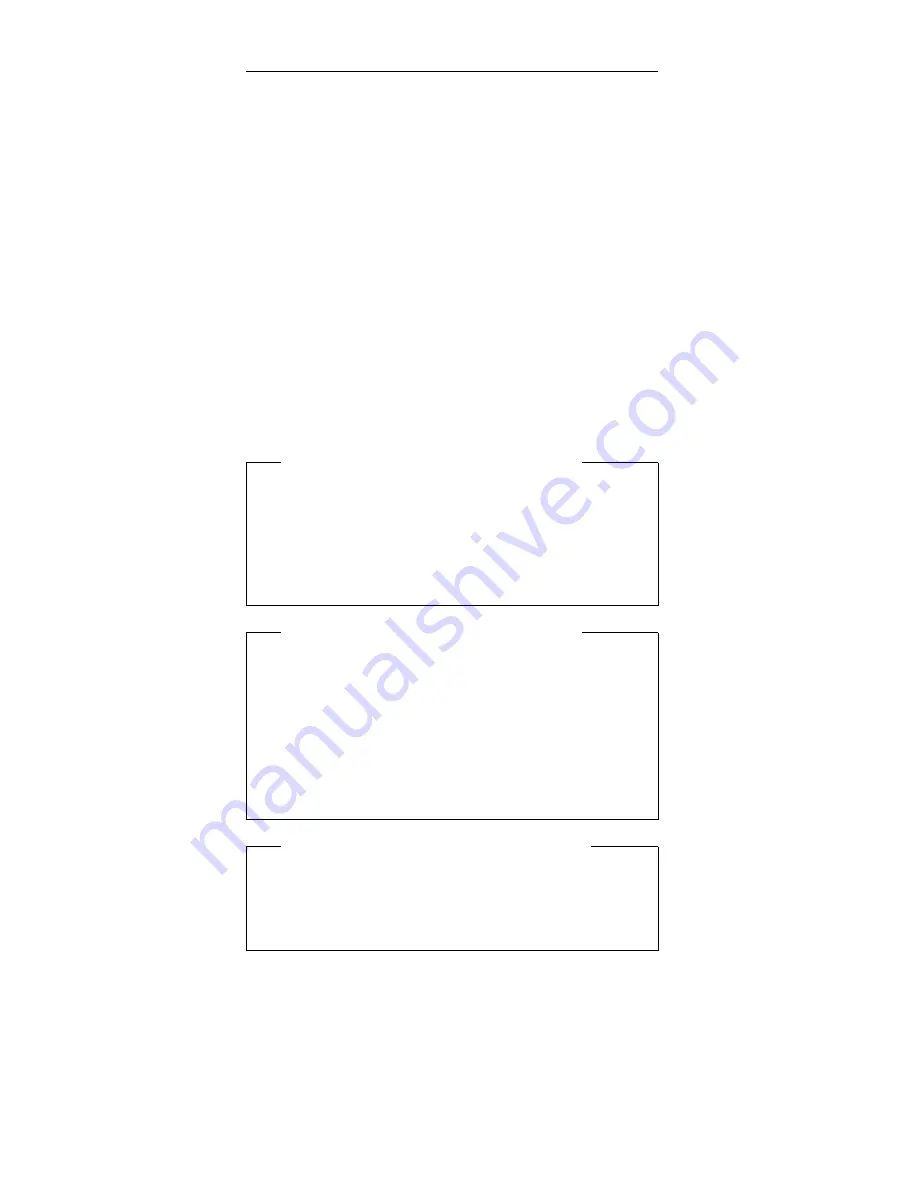
FRU Removals and Replacements
This section contains information about removals and
replacements.
Do not damage any FRUs. Only certified and trained
personnel should service the computer.
The arrows in the “Removals and Replacements”
section show the direction of movement to remove a
FRU, or to turn a screw to release the FRU. The
arrows are marked in numeric order, in square
callouts, to show the correct sequence of removal.
When other FRUs must be removed before the failing
FRU is removed, they are listed in that order.
To replace a FRU, reverse the removal procedure
and follow any notes that pertain to replacement.
See “Locations” for internal cable connections and
arrangement information.
When replacing a FRU, use the correct screw size as
shown in the procedures.
Safety Notice 1: Translation on page 5
Before the computer is powered-on after FRU
replacement, make sure all screws, springs, or other
small parts, are in place and are not left loose inside
the computer. Verify this by shaking the computer
and listening for rattling sounds. Metallic parts or
metal flakes can cause electrical short circuits.
Safety Notice 4: Translation on page 8
The lithium battery can cause a fire, explosion, or
severe burn. Do not recharge it, remove its polarized
connector, disassemble it, heat it above 100°C
(212°F), incinerate it, or expose its cell contents to
water. Dispose of the battery as required by local
ordinances or regulations. Use only the battery in the
appropriate parts listing. Use of an incorrect battery
can result in ignition or explosion of the battery.
Safety Notice 8: Translation on page 11
Before removing any FRU, power-off the computer,
unplug all power cords from electrical outlets, remove
the battery pack, and then disconnect any
interconnecting cables.
Attention: The system board is sensitive to, and can be
damaged by, electrostatic discharge. Establish personal
grounding by touching a ground point with one hand before
touching these units. Use an electrostatic discharge (ESD)
strap (P/N 6405959) to establish personal grounding.
58
IBM ThinkPad 380XD, 385XD
Содержание ThinkPad 380XD
Страница 2: ......
Страница 8: ...vi IBM ThinkPad 380XD 385XD ...
Страница 78: ...When installing The following figure shows the route for the speaker cables 70 IBM ThinkPad 380XD 385XD ...
Страница 88: ...2635 8xx 9xx Axx Bxx 2635 Dxx Exx Fxx 80 IBM ThinkPad 380XD 385XD ...
Страница 94: ...When installing The following figure shows the route for the microphone cable 86 IBM ThinkPad 380XD 385XD ...
Страница 104: ...Type 1 Labeled 05K9312 or 05K9322 Type 2 Labeled 05K9311 or 05K9321 96 IBM ThinkPad 380XD 385XD ...
Страница 110: ...When replacing Replace the LCD miscellaneous parts as follows 102 IBM ThinkPad 380XD 385XD ...
Страница 111: ...2050 LCD Cable IBM ThinkPad 380XD 385XD 2635 103 ...
Страница 115: ...Parts Listing Note FRU number 8 is available only on the 2635 Dxx Exx Fxx IBM ThinkPad 380XD 385XD 2635 107 ...
Страница 119: ...LCD FRU HPA Labeled 05K9309 or 05K9320 IBM ThinkPad 380XD 385XD 2635 111 ...
Страница 121: ...TFT 1 Labeled 05K9312 or 05K9322 IBM ThinkPad 380XD 385XD 2635 113 ...
Страница 123: ...TFT 2 Labeled 05K9311 or 05K9321 IBM ThinkPad 380XD 385XD 2635 115 ...
Страница 132: ...IBM Part Number 10L9623 Printed in U S A S1ðL 9623 ðð ...
















































