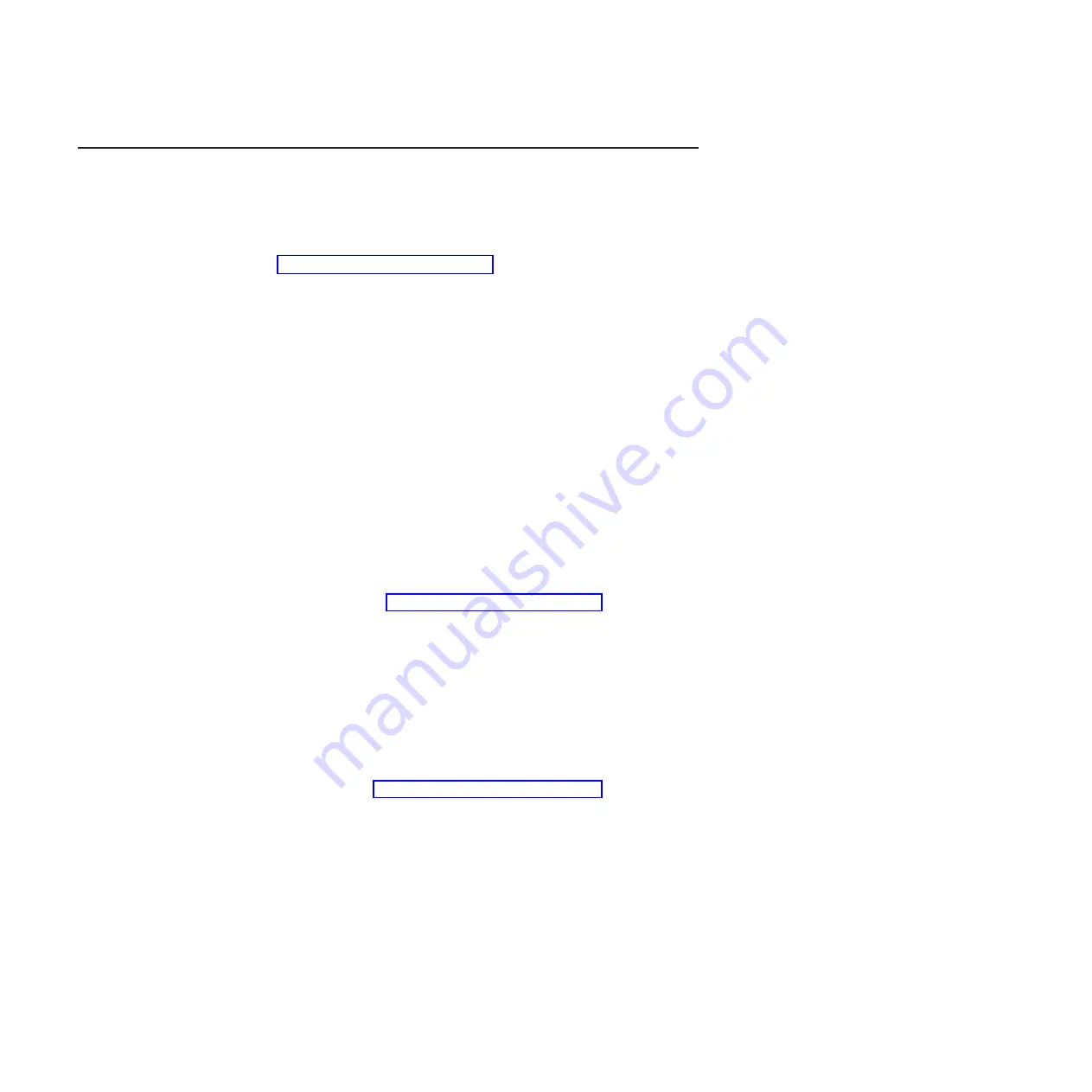
Diagnostic
programs,
messages,
and
error
codes
The
server
diagnostic
programs
are
the
primary
method
of
testing
the
major
components
of
the
server.
As
you
run
the
diagnostic
programs,
text
messages
and
error
codes
are
displayed
on
the
screen
and
are
saved
in
the
test
log.
A
diagnostic
text
message
or
error
code
indicates
that
a
problem
has
been
detected;
to
determine
what
action
you
should
take
as
a
result
of
a
message
or
error
code,
see
the
table
in
Running
the
diagnostic
programs
To
run
the
diagnostic
programs,
complete
the
following
steps:
1.
If
the
server
is
running,
turn
off
the
server
and
all
attached
devices.
2.
Turn
on
all
attached
devices;
then,
turn
on
the
server.
3.
When
the
prompt
F2
for
Diagnostics
appears,
press
F2.
If
you
have
set
both
a
power-on
password
and
an
administrator
password,
you
must
type
the
administrator
password
to
run
the
diagnostic
programs.
4.
From
the
top
of
the
screen,
select
either
Extended
or
Basic
.
5.
From
the
diagnostic
programs
screen,
select
the
test
that
you
want
to
run,
and
follow
the
instructions
on
the
screen.
When
you
are
diagnosing
hard
disk
drives,
select
SCSI
Fixed
Disk
Test
for
the
most
thorough
test.
Select
Fixed
Disk
Test
for
any
of
the
following
situations:
v
You
want
to
run
a
faster
test.
v
The
server
contains
RAID
arrays.
v
The
server
contains
SATA
or
IDE
hard
disk
drives.
To
determine
what
action
you
should
take
as
a
result
of
a
diagnostic
text
message
or
error
code,
see
the
table
in
If
the
diagnostic
programs
do
not
detect
any
hardware
errors
but
the
problem
remains
during
normal
server
operations,
a
software
error
might
be
the
cause.
If
you
suspect
a
software
problem,
see
the
information
that
comes
with
your
software.
A
single
problem
might
cause
more
than
one
error
message.
When
this
happens,
correct
the
cause
of
the
first
error
message.
The
other
error
messages
usually
will
not
occur
the
next
time
you
run
the
diagnostic
programs.
Exception:
If
there
are
multiple
error
codes
or
light
path
diagnostics
LEDs
that
indicate
a
microprocessor
error,
the
error
might
be
in
a
microprocessor
or
in
a
microprocessor
socket.
See
for
information
about
diagnosing
microprocessor
problems.
If
the
server
stops
during
testing
and
you
cannot
continue,
restart
the
server
and
try
running
the
diagnostic
programs
again.
If
the
problem
remains,
replace
the
component
that
was
being
tested
when
the
server
stopped.
The
keyboard
and
mouse
(pointing
device)
tests
assume
that
a
keyboard
and
mouse
are
attached
to
the
server.
If
no
mouse
or
a
USB
mouse
is
attached
to
the
server,
you
cannot
use
the
Next
Cat
and
Prev
Cat
buttons
to
select
categories.
All
other
mouse-selectable
functions
are
available
through
function
keys.
You
can
use
the
regular
keyboard
test
to
test
a
USB
keyboard,
and
you
can
use
the
regular
mouse
test
to
test
a
USB
mouse.
You
can
run
the
USB
interface
test
only
if
no
USB
devices
are
attached.
The
USB
test
will
not
run
if
a
Remote
Supervisor
Adapter
II
SlimLine
is
installed.
60
IBM
System
x3950
Type
8878
and
System
x3950
E
Type
8879:
Problem
Determination
and
Service
Guide
Содержание System x3950
Страница 1: ...IBM System x3950 Type 8878 and System x3950 E Type 8879 Problem Determination and Service Guide...
Страница 2: ......
Страница 3: ...IBM System x3950 Type 8878 and System x3950 E Type 8879 Problem Determination and Service Guide...
Страница 8: ...vi IBM System x3950 Type 8878 and System x3950 E Type 8879 Problem Determination and Service Guide...
Страница 28: ...12 IBM System x3950 Type 8878 and System x3950 E Type 8879 Problem Determination and Service Guide...
Страница 124: ...108 IBM System x3950 Type 8878 and System x3950 E Type 8879 Problem Determination and Service Guide...
Страница 132: ...116 IBM System x3950 Type 8878 and System x3950 E Type 8879 Problem Determination and Service Guide...
Страница 176: ...160 IBM System x3950 Type 8878 and System x3950 E Type 8879 Problem Determination and Service Guide...
Страница 189: ......
Страница 190: ...Part Number 31R1886 Printed in USA 1P P N 31R1886...






























