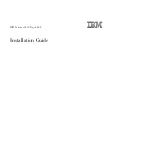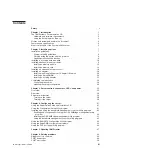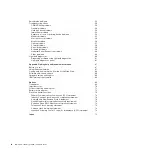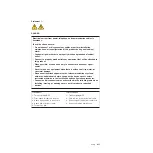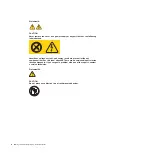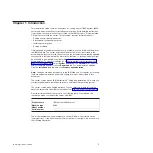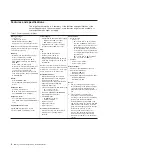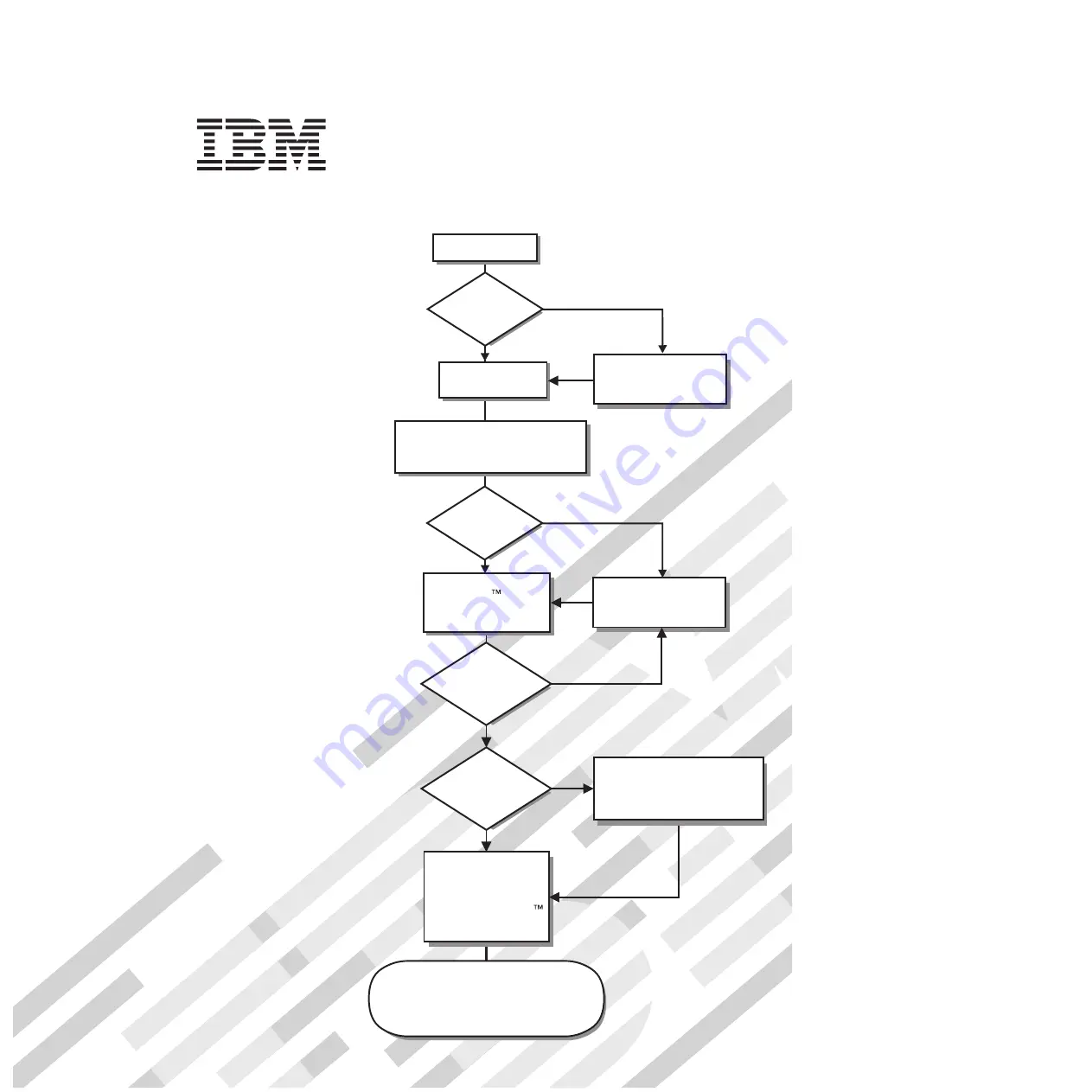
Welcome.
Thank you for buying an
IBM server.
This server
contains information for setting
up and configuring your server.
For detailed information about
your server, view the publications
on the
You can also find the most
current information about
your server at http://www.ibm.com/
support/
.
Your server
is based on the X-Architecture
technology, and it features
superior performance, availability,
and affordability.
Documentation CD.
Installation Guide
servers/eserver/support/
xseries/index.html
Installation Guide
System x3850
Type 8864
Turn off the server
and install options.
Did the server
start correctly?
Yes
No
Go to the Server Support
flow chart on the reverse
side of this page.
Start the server.
Did the server
start correctly?
Yes
No
Install the server in the rack cabinet
and cable the server and options;
then, restart the server.
Was the
server setup
completed?
Use
ServerGuide to
install the operating
system?
The server is ready to use.
Go to
to register the server.
http://www.ibm.com/support/mysupport/
Go to the Web for instructions:
http://www.ibm.com/support/
servers/eserver/support/
xseries/index.html
No
Yes
Yes
No
Use the IBM
ServerGuide program
to set up and
configure hardware.
Go to the Server Support
flow chart on the reverse
side of this page.
Install applications,
such as IBM systems
management software
and IBM ServeRAID
programs
Содержание System x3850
Страница 3: ...IBM System x3850 Type 8864 Installation Guide...
Страница 18: ...6 IBM System x3850 Type 8864 Installation Guide...
Страница 42: ...30 IBM System x3850 Type 8864 Installation Guide...
Страница 58: ...46 IBM System x3850 Type 8864 Installation Guide...
Страница 60: ...48 IBM System x3850 Type 8864 Installation Guide...
Страница 78: ...66 IBM System x3850 Type 8864 Installation Guide...
Страница 90: ...78 IBM System x3850 Type 8864 Installation Guide...
Страница 91: ......
Страница 92: ...Part Number 31R1882 Printed in USA 1P P N 31R1882...