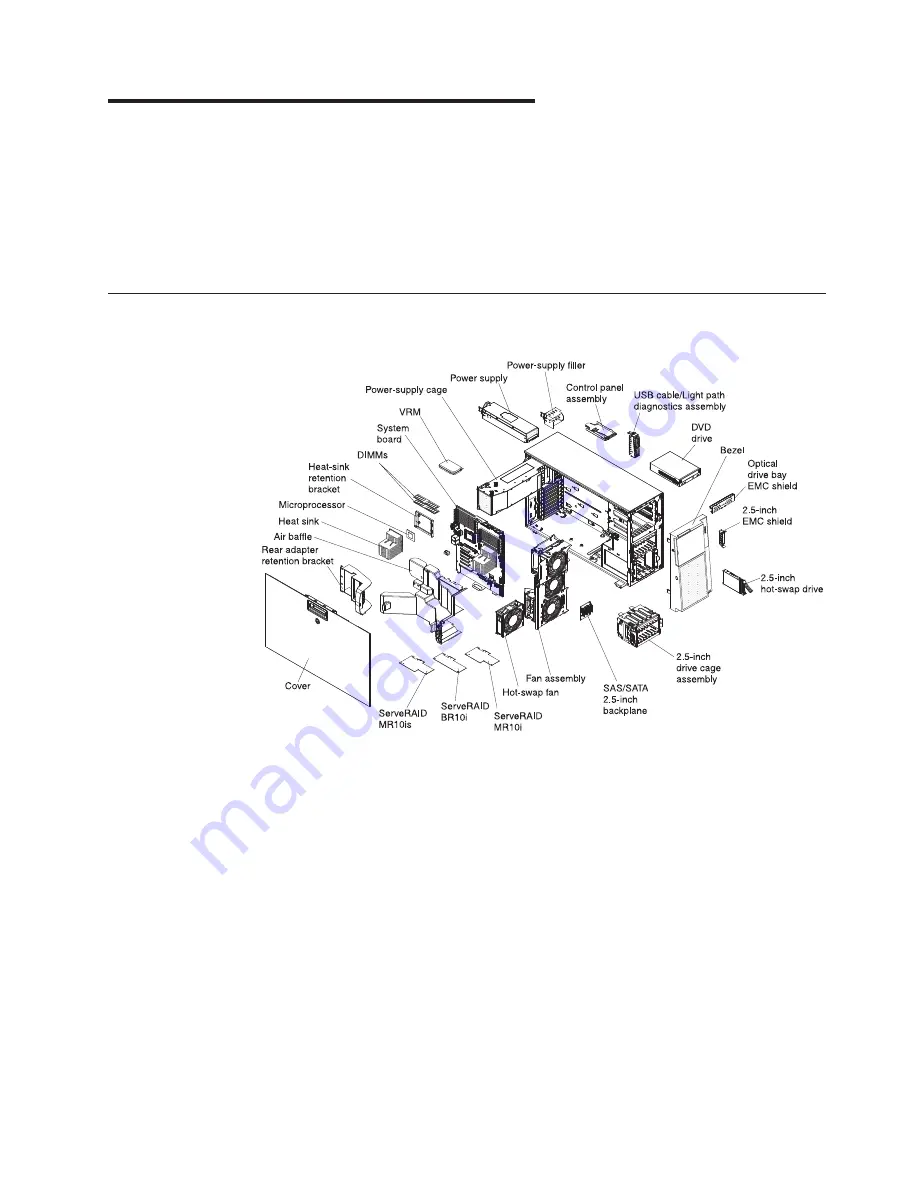
Chapter 2. Installing optional devices
Note:
Before you install optional hardware, make sure that the server is working
correctly. Start the server and make sure that the operating system starts, if one is
installed. If the server is not working correctly, see the
Problem Determination and
Service Guide
for diagnostic information.
This chapter provides detailed instructions for installing optional hardware devices in
the server.
Server components
The following illustration shows the major components in the server.
Blue on a component indicates touch points, where you can grip the component to
remove it from or install it in the server, open or close a latch, and so on.
Orange on a component or an orange label on or near a component indicates that
the component can be hot-swapped, which means that if the server and operating
system support hot-swap capability, you can remove or install the component while
the server is running. (Orange can also indicate touch points on hot-swap
components.) See the instructions for removing or installing a specific hot-swap
component for any additional procedures that you might have to perform before you
remove or install the component.
© Copyright IBM Corp. 2011
21
Содержание System x3500 M2 Type 7839
Страница 1: ...IBM System x3500 M2 Type 7839 Installation and User s Guide ...
Страница 2: ......
Страница 3: ...IBM System x3500 M2 Type 7839 Installation and User s Guide ...
Страница 34: ...20 IBM System x3500 M2 Type 7839 Installation and User s Guide ...
Страница 90: ...76 IBM System x3500 M2 Type 7839 Installation and User s Guide ...
Страница 108: ...94 IBM System x3500 M2 Type 7839 Installation and User s Guide ...
Страница 117: ...Korean Class A warning statement Appendix B Notices 103 ...
Страница 118: ...104 IBM System x3500 M2 Type 7839 Installation and User s Guide ...
Страница 124: ...110 IBM System x3500 M2 Type 7839 Installation and User s Guide ...
Страница 125: ......
Страница 126: ... Part Number 69Y4168 Printed in USA 1P P N 69Y4168 ...
















































