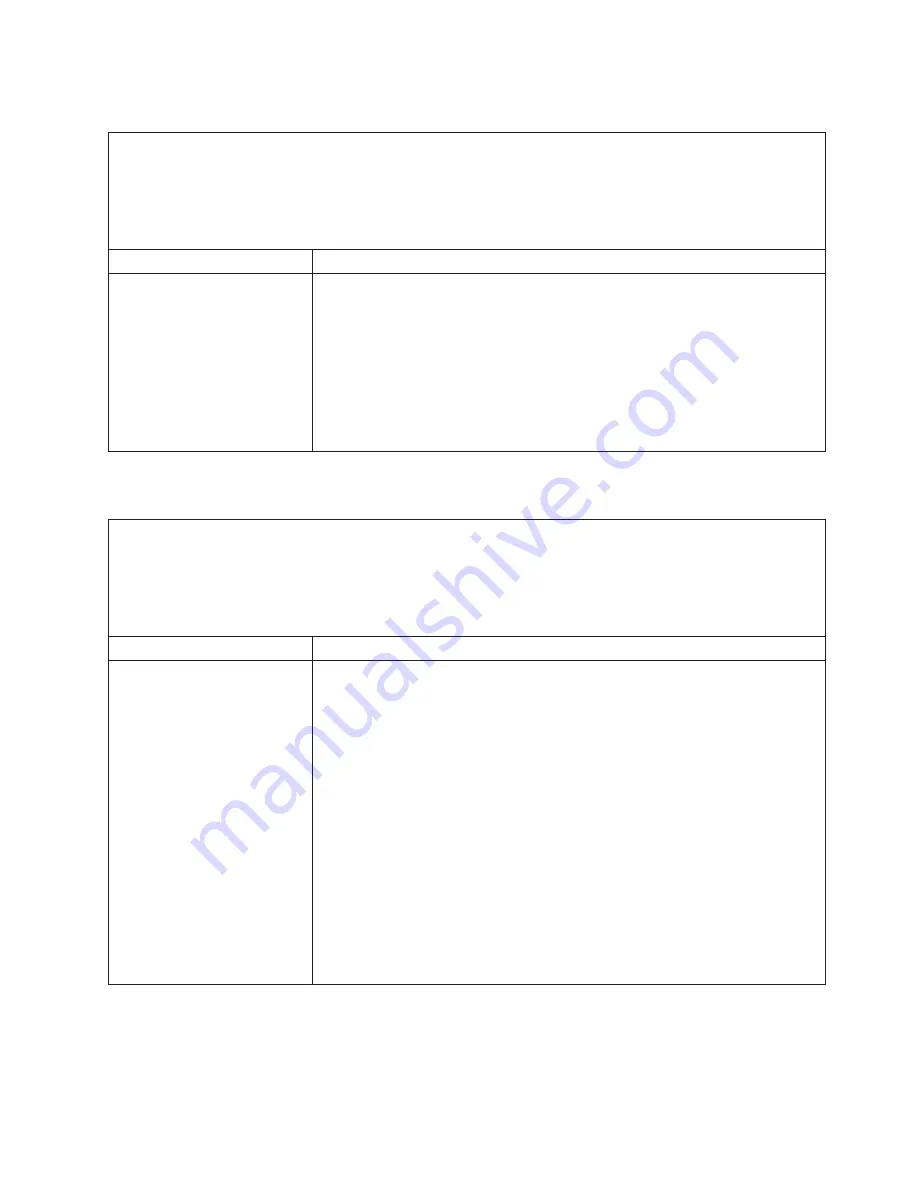
Intermittent
problems
v
Follow
the
suggested
actions
in
the
order
in
which
they
are
listed
in
the
Action
column
until
the
problem
is
solved.
v
See
the
parts
listing
in
the
Problem
Determination
and
Service
Guide
to
determine
which
components
are
customer
replaceable
units
(CRU)
and
which
components
are
field
replaceable
units
(FRU).
v
If
an
action
step
is
preceded
by
“(Trained
service
technician
only),”
that
step
must
be
performed
only
by
a
trained
service
technician.
Symptom
Action
A
problem
occurs
only
occasionally
and
is
difficult
to
diagnose.
1.
Make
sure
that:
v
All
cables
and
cords
are
connected
securely
to
the
rear
of
the
server
and
attached
devices.
v
When
the
server
is
turned
on,
air
is
flowing
from
the
fan
grille.
If
there
is
no
airflow,
the
fan
is
not
working.
This
can
cause
the
server
to
overheat
and
shut
down.
2.
Check
the
system-error
logs
(see
“Using
the
Configuration/Setup
Utility
program”
on
page
26).
If
the
problem
remains,
call
for
service.
Keyboard,
mouse,
or
pointing-device
problems
v
Follow
the
suggested
actions
in
the
order
in
which
they
are
listed
in
the
Action
column
until
the
problem
is
solved.
v
See
the
parts
listing
in
the
Problem
Determination
and
Service
Guide
to
determine
which
components
are
customer
replaceable
units
(CRU)
and
which
components
are
field
replaceable
units
(FRU).
v
If
an
action
step
is
preceded
by
“(Trained
service
technician
only),”
that
step
must
be
performed
only
by
a
trained
service
technician.
Symptom
Action
All
or
some
keys
on
the
keyboard
do
not
work.
1.
If
the
server
is
attached
to
a
KVM
switch,
bypass
the
KVM
switch
to
eliminate
it
as
a
possible
cause
of
the
problem:
connect
the
keyboard
cable
directly
to
the
correct
connector
on
the
rear
of
the
server.
2.
If
you
have
installed
a
USB
keyboard,
run
the
Configuration/Setup
Utility
program
and
enable
keyboardless
operation
to
prevent
the
POST
error
message
301
from
being
displayed
during
startup.
3.
If
you
are
using
a
USB
hub,
disconnect
the
USB
device
from
the
hub
and
connect
it
directly
to
the
server.
4.
Make
sure
that:
v
The
keyboard
cable
is
securely
connected
to
the
server
and
the
keyboard
and
mouse
cables
are
not
reversed.
v
The
server
and
the
monitor
are
turned
on.
5.
Reseat
the
keyboard
cable.
6.
Replace
the
following
components
one
at
a
time,
in
the
order
shown,
restarting
the
server
each
time:
a.
Keyboard
b.
(Trained
service
technician
only)
System
board
Chapter
5.
Solving
problems
39
Содержание System x3250
Страница 3: ...IBM System x3250 Types 4364 and 4365 Installation Guide...
Страница 14: ...xii IBM System x3250 Types 4364 and 4365 Installation Guide...
Страница 42: ...28 IBM System x3250 Types 4364 and 4365 Installation Guide...
Страница 74: ...60 IBM System x3250 Types 4364 and 4365 Installation Guide...
Страница 75: ......
Страница 76: ...Part Number 42C5004 Printed in USA 1P P N 42C5004...
















































