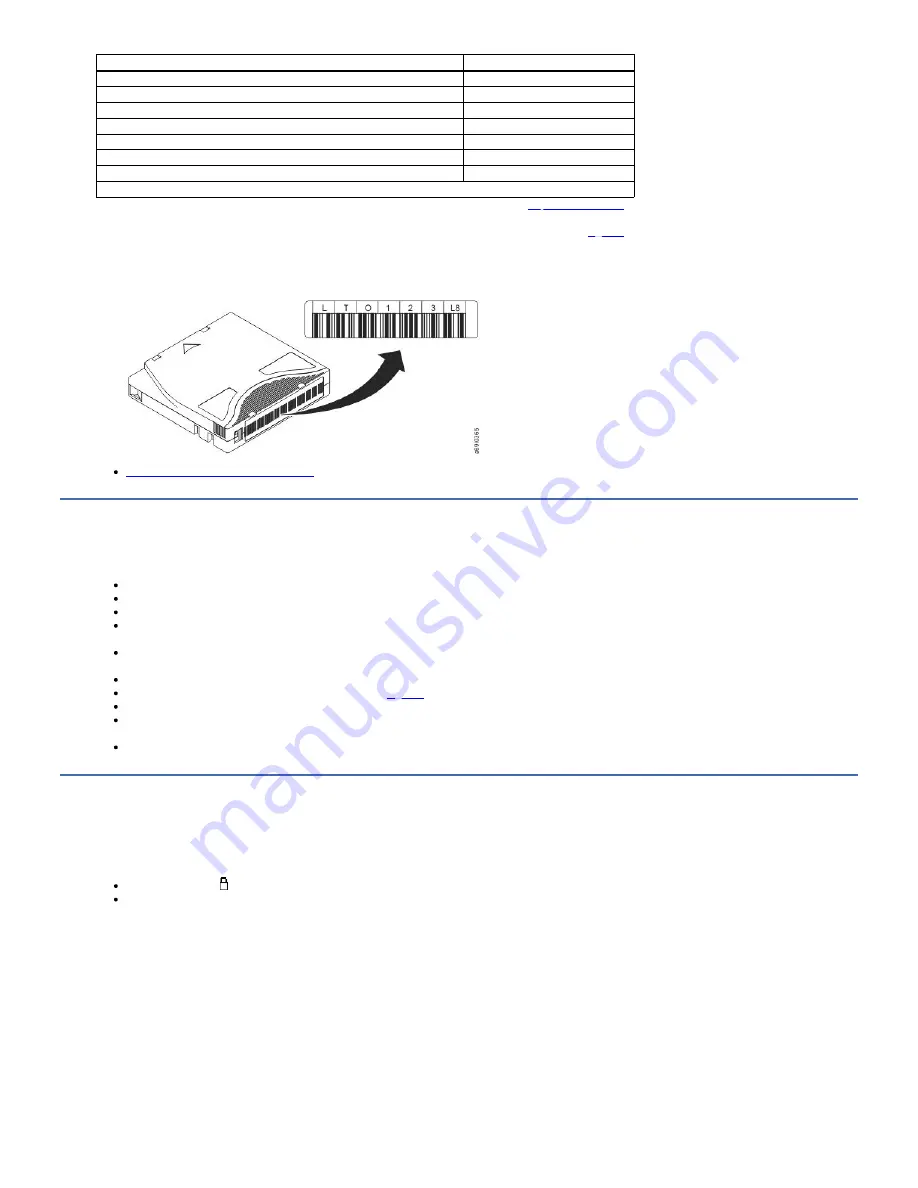
Cartridges
VOLSER
Ultrium 4 Data Cartridge
xxxxxxL4
Ultrium 4 WORM Cartridge
xxxxxxLU
Ultrium 3 Data Cartridge
xxxxxxL3
Ultrium 3 WORM Cartridge
xxxxxxLT
Ultrium 2 Data Cartridge
xxxxxxL2
Ultrium 1 Data Cartridge (READ ONLY)
xxxxxxL1
LTO Ultrium Cleaning Cartridge
CLNxxxLx
*An Ultrium 3 Tape Drive must have a minimum firmware level of 54xx for it to be compatible with the WORM cartridge.
To determine the complete specifications of the bar code and the bar code label, visit the web at
and enter "IBM LTO Ultrium Cartridge Label
Specification" in the search box, or contact your IBM sales representative.
When a bar code label is attached to a tape cartridge, place the label only in the recessed label area (see 5 in
). A label that extends outside of the recessed area
can cause loading problems in the drive.
Attention: Do not place any type of mark on the white space at either end of the bar code. A mark in this area might prevent the library from reading the label.
Figure 1. Sample bar code label on the LTO Ultrium 8 Tape Cartridge. The volume serial number (LTO123) and bar code are printed on the label.
Guidelines for the use of bar code labels
Guidelines for the use of bar code labels
Apply the following guidelines whenever using bar code labels:
Use only IBM approved bar code labels on cartridges to be used in an IBM® tape library.
Do not reuse a label or reapply a used label over an existing label.
Before you apply a new label, remove the old label by slowly pulling it at a right angle to the cartridge case.
Use peel-clean labels that do not leave a residue after they are removed. If there is glue residue on the cartridge, remove it by gently rubbing it with your finger. Do
not use a sharp object, water, or a chemical to clean the label area.
Examine the label before it is applied to the cartridge. Do not use the label if it has voids or smears in the printed characters or bar code (a library's inventory
operation takes much longer if the bar code label is not readable).
Remove the label from the label sheet carefully. Do not stretch the label or cause the edges to curl.
Position the label within the recessed label area (see 5 in
).
With light finger pressure, smooth the label so that no wrinkles or bubbles exist on its surface.
Verify that the label is smooth and parallel, and has no roll-up or roll-over. The label must be flat to within 0.5 mm (0.02 in.) over the length of the label and have no
folds, missing pieces, or smudges.
Do not place other machine-readable labels on other surfaces of the cartridge. They might interfere with the ability of the drive to load the cartridge.
Write-Protect switch
The position of the write-protect switch on the tape cartridge determines whether you can write to the tape.
If the switch 1 is set to:
The locked position
(solid red), data cannot be written to the tape.
The unlocked position (black void), data can be written to the tape.
If possible, use your server's application software to write-protect your cartridges (rather than manually setting the write-protect switch). This application allows the
server's software to identify a cartridge that no longer contains current data and is eligible to become a scratch (blank) data cartridge. Do not write-protect scratch (blank)
cartridges. The tape drive cannot write new data to them.
If you must manually set the write-protect switch, slide it left or right to the desired position.
Figure 1. Setting the write-protect switch
82
TS2900 Tape Autoloader
Содержание System Storage TS2900
Страница 1: ...TS2900 Tape Autoloader IBM...
















































