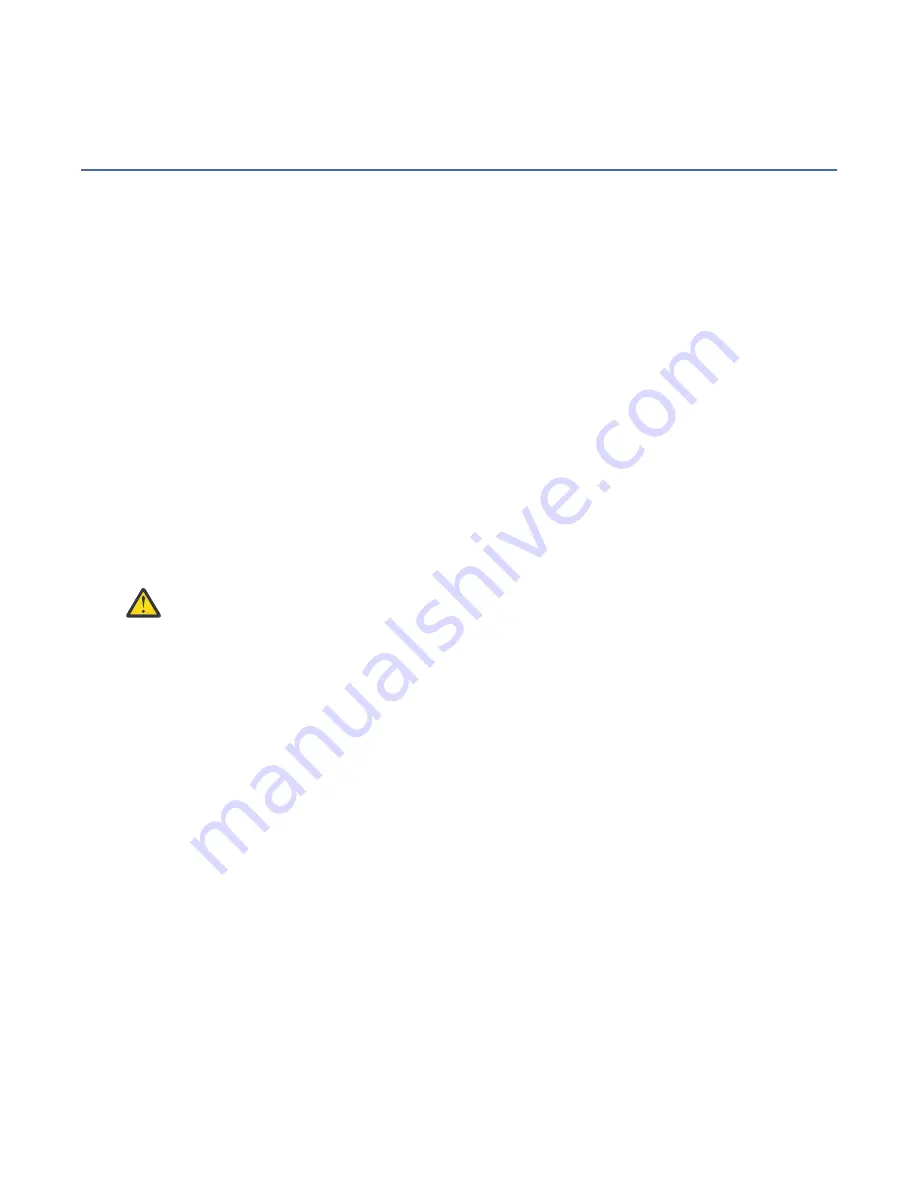
After the installation and initial configuration of the hardware is complete, IBM strongly recommends that
you check to see whether a later level of firmware and software is available and update to that level.
Unpacking the Storwize V5100 control enclosure
Before you unpack the Storwize V5100 control enclosure, ensure that you review and follow all related
instructions.
Before you begin
The control enclosure and related parts are shipped in a single box, containing the following:
• Control enclosure with the following components preinstalled:
– Two node canisters with adapters, SFPs, and memory feature codes preinstalled
– Two power supplies and two power interposers
– A combination of 24 NVMe drives and drive blanks
The specific number of drives and drive blanks will vary, depending on the number of drives that were
specified in the product order. For example, if 12 drives were ordered, they will be preinstalled in the
control enclosure along with 12 drive blanks. All drive bays must contain a drive or a drive blank.
• Rail kit including left and right rails, eight securing screws, and eight locating pins
• Two power cables
• Optional OM3 fiber cables
Note: You will need a box knife to unpack the control enclosure.
About this task
CAUTION: To lift the assembled enclosure requires three persons unless suitable lifting
equipment is available or the enclosure is unpacked and dismantled as described in the
procedure.
Procedure
1. Cut the box tape and open the lid of the shipping carton.
2. Remove the rail kit box and set it aside in a safe location.
3. Lift the front and rear foam packing pieces from the carton.
4. Remove the four corner reinforcement pieces from the carton.
5. Using the box knife, carefully cut the four corners of the carton from top to bottom.
6. Fold the sides and back of the carton down to uncover the rear of the control enclosure.
If necessary, carefully cut along the lower fold line of the sides and remove them.
7. Carefully cut the raised section of the foam packing away from the rear of the enclosure.
8. Carefully cut open the bag covering the rear of the enclosure.
9. Remove the left power supply unit (PSU) from the enclosure.
10. Record the last six digits of the serial number on the back of the power supply, and then set the
power supply aside.
11. Remove the right PSU, record its serial number, and set it aside.
12. Remove the upper node canister from the enclosure.
13. Record the serial number on the canister release handle, and then set the canister aside.
14. Remove the lower node canister, record its serial number, and set it aside.
15. Lift the enclosure from the shipping carton.
12 Storwize V5100 : Quick Installation Guide for MTM 2078-424, 2078-12F, 2078-24F, 2078-92F, and 2078-
U5B
Содержание Storwize V5100 MTM 2078-424
Страница 12: ...xii Storwize V5100 Quick Installation Guide for MTM 2078 424 2078 12F 2078 24F 2078 92F and 2078 U5B ...
Страница 20: ...xx Storwize V5100 Quick Installation Guide for MTM 2078 424 2078 12F 2078 24F 2078 92F and 2078 U5B ...
Страница 24: ...xxiv Storwize V5100 Quick Installation Guide for MTM 2078 424 2078 12F 2078 24F 2078 92F and 2078 U5B ...
Страница 110: ...86 Storwize V5100 Quick Installation Guide for MTM 2078 424 2078 12F 2078 24F 2078 92F and 2078 U5B ...
Страница 112: ...88 Storwize V5100 Quick Installation Guide for MTM 2078 424 2078 12F 2078 24F 2078 92F and 2078 U5B ...
Страница 114: ...90 Storwize V5100 Quick Installation Guide for MTM 2078 424 2078 12F 2078 24F 2078 92F and 2078 U5B ...
Страница 116: ...92 Storwize V5100 Quick Installation Guide for MTM 2078 424 2078 12F 2078 24F 2078 92F and 2078 U5B ...
Страница 118: ...94 Storwize V5100 Quick Installation Guide for MTM 2078 424 2078 12F 2078 24F 2078 92F and 2078 U5B ...
Страница 124: ...100 Storwize V5100 Quick Installation Guide for MTM 2078 424 2078 12F 2078 24F 2078 92F and 2078 U5B ...
Страница 143: ......
Страница 144: ...IBM Part Number 02YC382 1P P N 02YC382 ...
















































