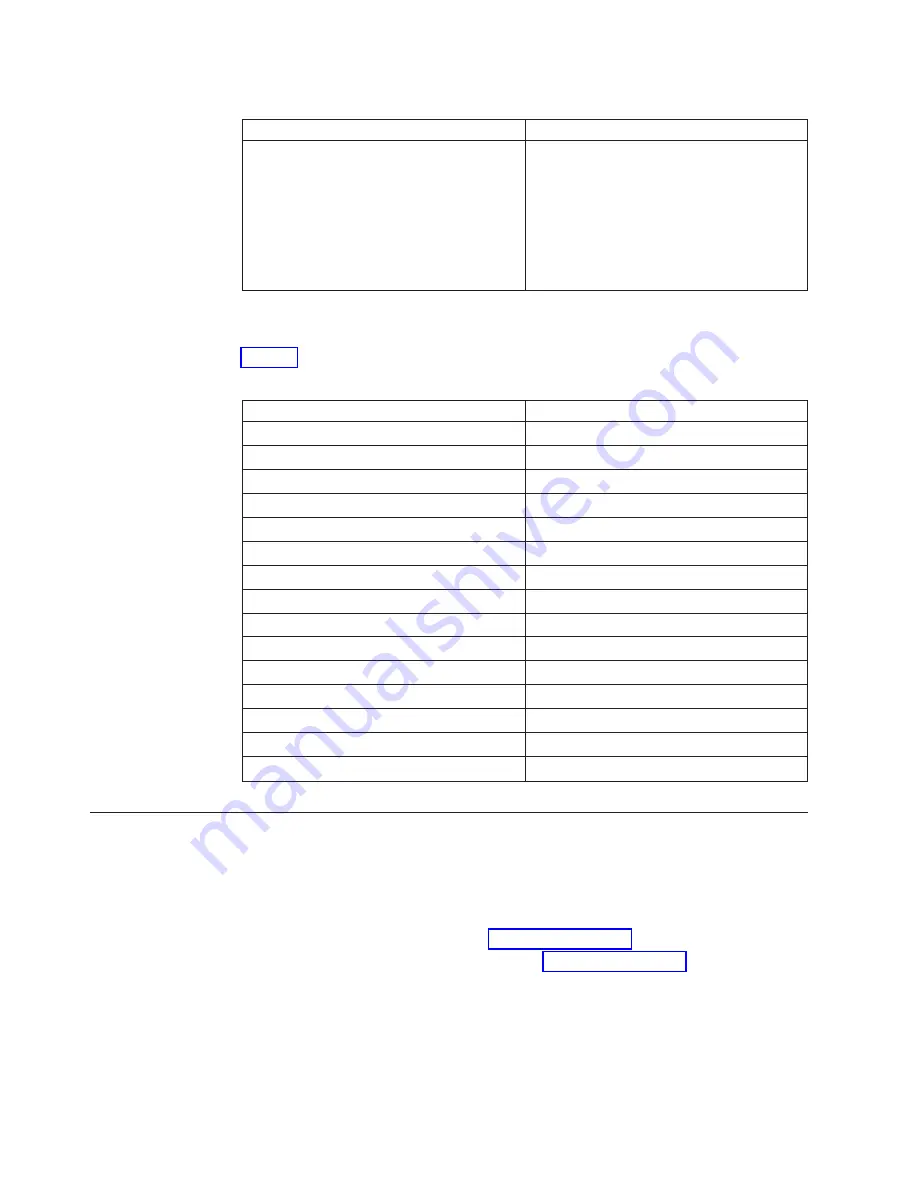
Table 20. System sizes and weights (continued)
System specification
Size and weight
Empty chassis:
v
No blades
v
No CPs
v
No CRs
v
No power supplies
v
No fan assemblies
v
No cable management devices
25.4 kg (56 lb.)
System blade and FRU weights
Table 21 lists the weights of the compatible blades and other FRUs.
Table 21. System FRU weights
FRU
Weight
CP blade (CP8)
3.0 kg (6.6 lb.)
CR blade (CR16-4)
3.3 kg (7.3 lb.)
FC8-32E port blade
2.8 kg (6.2 lb) without media
FC8-48E port blade
3.3 kg (7.3 lb) without media
FC8-64 port blade
3.36 kg (7.4 lb.) without media
FC16-32 port blade
2.8 kg (6.2 lb.) without media
FC16-48 port blade
3.3 kg (7.3 lb.) without media
FS8-18 encryption blade
5.5 kg (12.0 lb) without media
FX8-24 extension blade
4.2 kg (9.2 lb) without media
Port card filler panel
1.5 kg (3.2 lb)
Power supply
2.45 kg (5.4 lb)
Blower assembly
5.73 kg (12.6 lb)
WWN bezel and cards
0.3 kg (0.6 lb)
Cable management assembly (2)
0.45 kg (1.0 lb.)
Chassis door
2.09 kg (4.6 lb.)
Facility requirements
The facility where the SAN384B-2 is in use must meet the following requirements
to provide for correct operation:
v
Adequate supply circuit, line fusing, and wire size, as specified by the electrical
rating on the chassis nameplate
v
The power specifications listed in Table 23 on page 130
v
The environmental specifications listed in Table 22 on page 129
v
If the SAN384B-2 will be installed in an EIA rack, ensure the following:
– All equipment installed in the rack has a reliable branch circuit ground
connection, and does not rely on a connection to a branch circuit, such as a
power strip.
– The rack is balanced and mechanically secured to provide stability in the
event of an earthquake.
128
SAN384B-2 Installation, Service, and User Guide
|
|
Содержание SAN384B-2
Страница 2: ......
Страница 8: ...vi SAN384B 2 Installation Service and User Guide ...
Страница 12: ...x SAN384B 2 Installation Service and User Guide ...
Страница 14: ...xii SAN384B 2 Installation Service and User Guide ...
Страница 16: ...xiv SAN384B 2 Installation Service and User Guide ...
Страница 28: ...xxvi SAN384B 2 Installation Service and User Guide ...
Страница 32: ...xxx SAN384B 2 Installation Service and User Guide ...
Страница 82: ...50 SAN384B 2 Installation Service and User Guide ...
Страница 146: ...114 SAN384B 2 Installation Service and User Guide ...
Страница 172: ...140 SAN384B 2 Installation Service and User Guide ...
Страница 182: ...Taiwan Class A Electronic Emission Statement 150 SAN384B 2 Installation Service and User Guide ...
Страница 187: ...WWN bezel 65 card status 65 WWN bezel installing 88 removing 88 WWN card failure 65 removing 88 Index 155 ...
Страница 188: ...156 SAN384B 2 Installation Service and User Guide ...
Страница 189: ......
Страница 190: ... Part Number 98Y2654 Printed in USA GA32 0894 03 1P P N 98Y2654 ...
















































